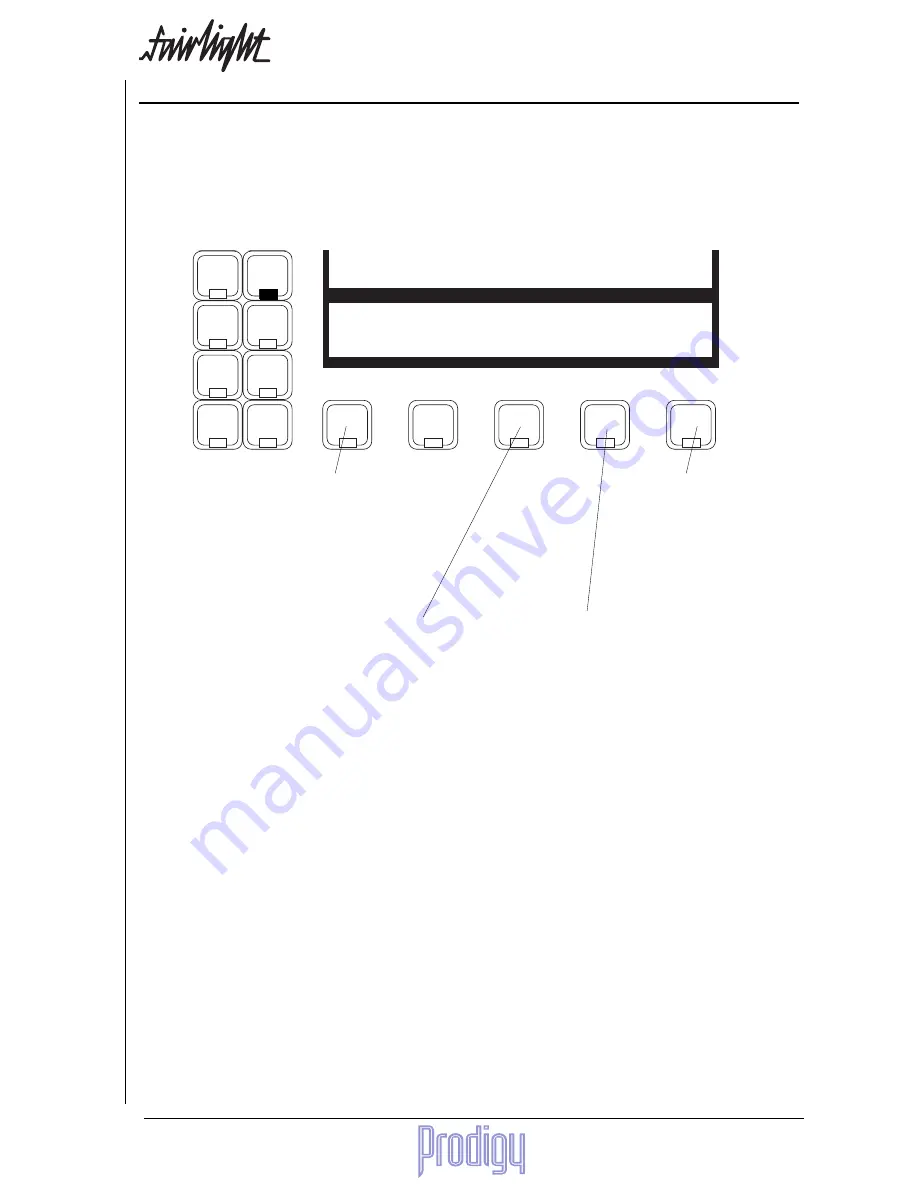
TM
User Manual
Page
75
Opening Files for Import
After you have browsed to an MFX Project file and pressed ENTER on the menu above, that project file is opened
in Media Read mode (after a brief period of Project Read - see Access Modes for details). This project is referred to
as a Library, from which sound clips may be "borrowed" or "kept".
While this Library is open, you may move around the project in the normal way and play clips. Whichever track(s)
you select are automatically soloed, making it easy for you to hear the clips you are interested in. If you had M1 or
M2 on line, it is switched off. When you find a clip or a set of clips that you think might be useful in the current
project, use the Menu on the following page to copy them into your current project.
Import may use a Range, otherwise it will select the clip(s) under the cursor. Using a range you can Import the
whole of one project into another.
Digi
Arm
Wave
Edit
Takes
Nudge
Track
Block
Name
Grab
B/Up
Fade
Space
Level
Import
Proj
23.
The Import Menu
Importing means bringing audio from another project, or from a WAVE file, into the currently open project. The
other project may be a sound library, or any other project that contains a sound you need. We can bring in the
audio in two ways: by “borrowing” it - i.e. by making reference to it from our current project; or by "keeping" it -
i.e. making a fresh copy of the audio in the current project.
Press the Import key. If you have already imported audio from another Prodigy Editor project during this session,
The Prodigy Editor immediately opens that project. If not, the following menu is displayed:
WAV
browse
borrow
keep
files
This soft key comes on by de-
fault, allowing you to access
Prodigy Editor Projects or sin-
gle WAVE files. Press ENTER
to open any file (those with the
MT suffix). This is described
below under "Opening Files for
Import".
Press this soft key to find and
import multiple WAVE files.
See "Multiple WAVE Im-
port", on the next page for
procedure that follows.
This key can only be used for single WAVE files (these
have a .WAV suffix). Pressing the soft key will cause all
track keys to flash, and you are asked to indicate which
is the target track for this sound. Press any track key and
a clip is placed at the current position. This clip "bor-
rows" audio from the WAVE file, which means the
audio data remains in the WAVE file instead of being
part of the project file. This is useful for conserving disk
space, but the WAVE file must remain present some-
where on the system in order for the project to play it.
Note
: there is a total limit of 249 borrowings per project.
This key can only be used for
single WAVE files (these have a
.WAV suffix). Pressing the soft
key will cause all track keys to
flash, and you are asked to indi-
cate which is the target track for
this sound. Press any track key
and a clip is placed at the current
position. "Keeping" the audio
means copying it into the project,
which makes it independent of
the orginal WAVE file.
Содержание Prodigy
Страница 6: ...TM Page 6 User Manual ...
Страница 16: ...TM Page 16 User Manual NOTES ...
Страница 24: ...TM Page 24 User Manual NOTES ...
Страница 25: ...TM User Manual Page 25 NOTES ...
Страница 34: ...TM Page 34 User Manual NOTES ...
Страница 35: ...TM User Manual Page 35 NOTES ...
Страница 42: ...TM Page 42 User Manual ...
Страница 44: ...TM Page 44 User Manual ...
Страница 51: ...TM User Manual Page 51 NOTES ...
Страница 52: ...TM Page 52 User Manual NOTES ...
Страница 79: ...TM User Manual Page 79 NOTES ...
Страница 80: ...TM Page 80 User Manual NOTES ...
Страница 93: ...TM User Manual Page 93 NOTES ...
Страница 94: ...TM Page 94 User Manual NOTES ...
Страница 110: ...TM Page 110 User Manual NOTES ...
Страница 128: ...TM Page 128 User Manual NOTES ...
Страница 129: ...TM User Manual Page 129 NOTES ...






























