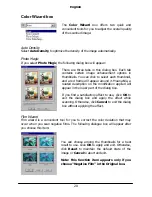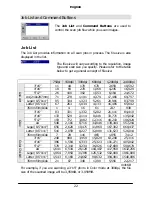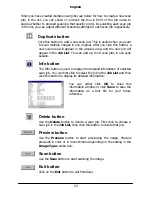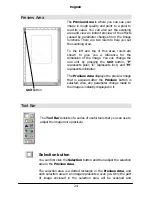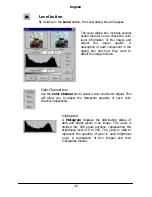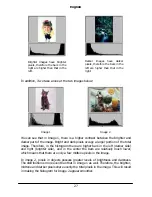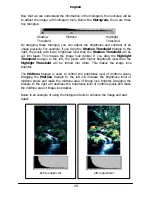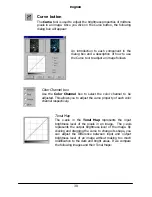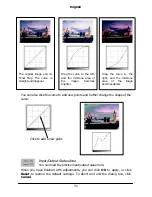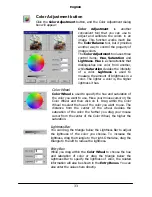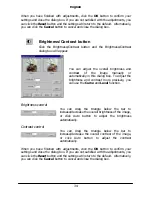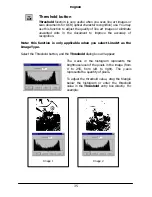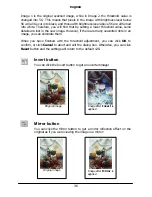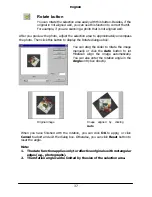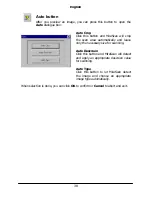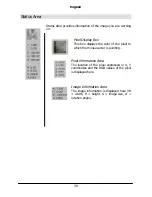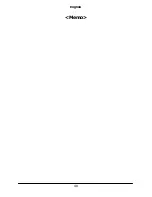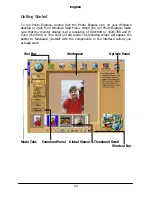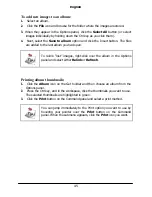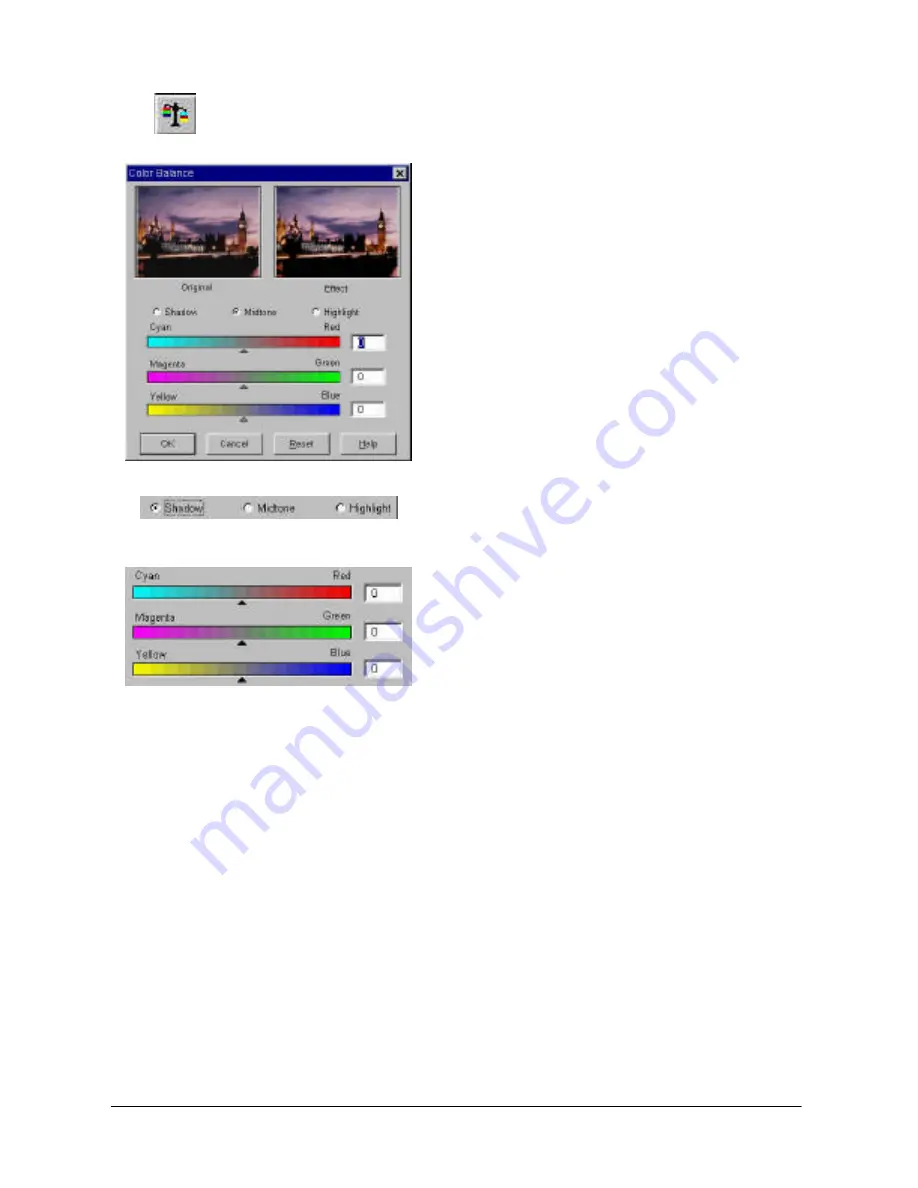
English
32
Color Balance button
Click the
Color Balance
button to evoke the Color Balance dialog box:
In this dialog box, you can change the
mixture of colors of an image and
emphasize or diminish certain colors.
A description of Color Balance components
follows.
Channel
This is where you can select the channel to
be adjusted.
Adjustment Area
You can drag the triangles or enter the value
(from 0 to 100) in the box directly to adjust.
To adjust the color balance, first, you can select the channel you want to adjust,
then drag the triangles under the three color bars. In addition, you can also enter
the desired values directly into the three entry boxes to the right of the color bars
to adjust the color balance.
As an example, if the color of the brighter area in the original you scan appears to
be bluish, you can first choose
Highlight
as the channel, and then drag the
triangle below Cyan-Red bar to the right, or drag the triangle below the Yellow-Blue
bar to the left to eliminate the bluish effect.
When you get the desired effect, click the
OK
button to confirm your settings and
close the dialog box. If you are not satisfied with the adjustment, you can click on
the
Reset
button and the settings will return to the default values. Alternatively,
you can click the
Cancel
button to cancel your settings and close the dialog box.
Содержание Professional Desktop Scanner
Страница 1: ...Professional Desktop Scanner User s Manual PC version English...
Страница 2: ......
Страница 10: ...English iv Memo...
Страница 50: ...English 40 Memo...
Страница 76: ...English 66 Memo...
Страница 80: ...English 70 Memo...
Страница 81: ...English 71 Appendix MiraScan main screen guide map...
Страница 82: ...English 72 MiraScan main screen guide map continued...