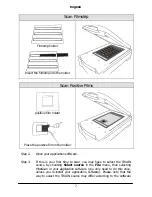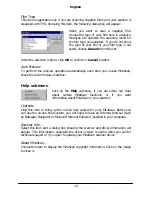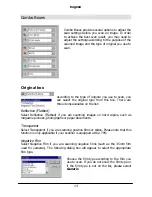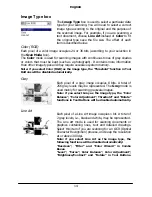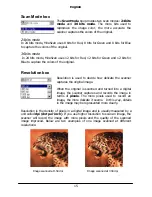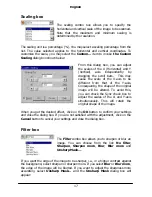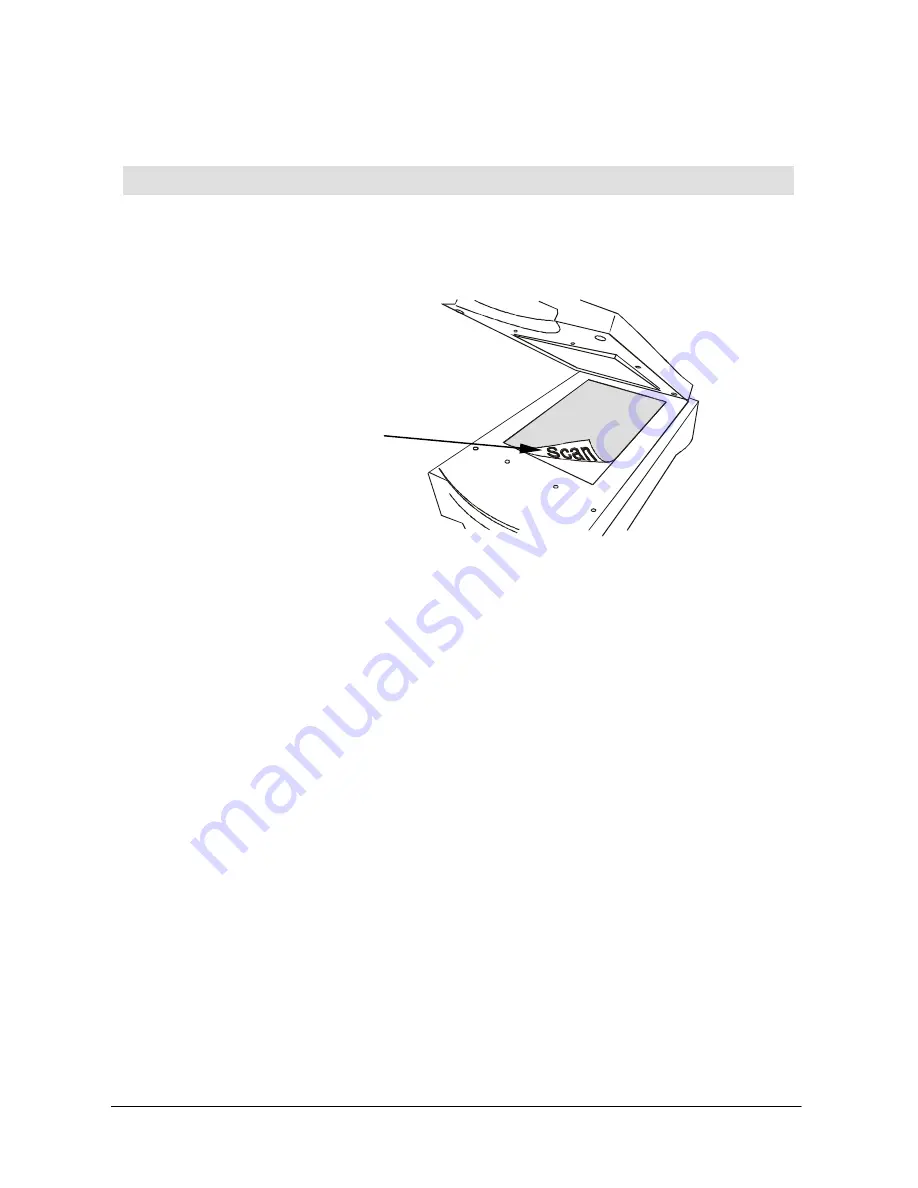
English
4
Scanning Reflective and Transparent Originals
This chapter will guide you step by step toward a successful scan:
Scanning reflective originals
Step 1.
Place the original face down on the scanner glass plate. Note the
direction of the original so that you will not scan the image in the wrong
direction. Close the scanner lid.
Step 2.
Open your application software.
Step 3.
If this is your first time to scan, you may have to select the TWAIN
source by choosing
Select source
in the
File
menu and then selecting
MiraScan
in your application software (You only need to do this once,
unless you re-install your application software). Please note that the
way to select the TWAIN source may differ according to the software
you use. For details, please refer to the documents that come with your
application software.
Step 4.
Choose
Acquire
from your application software to bring up MiraScan
(this may also differ according to the application you use).
Step 5.
From the MiraScan main screen, select
Reflective
in the
Original
combo box, then click
Preview
. A preview image will appear in the
Preview Area
.
Step 6.
Adjust the scan area in the
Preview Area
.
Step 7.
Use the options in the
Combo Boxes
to specify the Resolution, Scale…,
etc. that will apply to the scanned image.
Step 8.
Use the options in the
Tool Bar
to adjust the image.
Note the direction
Содержание Professional Desktop Scanner
Страница 1: ...Professional Desktop Scanner User s Manual PC version English...
Страница 2: ......
Страница 10: ...English iv Memo...
Страница 50: ...English 40 Memo...
Страница 76: ...English 66 Memo...
Страница 80: ...English 70 Memo...
Страница 81: ...English 71 Appendix MiraScan main screen guide map...
Страница 82: ...English 72 MiraScan main screen guide map continued...