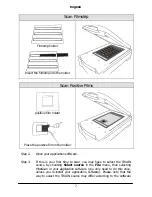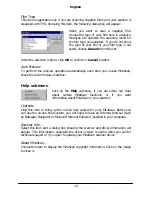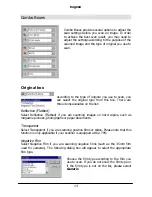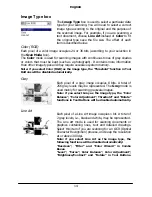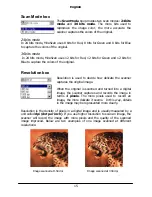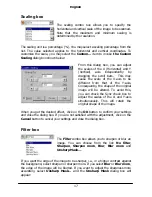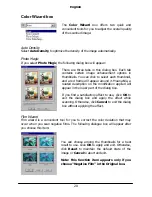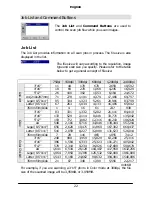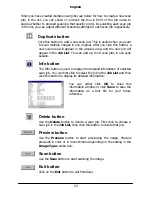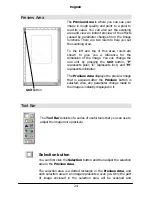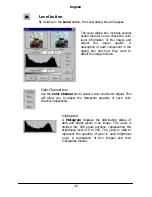English
11
Monitor Gamma
Generally, a monitor cannot display the real colors of an image in the real world. In
order to have the monitor approximate the colors as possible, usually, you need to
adjust the monitor gamma.
Adjustment of the monitor gamma can make the monitor approximate the colors of
the original image more closely. Choose this item, and the following dialog box will
appear:
From this dialog box, you can adjust the brightness in the midtone of display so
that it can approximate the color details of the original images. Drag the scroll bars
to adjust the gamma values of red, green, blue and gray until the monitor displays
the original colors more accurately. If the
Syn
box is checked, you can adjust all
the four gamma values simultaneously by dragging any scroll bar.
When the adjustment is done, press the
OK
button to confirm your settings and
close the dialog box; otherwise, press the
Cancel
button to cancel your settings
and close this dialog box. If you use the default value, click on the
Default
button
and MiraScan will set the gamma value to 1.4.
Содержание Professional Desktop Scanner
Страница 1: ...Professional Desktop Scanner User s Manual PC version English...
Страница 2: ......
Страница 10: ...English iv Memo...
Страница 50: ...English 40 Memo...
Страница 76: ...English 66 Memo...
Страница 80: ...English 70 Memo...
Страница 81: ...English 71 Appendix MiraScan main screen guide map...
Страница 82: ...English 72 MiraScan main screen guide map continued...