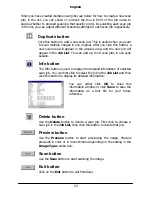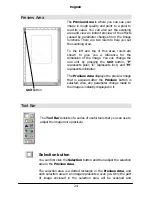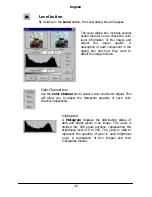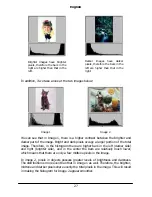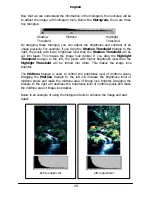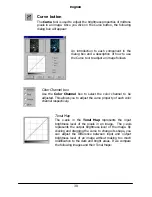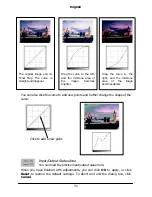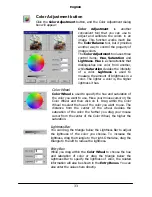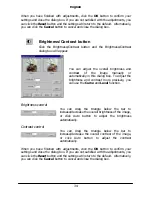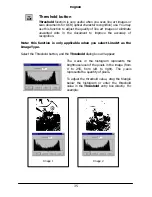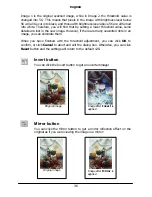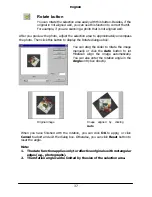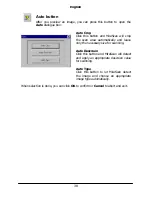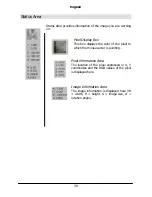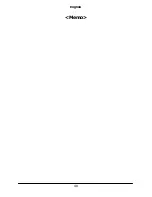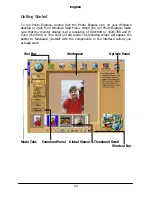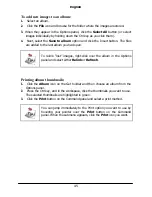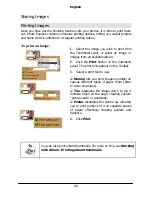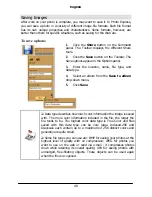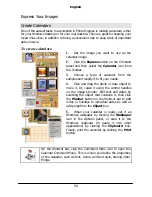English
37
Rotate button
You can rotate the selection area easily with this button. Besides, if the
original in not aligned well, you can use this function to correct the tilt.
For example, if you are scanning a photo that is not aligned well:
After you preview the photo, adjust the selection area to approximately encompass
the photo. Then click this button to display the Rotate dialogue box:
You can drag the slider to rotate the image
manually or click the
Auto
button to let
MiraScan align the image automatically.
You can also enter the rotation angle in the
Angle
entry box directly.
When you have finished with the rotation, you can click
OK
to apply, or click
Cancel
to abort and exit the dialog box. Otherwise, you can click
Reset
button to
reset the angle.
Note:
1.
The Auto function applies only to reflective originals with rectangular
edges (e.g., photographs).
2.
The rotation angle can be limited by the size of the selection area.
Original image
Image aligned by clicking
Auto
Содержание Professional Desktop Scanner
Страница 1: ...Professional Desktop Scanner User s Manual PC version English...
Страница 2: ......
Страница 10: ...English iv Memo...
Страница 50: ...English 40 Memo...
Страница 76: ...English 66 Memo...
Страница 80: ...English 70 Memo...
Страница 81: ...English 71 Appendix MiraScan main screen guide map...
Страница 82: ...English 72 MiraScan main screen guide map continued...