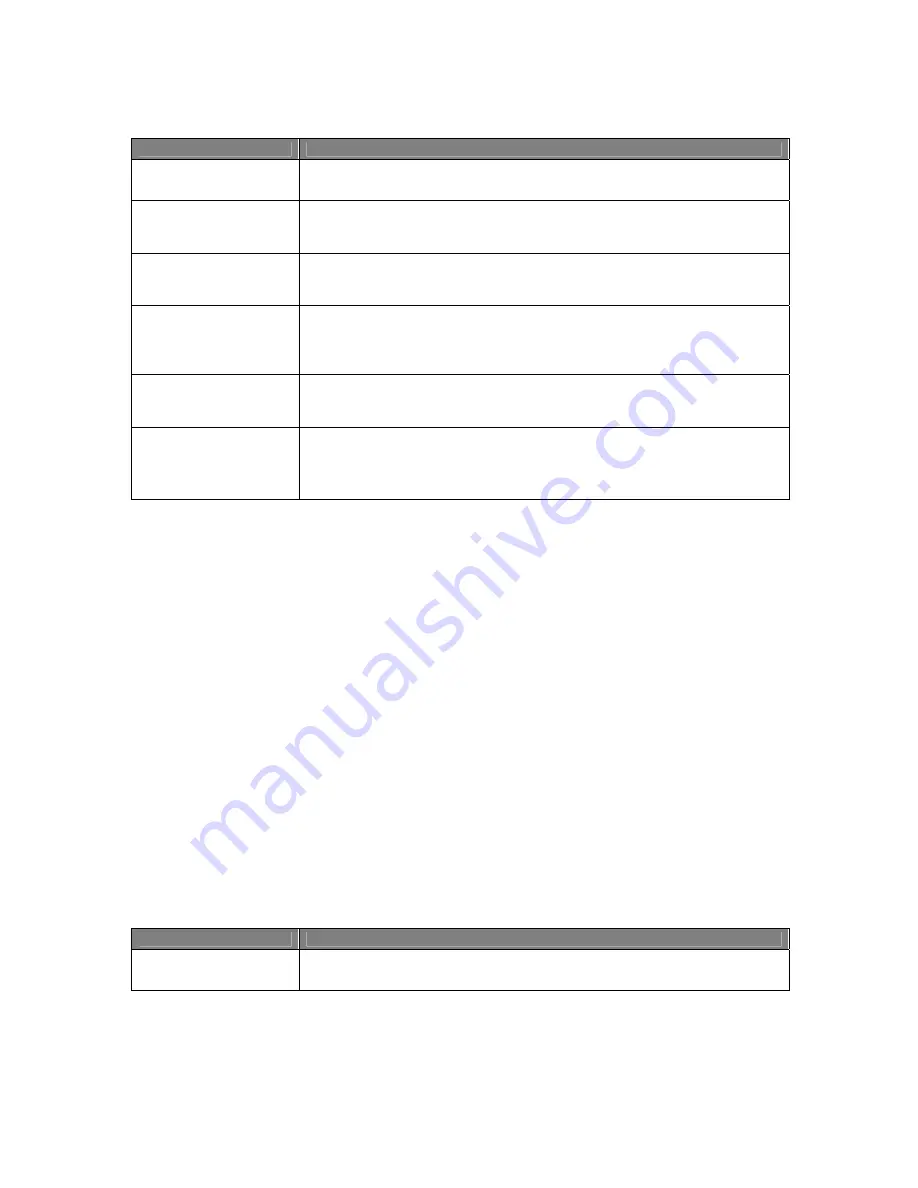
Usermanual 4TrackTrigger TP2.5 14 / 18
Control element
Function
SEEK / PLAY Encoder
pushed
Push and turn the Seek / Play encoder at the same time, scratches in the decks
SHIFT + SEEK / PLAY
Encoder
Push Shift and
turn Seek / Play encoder at the same time, to change the beatgrid
BPM
. Push Shift and
Seek / Play encoder at the same time
to reset the beatgrid
BPM.
LOOP SIZE / SET
Encoder
Turn the Loop Size / Set encoder to obtain higher or lower value of the loop length.
Push the Loop size / Set Encoder to set a loop with pre-selected length.
The Loop Led indicates when a track is currently in loop mode.
SHIFT + LOOP SIZE /
SET Encoder
With
pushing Shift and
turning Loop Size / Set encoder (deck zoom) at the same
time,
the waveform display in the deck window increases or decreases. Deck Zoom
doesn’t works in deck size Micro and Small. Push Shift and
Loop Size / Set encoder
at the same time
to reset the Deck Zoom to standard value.
MOVE / SIZE Encoder
With turning the Move / Size encoder, the active Loop, Loop In, Loop Out or
Beatjump can be moved forward or backward with a pre-selected length. Push and
turn the
Move / Size encoder at the same time
to adjust the move size.
SHIFT + MOVE / SIZE
Encoder
Push Shift and
turn Move / Size encoder at the same time (Key Lock) to
control the
track’s musical key. Turning it to the right, raises the key, turning it to the left, lowers
the key. The Key Lock can be activated / deactivated by pushing the Shift and
Move / Size encoder at the same time.
Remix Deck mode
All buttons in the Key-Array
as well as the encoder and the buttons in the deck sections have
different functions and subsequently also different commands in the Remix- and Track Deck modes.
LED-Bars in the Key-Array
– In the Remix Deck mode all LEDs light up for Play of a Remix Deck.
Hotcue-LEDs
– In the Remix Deck mode the LEDs 1 – 4 show an occupied slot in the loop mode. A
lighting LED 5–8 shows an occupied slot in the One-Shot mode. Blinking LEDs show a running and
un-muted slot.
Deck-Displays –
In the Remix-Deck “General Mode“ the loop size is always shown, unless the Move
/ Size Encoder is pressed, whereby the indication switches between the Move-Size (Encoder 4) and
Loop-Size (Encoder 3). The red LEDs next to the encoders show which parameter is presently on the
display. The loop lengths and move lengths are indicated directly. The decimal points serve as
dividers for the indications.
In the Remix-Deck “Volume Mode” and “Filter Mode” the adjusted value from 0 – 99 resp/-99
is indicated for encoders 1 – 4. The decimal points serve as minus sign for the filter indications.
Key-array
Control element
Function
HOTCUE 1-4 Button
The Hotcue Button 1-4 controls the following functions: Capture (load from Loop
Recorder) / trigger / mute / unmute Sample Slot 1-4
Содержание 4TrackTrigger
Страница 1: ...Usermanual 4TrackTrigger...




































