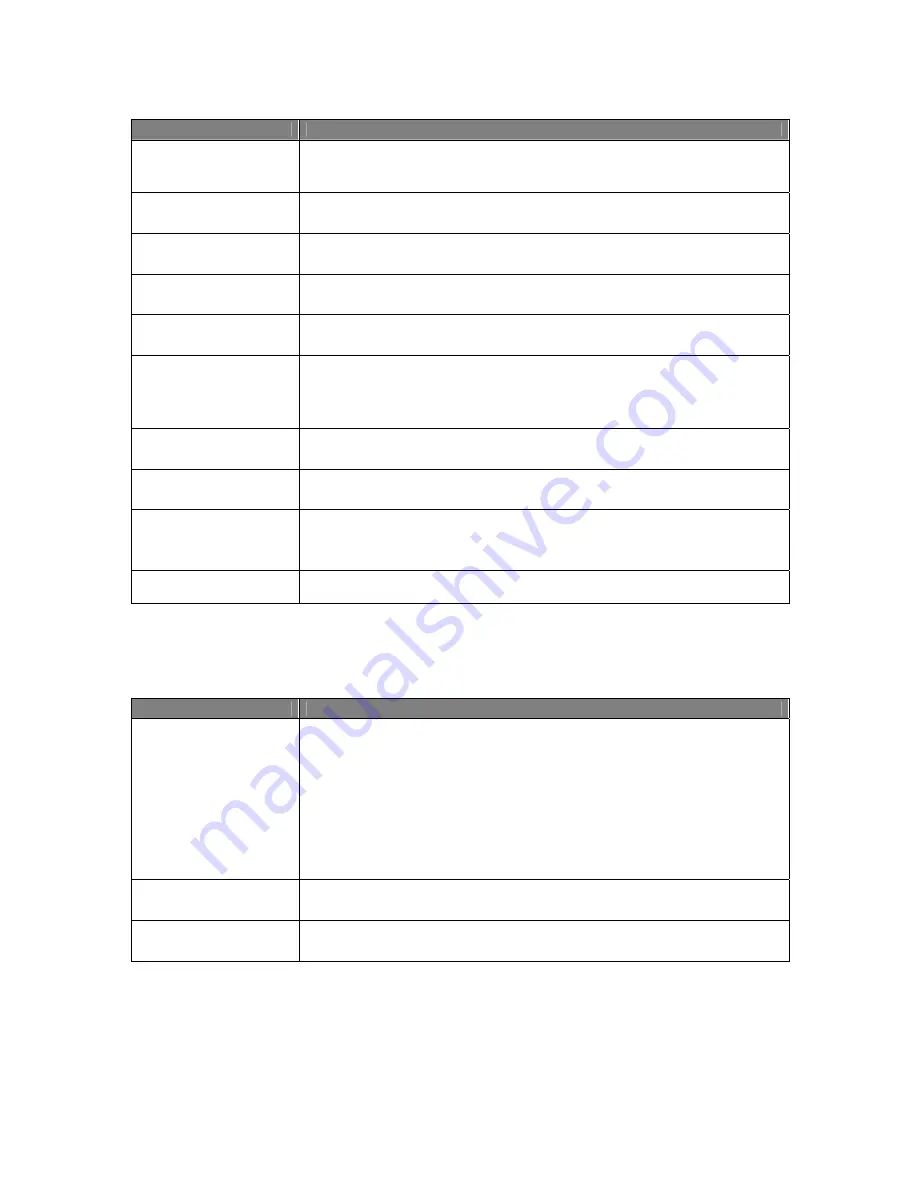
Usermanual 4TrackTrigger TP2.5 12 / 18
Control element
Function
SHIFT + BEATJUMP FWD
Button
(next to the Shift Button)
Pushing Shift and Beatjump button at the same time, serves to move a Beatjump
one beat backward. (Attention! The Move mode is always set to Beatjump as well as
the Move size adjusted to 1 beat.)
FX1 ASSIGN Button
If the effect assign button FX1 is pressed, the corresponding deck will be allocated
to FX slot 1.
FX2 ASSIGN Button
If the effect assign button FX2 is pressed, the corresponding deck will be allocated
to FX slot 2.
FX3 ASSIGN Button
If the effect assign button FX3 is pressed, the corresponding deck will be allocated
to FX slot 3.
FX4 ASSIGN Button
If the effect assign button FX4 is pressed, the corresponding deck will be allocated
to FX slot 4.
BEND BWD / FWD Button
The Pitch Bend buttons are used if two tracks are playing at the same tempo, but
their phase is slightly shifted. This is similar to nudging a record to slow down or
speed up as the tracks go slightly out of sync. Press the Bwd button to slightly slow
down the track and the Fwd button to speed it up.
SHIFT +
BEND BWD
Button
Push Shift + Bend Bwd button at the same time to unload the track deck.
SHIFT +
BEND FWD
Button
Push Shift + Bend Fwd button at the same time to reset the track deck tempo
(original tempo).
PITCH +/- Button
Pitch +/- Buttons slow down or speed up the tempo of the track. The Pitch +/-
Buttons offer the same functionality as a pitch fader on any standard DJ turntable or
pitchable CD player. Repeat function while holding the button.
SHIFT + PITCH +/- Button
Push Shift + Pitch +/- Button at the same time, changes the tempo in large steps
Deck section
Control element
Function
SYNC Button
Push the Sync button, to automatically match the tempo and the phase of the
playing track to:
The master deck or the master clock, if no deck is selected as master deck. The
Sync button can be left permanently on. However, sometimes a deck cannot be
synced at the moment, then the Sync button on the screen will be appear half-lit.
The Master Deck gives the target tempo to which other decks can sync. In Auto
mode Traktor will automatically select the Master Deck depending on which track
has the longest uninterrupted playtime.
SHIFT + SYNC Button
In Manual mode the master deck can be selected by pushing the Master button on
the desired deck. The Sync Led is blinking.
SYNC Led
The Sync Led is lit when Sync is active and is blinking when the track deck is
selected as master.
Содержание 4TrackTrigger
Страница 1: ...Usermanual 4TrackTrigger...




































