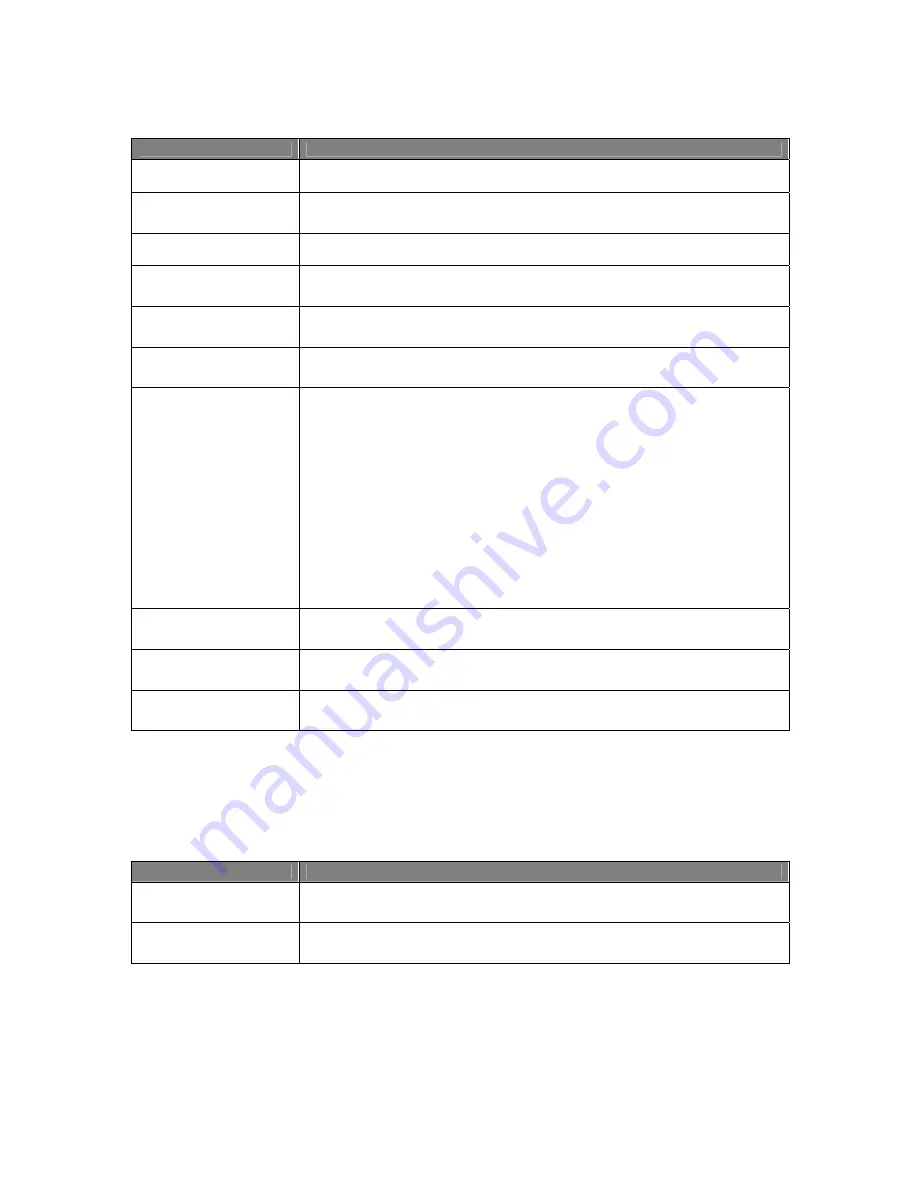
Usermanual 4TrackTrigger TP2.5 17 / 18
Control element
Function
GENERAL Button
General mode encoder 1-4 (Browse / Load, Gain, Loop Size / Set, Move / Size)
SHIFT + GENERAL Button
Pushing Shift and
General button (Track) at the same time,
changes the deck to
Track Deck mode..
VOLUME Button
Volume mode encoder 1-4
SHIFT + VOLUME Button
Pushing Shift and
Volume button (Remix) at the same time,
changes the deck to
Remix Deck mode.
FILTER Button
Filter mode encoder 1-4
SHIFT & FILTER Button
Pushing Shift and
Filter button (Live) at the same time,
changes the deck to Live
Input mode.
ENCODER 1-4 General
Mode
In General mode, the Browse / Load encoder is used for scrolling the playlist. By
pushing the Browse / Load encoder, the selected remix set can be loaded into the
respective remix deck.
Turn the Seek / Play Encoder to adjust the deck gain and push the Seek / Play
encoder shortly to reset the gain (mid-position)
Turn the Loop Size / Set encoder to obtain higher or lower value of the loop length.
Push the Loop size / Set Encoder to set a loop with pre-selected length.
The Loop Led indicates when a track is currently in loop mode.
With turning the Move / Size encoder, the active Loop, Loop In, Loop Out or
Beatjump can be moved forward or backward with a pre-selected length. Push and
turn the
Move / Size encoder at the same time
to adjust the move size.
ENCODER 1-4 Volume
Mode
Turn the encoder 1-4 to adjust the volume in
sample slot 1-4.
Push the encoder 1-4
shortly to set the volume on the maximum value.
ENCODER 1-4 Filter
Mode
Turn the encoder 1-4 to adjust the filter amount in
sample slot 1-4.
Push the encoder
1-4 shortly to set the filter amount to the minimum.
SHIFT + ENCODER 1-4
Filter Mode
Push Shift and encoder 1-4 at the same time, to switch the filter in sample slot 1-4
on or off.
Live Input mode
Key-array
Control element
Function
FX1 ASSIGN Button
If the effect assign button FX1 is pressed, the corresponding deck will be allocated
to FX slot 1.
FX2 ASSIGN Button
If the effect assign button FX2 is pressed, the corresponding deck will be allocated
to FX slot 2.
Содержание 4TrackTrigger
Страница 1: ...Usermanual 4TrackTrigger...


































