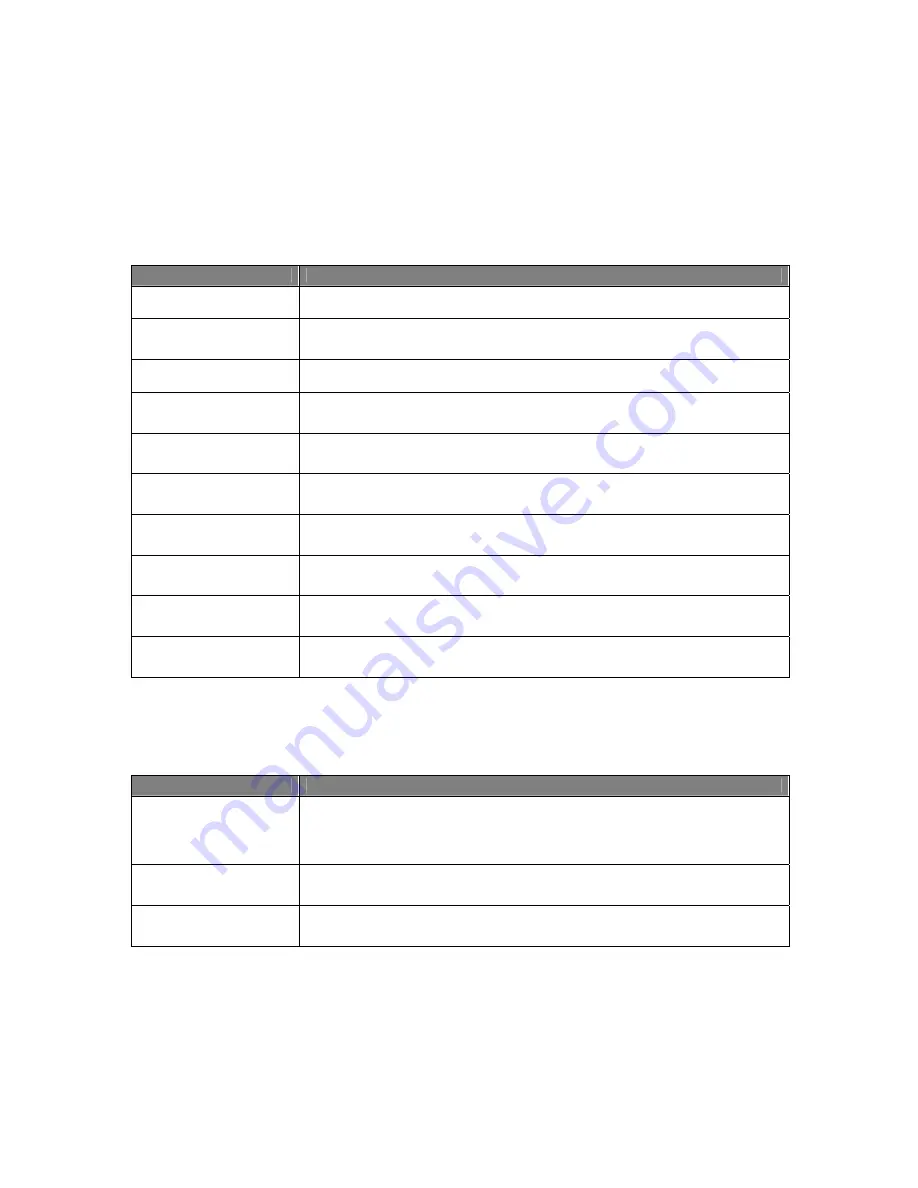
Usermanual 4TrackTrigger TP2.5 7 / 18
Master Clock section
The device’s bpm display has a range from 50 to 250 bpm. Values below or above that are displayed
with the limiting values of the device, being 50 to 250. The accuracy is 0.1 bpm. In case the display is
not correct, the refresh function on the device should be activated (Shift + Copy in the loop recorder).
Control element
Function
MASTER / AUTO Button
Activates the Master Clock, Master Led is blinking
SHIFT + MASTER / AUTO
Button
Activates the Auto Clock, Auto Led is lit
TAB Button
Tapping rhythmically on this button manually, sets the master clock tempo
BEND DOWN Button
By pressing, the Master Tempo is slowed down (tempo bend down). When
released, the Master Tempo jumps back to the default value
BEND UP Button
By pressing, the Master Tempo is accelerated (tempo bend up). When released, the
Master Tempo jumps back to the default value
TEMPO – Button
Adjusts the Master Tempo in small steps down. Repeat function while holding the
button
TEMPO + Button
Adjusts the Master Tempo in small steps up. Repeat function while holding the
button
SHIFT + TEMPO +/-
Button
Adjusts the Master Tempo in large steps up / down
SYNC Button
Reset Midi Clock
PLAY / PAUSE Button
Start / Stop Midi Clock
Browser section
Control element
Function
BROWSER Encoder
The Browser encoder with a push function allows browsing through folder, playlists
or favorite lists. By turning the Browser encoder, the folder list can be scrolled (Tree:
track collection, playlists, itunes etc.), which can be opened and closed by pushing
the browser Browser encoder.
SHIFT + BROWSER
Encoder
The Main volume potentiometer controls the overall output level
SHIFT + Push
BROWSER Encoder
By pushing the Shift button and Browser encoder at the same time, the fullscreen
mode can be activated.
Содержание 4TrackTrigger
Страница 1: ...Usermanual 4TrackTrigger...




































