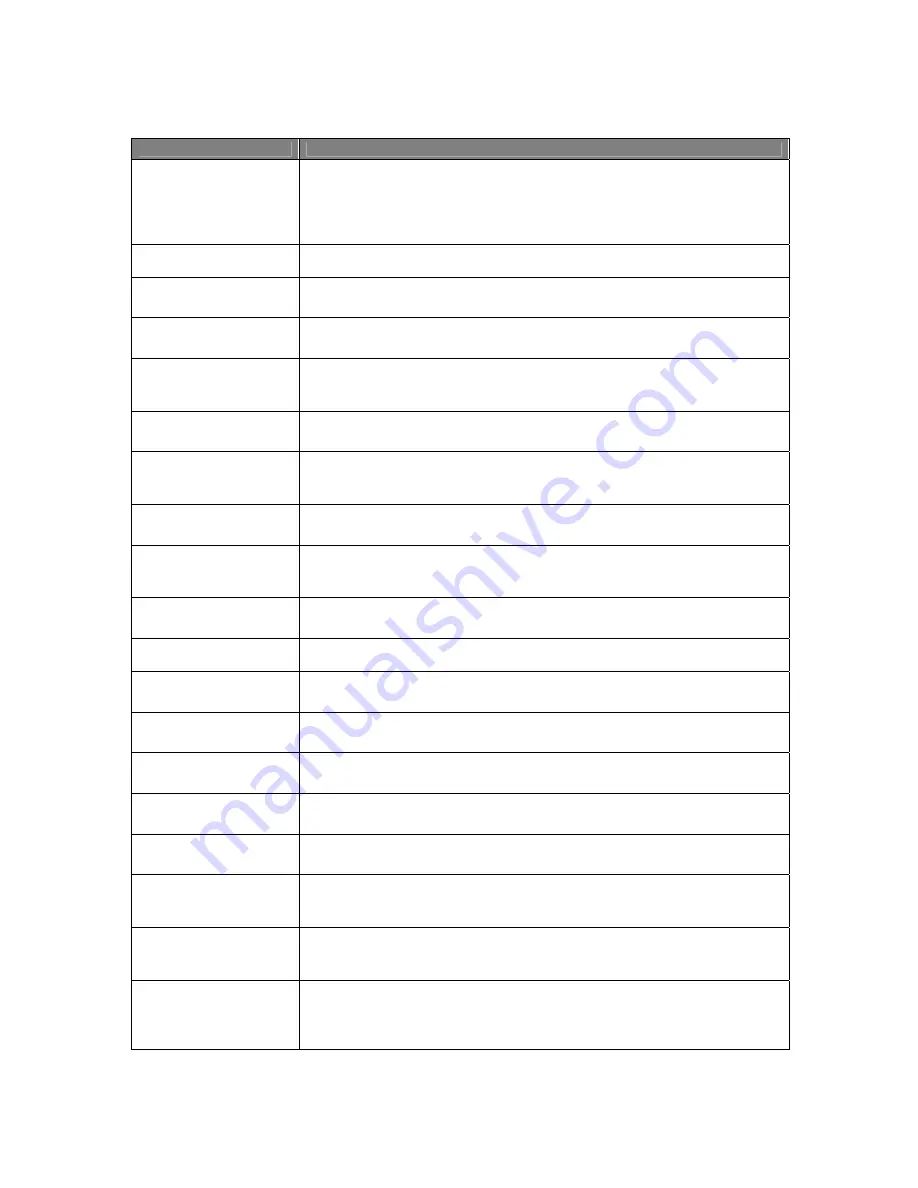
Usermanual 4TrackTrigger TP2.5 13 / 18
Control element
Function
COPY Button
Activates the copy function, indicated by blinking Led of the respective available
targets. All other Leds in the Key-Array are unlit. By pushing a Hotcue-button (with
blinking Led) the copy operation is complete and all the Led indications are going
back to normal operation. Cancel the copy operation by pushing a copy button or
shift button.
SHIFT + COPY Button
The desired headphone signal can be activated with the Monitor button.
M.LOOP Button
By selecting Move Loop, the active loop can be moved forward or backward with a
pre-selected length by turning the Move / Size Encoder. M.Loop Led is lit.
SHIFT + M.LOOP Button
Pushing Shift and
Move Loop button (Deck size)
at the same time,
changes the
deck size
.
ML.IN Button
By selecting Move Loop In, the start-point from an active loop can be moved forward
or backward with a pre-selected length by turning the Move / Size Encoder. ML.In
Led is lit.
SHIFT +
ML.IN Button
Pushing Shift and
Move Loop In button (Panel)
at the same time,
switches the deck
panel between
Advanced- Move, Cue or Grid panel.
ML.OUT Button
By selecting Move Loop Out, the end-point from an active loop can be moved with a
pre-selected length forward or backward by turning the Move / Size Encoder.
ML.Out Led is lit.
SHIFT +
ML.OUT Button
Pushing Shift and
Move Loop Out button (
Hotcue Type
)
at the same time,
switches
the hotcue type between
Cue, Fade-in, Fade-out, Load, Grid oder Loop type.
B.JUMP Button
By selecting Beatjump, the current position of playing track can be moved
(beatjump) with a pre-selected length forward or backward by turning the Move /
Size Encoder. B.Jump Led is lit.
SHIFT +
B.JUMP Button
Pushing Shift and
Beatjump (Gridlock) at the same time,
switches the Gridlock on or
off.
L.IN Button
Click on the Loop in button to set a start point of the loop.
SHIFT + L.IN Button
Pushing Shift and
Loop In button (Track) at the same time,
changes the deck to
Track Deck mode.
L.OUT Button
Click on the Loop out button to set an end point of the loop. The Track will begin to
loop between Loop in and Loop out. L.Active Led lit.
SHIFT + L.OUT Button
Pushing Shift and
Loop Out button (Remix) at the same time,
changes the deck to
Remix Deck mode.
L.ACTIVE Button
To activate / deactivate a loop push the Loop Active button. The Led indicates
activation or deactivation of a loop.
SHIFT + L.ACTIVE Button
Pushing Shift and
Loop Active button (Live) at the same time,
changes the deck to
Live Input mode.
BROWSE / LOAD
Encoder
The Browse / Load encoders are used for scrolling the playlist. By pushing the
Browse / Load encoder, the selected track can be loaded into the respective track
deck.
SHIFT + BROWSE /
LOAD Encoder
Pushing Shift and
turning Browse / Load encoder at the same time, changes the
position of the beatmarker
(Move Grid fwd / bwd). Push Shift and
Browse / Load
encoder at the same time
to set an auto beatmarker.
SEEK / PLAY Encoder
The Seek / Play encoders are used for coils in the decks. The track will be
forwarded to the end by turning the encoders clockwise, for rewinding back to the
start, anti-clockwise. Push the Seek / Play encoder shortly to start or stop a
playback.
Содержание 4TrackTrigger
Страница 1: ...Usermanual 4TrackTrigger...




































