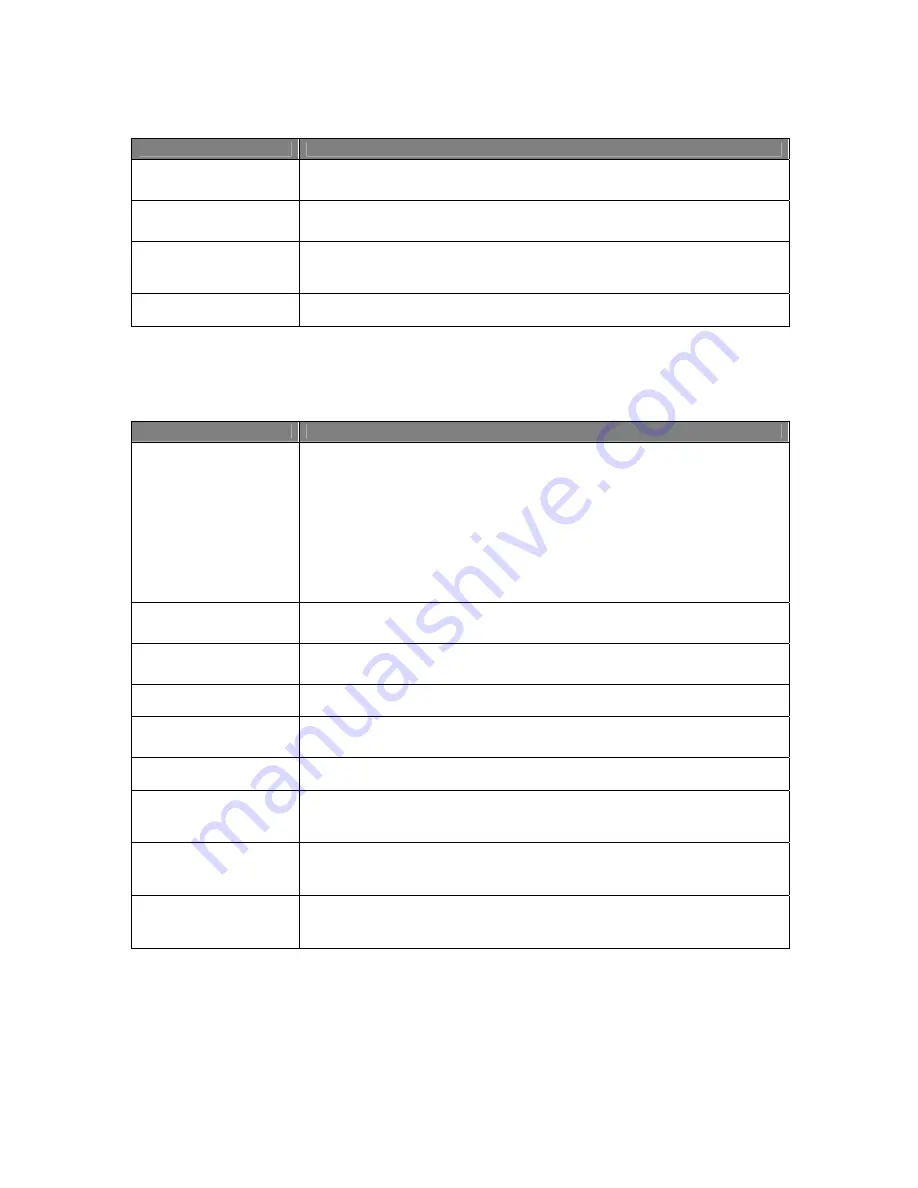
Usermanual 4TrackTrigger TP2.5 16 / 18
Control element
Function
SHIFT +
BEND BWD
Button
Push Shift + Bend Bwd button at the same time to unload the remix deck.
SHIFT +
BEND FWD
Button
Push Shift + Bend Fwd button at the same time to reset the remix deck tempo
(original tempo).
PITCH +/- Button
Pitch +/- Buttons slow down or speed up the tempo of the track. The Pitch +/-
Buttons offer the same functionality as a pitch fader on any standard DJ turntable or
pitchable CD player. Repeat function while holding the button.
SHIFT + PITCH +/- Button
Push Shift + Pitch +/- Button at the same time, changes the tempo in large steps
Deck section
Control element
Function
SYNC Button
Push the Sync button, to automatically match the tempo and the phase of the
playing track to:
the master deck or the master clock, if no deck is selected as master deck. The
Sync button can be left permanently on. However, sometimes a deck cannot be
synced at the moment, then the Sync button on the screen will be appear half-lit.
The Master Deck gives the target tempo to which other decks can sync. In Auto
mode Traktor will automatically select the Master Deck depending on which track
has the longest uninterrupted playtime.
SHIFT + SYNC Button
In Manual mode the master deck can be selected by pushing the Master button on
the desired deck. The Sync Led is blinking.
SYNC Led
The Sync Led is lit when Sync is active and is blinking when the track deck is
selected as master.
SHIFT + COPY Button
The desired headphone signal can be activated with the Monitor button
M.LOOP Button
By selecting Move Loop, the active loop can be moved forward or backward with a
pre-selected length by turning the Move / Size Encoder. M.Loop Led is lit.
SHIFT + M.LOOP Button
Pushing Shift and
Move Loop button (Deck size)
at the same time,
changes the
deck size
.
ML.IN Button
By selecting Move Loop In, the start-point from an active loop can be moved forward
or backward with a pre-selected length by turning the Move / Size Encoder. ML.In
Led is lit.
ML.OUT Button
By selecting Move Loop Out, the end-point from an active loop can be moved with a
pre-selected length forward or backward by turning the Move / Size Encoder.
ML.Out Led is lit.
B.JUMP Button
By selecting Beatjump, the current position of playing track can be moved
(beatjump) with a pre-selected length forward or backward by turning the Move /
Size Encoder. B.Jump Led is lit.
Содержание 4TrackTrigger
Страница 1: ...Usermanual 4TrackTrigger...



































