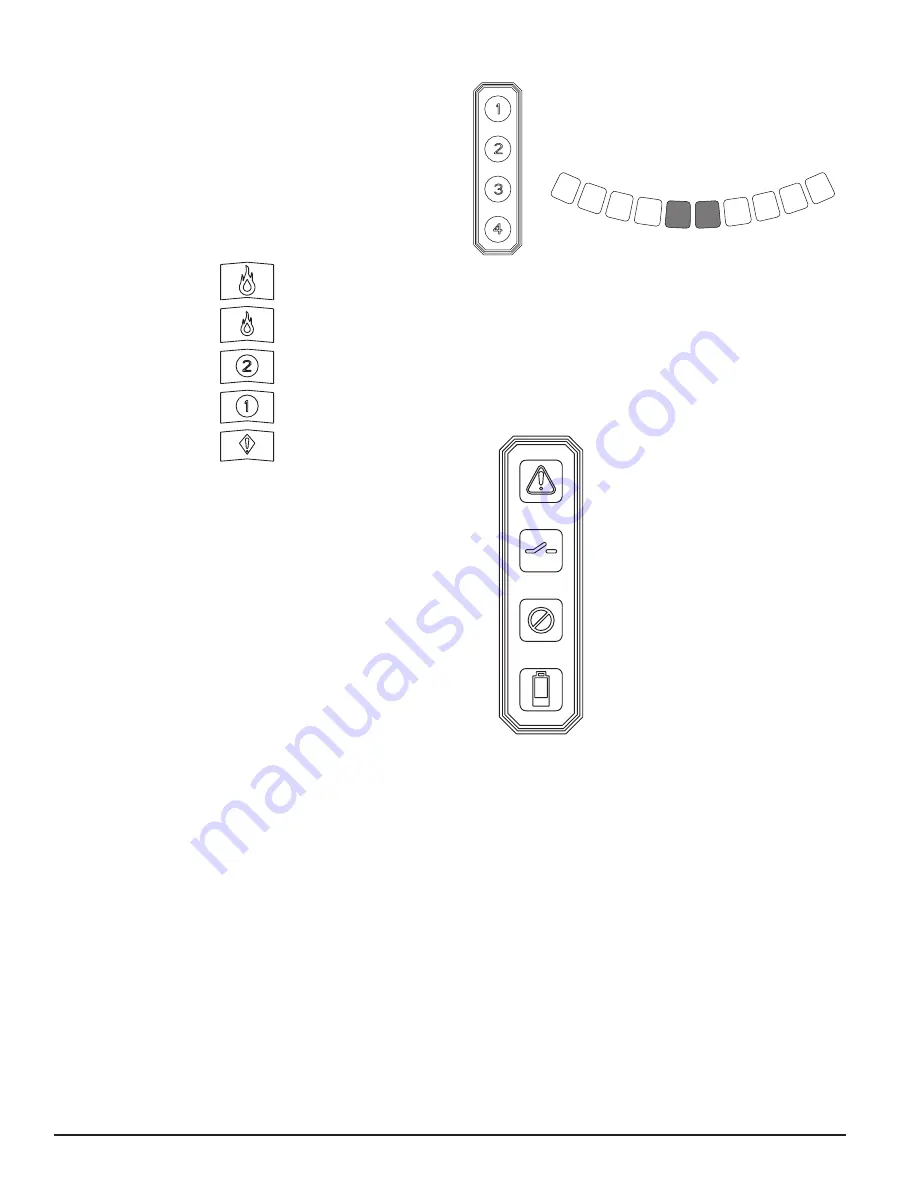
ALARM LEVEL DISPLAY
The alarm level display consists of five red LEDs that correspond to the cur-
rent alarm level, shown in Figure 7. These LEDs are located directly above
the particulate level LEDs. They illuminate sequentially upward as the sever-
ity of the alarm increases. These alarm levels are configured at default lev-
els when shipped. They may be modified using the PipeIQ software. Each of
these alarm levels controls a set of form C relay contacts. When an alarm level
threshold has been crossed, the corresponding Alarm LED illuminates and the
relay activates a signal. These alarm thresholds and associated relay outputs
can be configured for either latching or non-latching operation. Each Alarm
output has a configurable delay from 0 to 60 seconds.
FIGURE 7. ALARM LEVEL DISPLAY
FIGURE 8. AIR FLOW INDICATION
FIGURE 9. FAULT DISPLAY
ASP119-00
ASP122-00
ASP120-00
AIR FLOW DISPLAY
The FAAST system uses independent dedicated per channel ultrasonic airflow
sensing and displays the status in real time on the user interface. The air flow
display consists of 4 bi-color LEDs at the center left of the user interface, num-
bered 1, 2, 3, 4 – corresponding to each pipe inlet, and 10 green LEDs at the
bottom of the device to display current flow balance as shown in Figure 8. The
unit will cycle through the four pipe inlets, changing to the next inlet every 2
seconds. The number corresponding to the inlet currently being displayed on
the air flow pendulum will be illuminated green.
The green segments on the air flow pendulum indicate how close the current
air flow is to a high or low fault threshold. The default threshold for a fault
condition is + or – 20% from airflow baseline. This fault threshold is configu-
rable using the PipeIQ software. During normal operation two adjacent indica-
tors are green and correspond to the current air flow entering the detector for
the inlet being displayed. When air flow is balanced, these two indicators will
be centered in the pendulum. As air flow increases or decreases, the indicators
will move to the left in the case of a low flow condition, or right in the case
of a high flow condition. A flow fault occurs within 3 minutes of reaching
the fault threshold and the minor fault relay is set. If the detected airflow is
greater or less than 50% of normal, the urgent fault relay is set. During a fault
condition, the pipe inlet indicator with the worst case flow scenario will illu-
minate amber, and the flow display will display that channel’s flow level only.
Detailed air flow information can also be read by accessing the ‘Air Flow’
menu in the device’s LCD display.
FAULT DISPLAY
The FAAST user interface displays faults in two ways, through amber LEDs on
the right side of the user interface, and also on the LCD screen. The four LED
faults are as follows:
Alert
Isolate
Disable
Low Voltage Input
6 ASUG56601
firealarmresources.com












