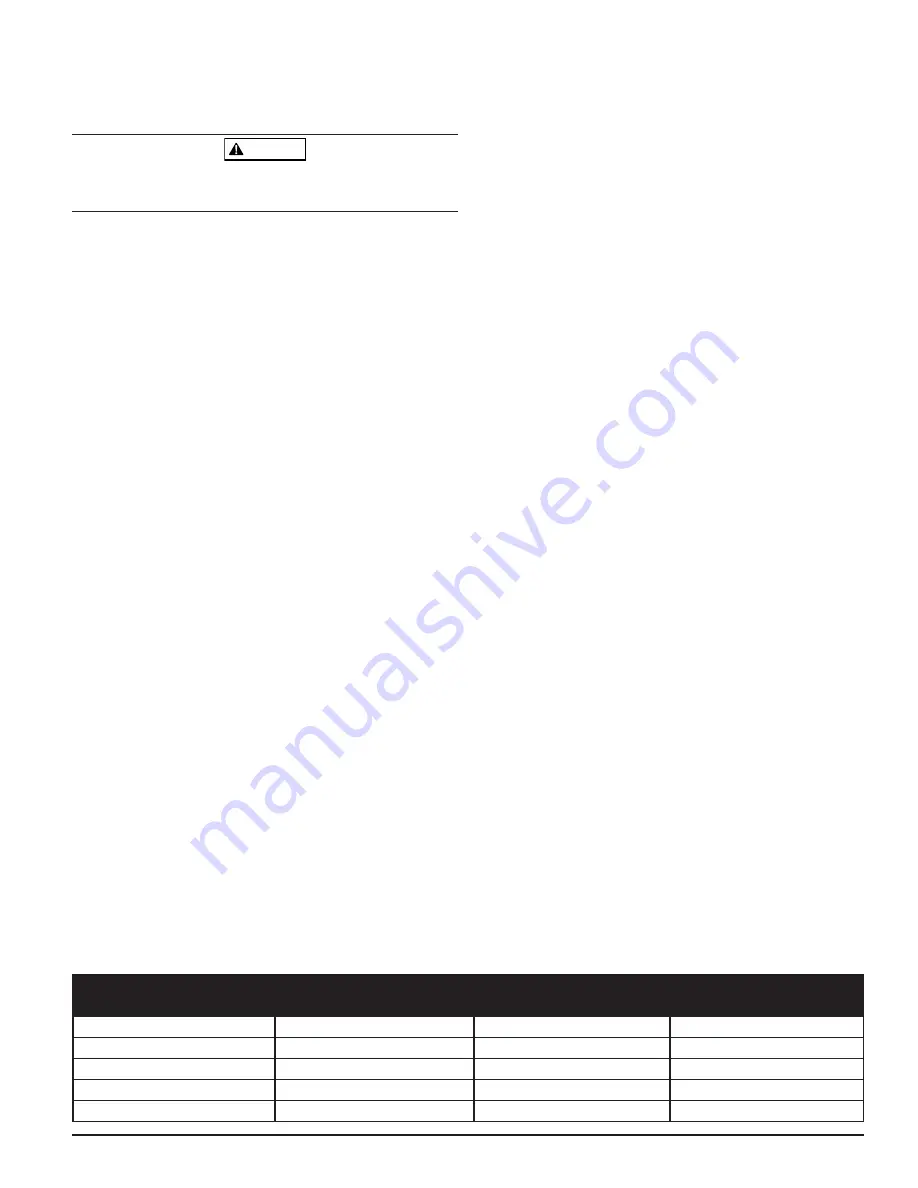
RESET AIRFLOW BASELINES
The airflow baselines can be reset through the LCD screen on FAAST’s user
interface. Selecting this option will cause the FAAST unit to enter in to a five
minute baseline period, which will be displayed on the LCD user interface,
and reset its current air flow baselines.
WARNING
If a high or low condition exists perform a visual inspection of the pipe net-
work to ensure the integrity of the pipe network and that the flow condition is
not caused by breakages or blockages.
ISOLATION
From Normal Mode, Isolation mode is initiated through PipeIQ mimic tab or
through the LCD interface. The device will set the isolation relay and the
isolation fault will be shown on the user interface. The alarm and fault re-
lays will reset and subsequently not change state. In all other respects, the
unit will continue to operate normally. Any smoke exceeding alarm thresholds
will cause alarm conditions to appear on the detector’s front panel, but the
alarm condition will not be communicated to an attached system such as a
fire panel. The device will remain in this mode until it is explicitly removed by
the user, even in the event of power loss or reset.
DISABLE MODE
The user can initiate Disable Mode through the LCD interface only. When
Disable Mode is activated, the device will set the isolation relay and the user
interface will display the disable fault. In Disable Mode, the fan will cease
operation and the particulate, alarm and airflow displays on the user interface
will not be illuminated. The alarm and fault relays will reset and subsequently
not change state. This mode should only be used when the system needs to
be taken offline. This mode is active indefinitely until the user removes the
device from disable mode. All communication interfaces remain active when
the device operates in this state.
ACCLIMATE MODE
The FAAST system includes an available Acclimate mode. By allowing the de-
vice to operate in Acclimate mode, a device’s susceptibility to nuisance alarms
can be reduced. This provides maximum protection for a device located in
changing environments. The sensitivity of the unit continuously adjusts over
time, within user defined limits, as the environment changes. Acclimate mode
must be activated and configured with the PipeIQ software. In Acclimate
mode the device automatically adjusts the alarm point between a specified
minimum and maximum sensitivity, programmed by the user. For the first 24
hours of operation the device monitors the environment. After the initial 24
hour period, the device adjusts the alarm point based on the particulate levels
over a rolling 1 hour period. It then adjusts the alarm level starting from the
insensitive boundary, based on the stability of the environment being moni-
tored.
SETTING ACCLIMATE MODE
The user chooses the boundaries for each alarm level in the Acclimate mode.
The FAAST system starts from the insensitive boundary and adjusts itself to
stay within the sensitive boundary. It is also possible to have static alarm lev-
els by adjusting the high and low boundary to the same level. This allows the
felixibility to maintain acclimating levels for some alarms and static levels for
others. Table 6 shows the various levels that are available.
Each Acclimate level is also able to be monitored in PipeIQ. This allows the
user to read the current Acclimated alarm level for each alarm.
ALARM LEVEL
THRESHOLD HIGH
SENSITIVITY
THRESHOLD LOW
SENSITIVITY
CURRENT LEVEL
Alert
Alert High
Alert Low
Acclimate Alert Level
Action 1
Action 1 High
Action 1 Low
Acclimate Action 1 Level
Action 2
Action 2 High
Action 2 Low
Acclimate Action 2 Level
Fire 1
Fire 1 High
Fire 1 Low
Acclimate Fire 1 Level
Fire 2
Fire 2 High
Fire 2 Low
Acclimate Fire 2 Level
DAY, NIGHT AND WEEKEND MODE
If Acclimate mode is not desired, the FAAST system can operate in a simple
day, night and weekend mode. This allows the device to have separate thresh-
old levels for each state. Times can be configured, if desired, for entering and
leaving the day and night time operation. The device has an internal time ref-
erence (clock) and automatically switches to the weekend mode for Saturday
and Sunday.
LOGS
EVENT LOG
The FAAST system is equipped with internal memory that can be configured to
log detector events. Up to 18000 events can be stored. Events that are tracked
include alarms, faults, and user actions. Event tracking may be accessed via
the network through the PipeIQ software or the web server interface. Configu-
ration and management of the log are done using the PipeIQ software.
DATA TREND LOG
The FAAST system can track data from its various sensors in the trend log.
Using PipeIQ the frequency of which the data is recorded can be selected to
allow higher resolution. The rate is limited to a range of 1 to 60 minute or 1 to
24 hour periods. Depending on the rate chosen, data can be collected for 72
hours up to 11.8 years.
MESSAGE LOG
The message log allows the user to enter generic text messages into the de-
vice’s storage memory. Messages may be retrieved for viewing at a later time.
These messages may be used to track service history, configuration changes,
etc. A maximum of 300 messages may be stored.
EXTERNAL MONITOR/RESET
The FAAST system has an external monitor that can detect an open or a short
when the supplied 47 K-ohm end of line resistor is used. When the device
senses an open circuit it sets the External Monitor fault indicator and sets the
Minor fault relay. When a short circuit is detected the device performs a Reset.
This provides the ability to reset alarm latches remotely.
ETHERNET CONNECTION
The FAAST system is a network capable device that is compatible with standard
Ethernet networking equipment. Connectivity is provided by an onboard RJ-45
connector located on the bottom of the unit. The network interface is required
for initial detector configuration. Once initial setup is complete, the Ethernet
connection provides optional remote access, monitoring and e-mail notification
through the unit’s Web server and SMTP client.
USB CONNECTION
A USB port is located on the front of the device to allow for configuration and
monitoring through PipeIQ or the retrieval of data from the device.
PIPE NETWORK
The unit can monitor up to 28,800 sq.ft. (approx. 2,676 sq. m) with a properly
designed pipe network. The pipe network must be properly configured using
the PipeIQ software. The pipe network accommodates a maximum single pipe
length of 400 ft. (123 m). The device is capable of both metric 25 mm and IPS
1.05 in. pipe outside diameters without the use of an adaptor. The internal
pipe diameter can range from .591-.827 inches (15-21mm). The pipe must
be installed such that only the top air inlet ports are used or the bottom air
inlet ports are used. It is not recommended to mix sampling from the top and
bottom ports. Pipe networks may be constructed of various materials such as
ABS, cPVC, PVC, copper or stainless steel pipe. Travel time from the furthest
hole depends on the application of the device, but is limited to a maximum of
120 seconds by the PipeIQ software. Refer to local agency requirements and
PipeIQ software for proper configuration.
TABLE 6. ACCLIMATE LEVELS
11 ASUG56601
firealarmresources.com












