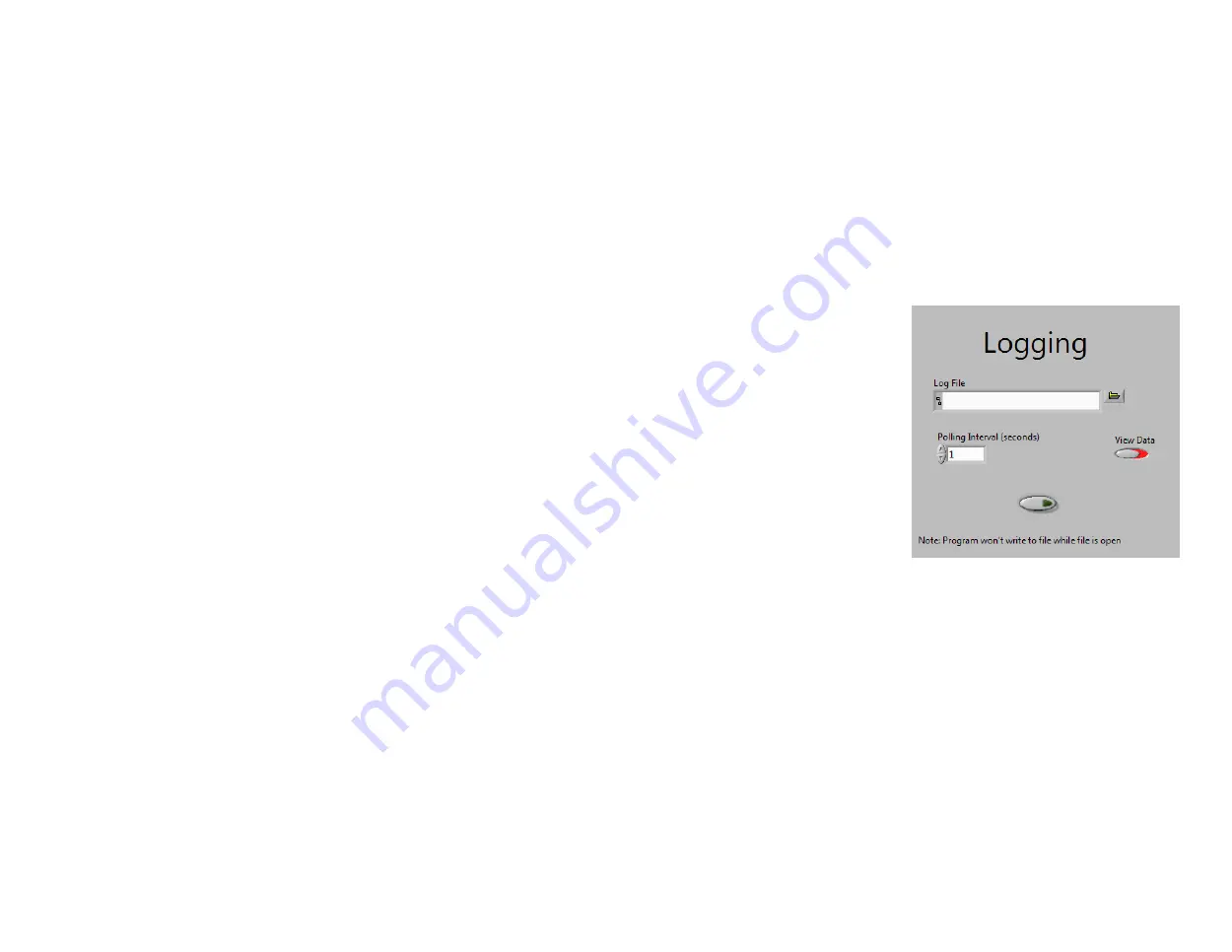
PC5200.exe – Remote PC Control with Pre-made Program (2)
Auto Zero – Pressing the Auto Zero button causes the meter to interpret the current DC flux density as 0 G/T/kA/m. (See Section 3-13,
Automatic Zero Function).
Note:
This operation can take about 10 seconds to complete.
Reset Hold – Pressing the Reset Hold button causes the meter to forget the current hold value when in a Hold mode (Min, Max,
Peak).
Note:
If you change the Gaussmeter’s range using the Gaussmeter while the program is running, that change won’t be reflected in the
program’s status box. However, the reading box will still display the correct number and units. All other changes made using the
Guassmeter while PC5200 is running should be reflected in the program.
Logging
PC5200 also has the capability to create a CSV file log of the Gaussmeter’s readings.
Log File - Use the Log File dialog box to select or create the file you wish to log to.
Polling Interval (seconds) - Select a polling interval (in seconds) using either the up-down arrows or
by typing in the desired polling interval.
View Data – Turning this option on will cause a pop-up screen to appear when logging is turned on.
This file displays the 27 most recent data points written to the log file.
Note:
If you turn View Data off after logging begins, the pop-up screen will no longer update.
However, new data will still be written to the selected log file.
Log On/Off - Press the On/Off button at the bottom to begin recording data. When the button glows
green, data is being recorded.
Note:
Opening the Log file while the program is attempting to write data will interfere with the
program, and potentially result in the loss of data. Please use the View Data option to view current
data while the program is logging.
Note:
Changing the Log File and/or Polling Interval while the program is logging is fine. It won’t
disrupt the program or data collection.
Figure 4-9
PC5200 Logging Interface
4-24



































