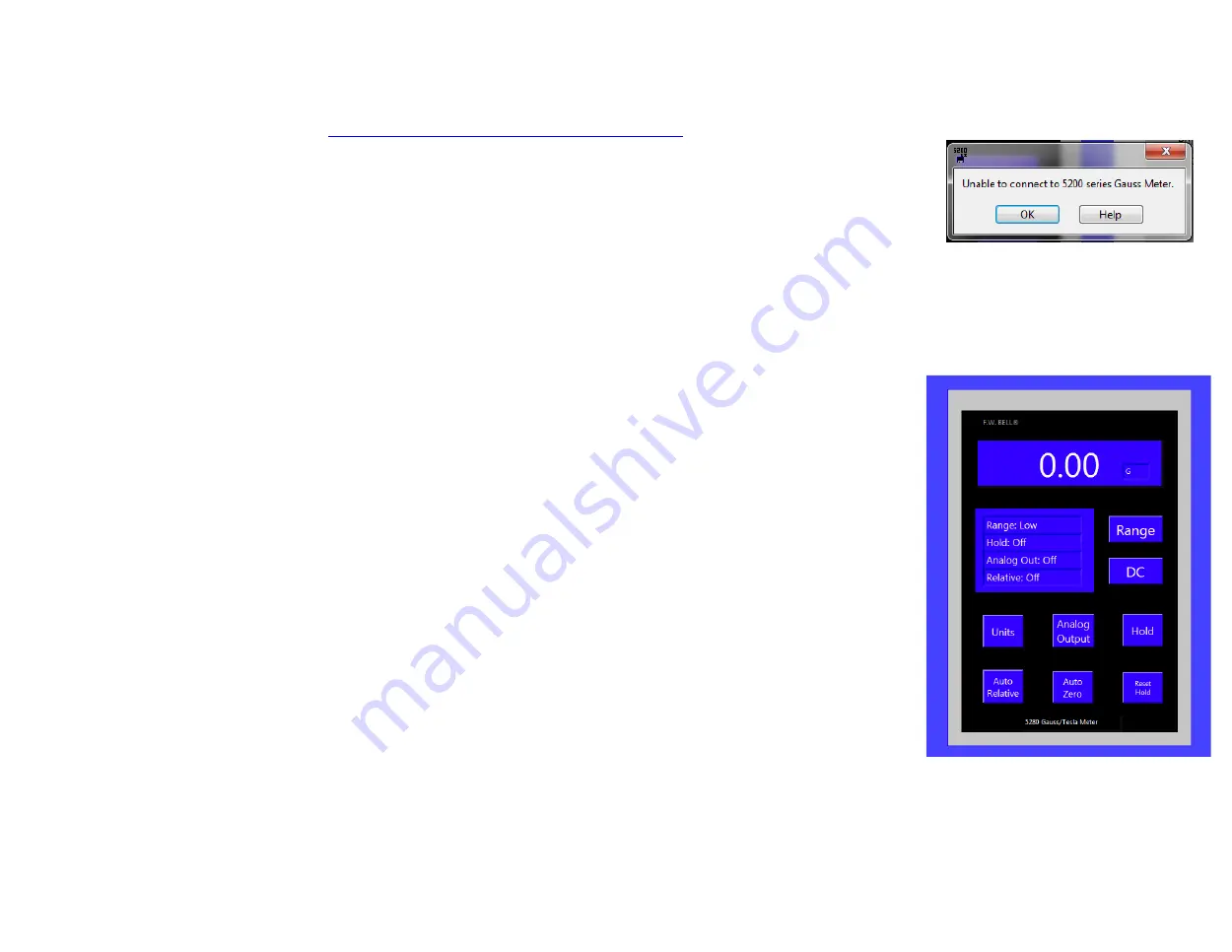
PC5200.exe – Remote PC Control with Pre-made Program (1)
Downloading PC5200
https://fwbell.com/resources/software-downloads/
Once the zip file finishes downloading, open the file named PC5200_Installer_v2, then open the file named
Volume, then run the application named setup.
Starting the Program
In order to start the PC5200 program, the 5200 series Gaussmeter USB C port must be connected to the
computer’s USB A or USB C port and the cable must support data transfer and not just charging only. The
computer must also have the correct driver installed. The device should show up in device manager as a
libusb-win32 USB Device, if it doesn’t see the help instructions mentioned below.
If an attempt to launch the program is made and no device is detected, Figure 4-7 will appear, then the
program will close. For help troubleshooting connection issues, click the help button of the error pop-up
window.
If a 5200 series Gaussmeter is connected to the computer when PC5200 is launched, Figure 4-8 will
appear, with a live display of the Gaussmeter’s current reading, range, hold mode, analog output mode,
and relative mode, as well as interactive buttons allowing the user to change the Gaussmeter’s operational
settings. To the right, there is also an interactive Logging box (Figure 4-9) that allows the user to create a
log of the Gaussmeter’s readings over time.
Changing Modes
The PC5200 interface is designed to replicate the actual Gaussmeter’s interface.
Range - Pressing the Range button moves the program through the 4 range options, with the current range
appearing in the status box.
AC/DC – Pressing the button labeled AC or DC will toggle the Gaussmeter’s current mode. When the box
displays DC, the Gaussmeter is in DC mode. When the box displays AC, the Gaussmeter is in AC mode.
Units - Pressing the Units button moves the program through the 3 units options, with the current units
appearing in the reading box to the right of the current reading. G or kG indicates Gauss mode, mT or T
indicates Tesla mode, and kA/m indicates A/m mode.
Analog Output – Pressing the Analog Output button toggles the Analog Output on/off, with the current
mode indicated in the status box.
Hold – Pressing the Hold button moves the program through the 4 hold options, with the current hold
option appearing in the status box.
Auto Relative – Pressing the Auto Relative button toggles Auto Relative mode on/off, with the current mode indicated in the status
box.
Figure 4-7
PC5200 Connection
Issue Error Box
Figure 4-8
PC5200 Interface
4-23


















