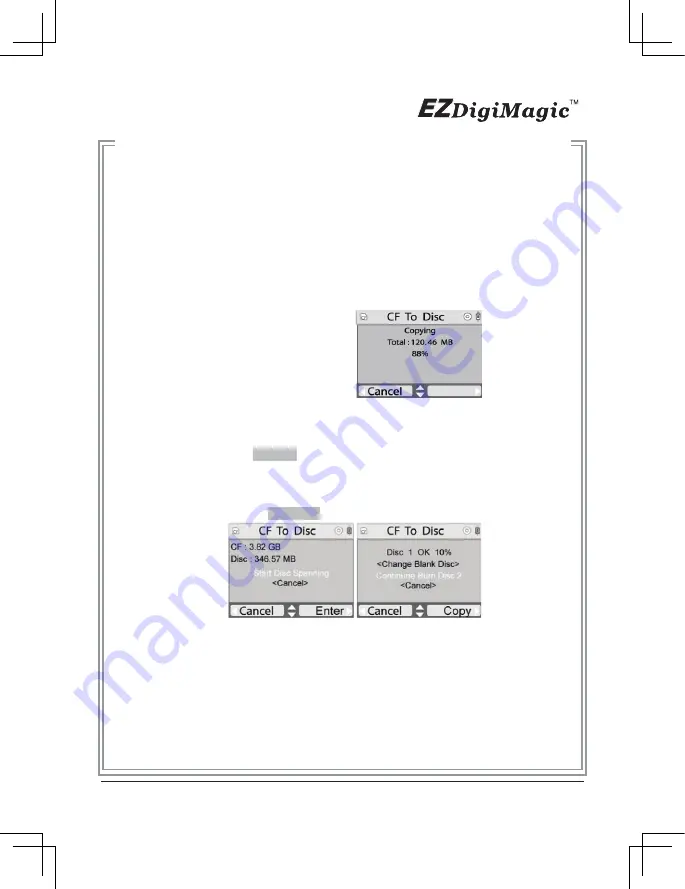
(7)
Once the copy source is selected, press the RIGHT arrow key (►) to
activate the “Copy” command and move to any of the sub-option selections:
“Copy All”, “Copy Photo”, “Copy Video”, “Copy Music”, “Copy Selected
Folder/Files”.
(8)
For most common applications, press the RIGHT arrow key (►) to execute
“Copy All” so all data from the source media will be copied onto the disc.
(9)
When the “Copy” command is being executed, the display will show the
source and disc capacity for confirmation of sufficient available space. Press
the RIGHT arrow key (►) to begin the disc burning.
(10)
During disc burning, the progress will be indicated by the percentage of
completion.
(11) Disc Spanning:
If data contained in the current memory card is greater than the remaining
capacity of the backup disc, DM220-P08/BD will request disc spanning.
By pressing the Enter► button, the user can proceed with backup.
DM220-P08/BD will request extra blank discs as needed.
Note: DM220- P08/BD will not break files; therefore, only complete
files will be placed on each disc. The user can abort backup with
spanning by pressing ◄Cancel button.
13
Figure 9
Enter ►
◄ Cancel
Figure 10
Figure 11
Содержание DM220-D08E
Страница 1: ...Portable Photo Video Backup DVD Burner For Model DM220 D08E User s Manual...
Страница 2: ......
Страница 23: ......
Страница 25: ...Portable Photo Video Music Backup DVD or Blu ray Burner with Viewer For Models DM220 P08 DM220 BD User s Manual...
Страница 26: ......
Страница 60: ......
Страница 62: ...Portable Photo Video Backup DVD Burner For Models DM220 U Series User s Manual...
Страница 63: ......
Страница 89: ......
















































