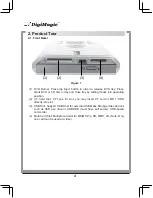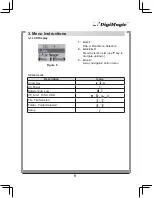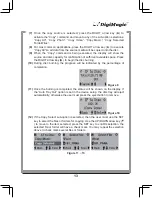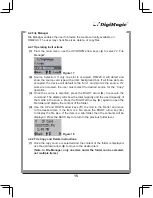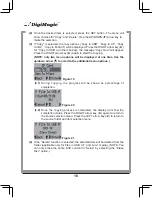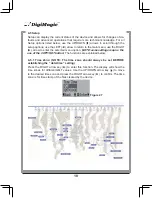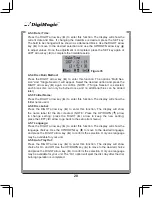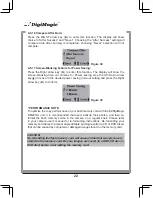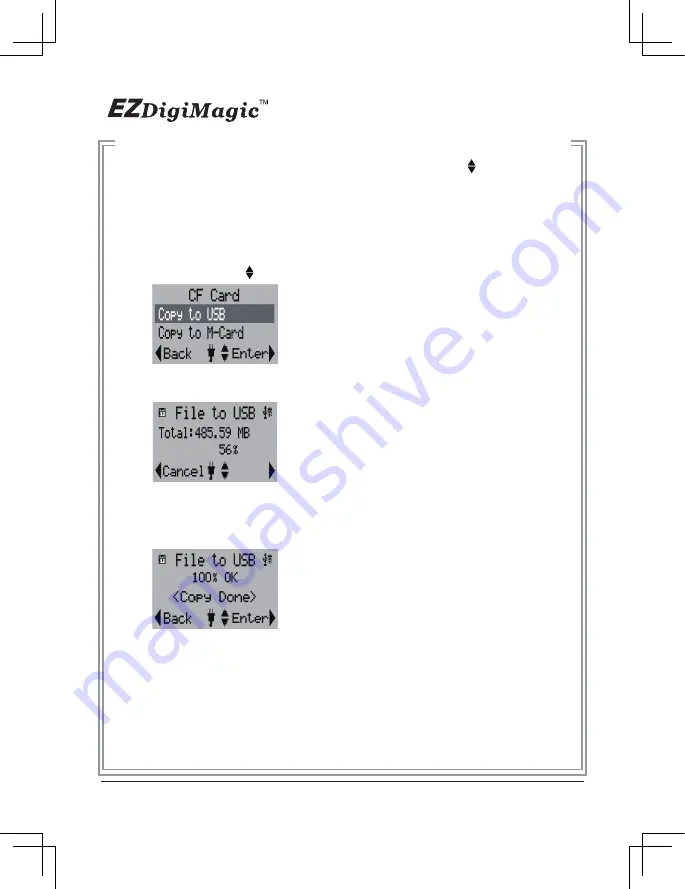
(2)
Once the desired item is selected, press the SET button. The menu will
show choices for “Copy” and “Delete”. Use the UP/DOWN ( ) arrow key to
make the selection.
(3)
If “Copy” is selected, the copy options (“Copy to USB”, “Copy to CF”, “Copy
to disc”, “Copy to M-Card”) will be displayed. Press the RIGHT arrow key (►)
for “Copy to USB” (or other choices), the message “Copy Now” will appear.
Press the RIGHT arrow key (►) again to start the copying.
(NOTE: only two menu options will be displayed at one time. Use the
up/down arrow ( ) to scroll to the additional menu options.)
(3.1)
During copying, the progress will be shown as percentage of
completion.
(3.2)
Once the copying process is completed, the display will show the
completion status. Press the RIGHT arrow key (►) again to return to
the source selection menu. Press the LEFT arrow key (◄) to return to
the source folder and item selection menu.
(4)
If the “Delete” function is selected, the selected item will be deleted from the
folder (applicable only for files in USB, CF, and 6-in-1 media). (NOTE: You
can only erase the entire DVD content in “Setup” by selecting the “Erase
Disc” option.)
16
Figure 19
Figure 20
Figure 21
Содержание DM220-D08E
Страница 1: ...Portable Photo Video Backup DVD Burner For Model DM220 D08E User s Manual...
Страница 2: ......
Страница 23: ......
Страница 25: ...Portable Photo Video Music Backup DVD or Blu ray Burner with Viewer For Models DM220 P08 DM220 BD User s Manual...
Страница 26: ......
Страница 60: ......
Страница 62: ...Portable Photo Video Backup DVD Burner For Models DM220 U Series User s Manual...
Страница 63: ......
Страница 89: ......