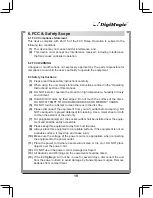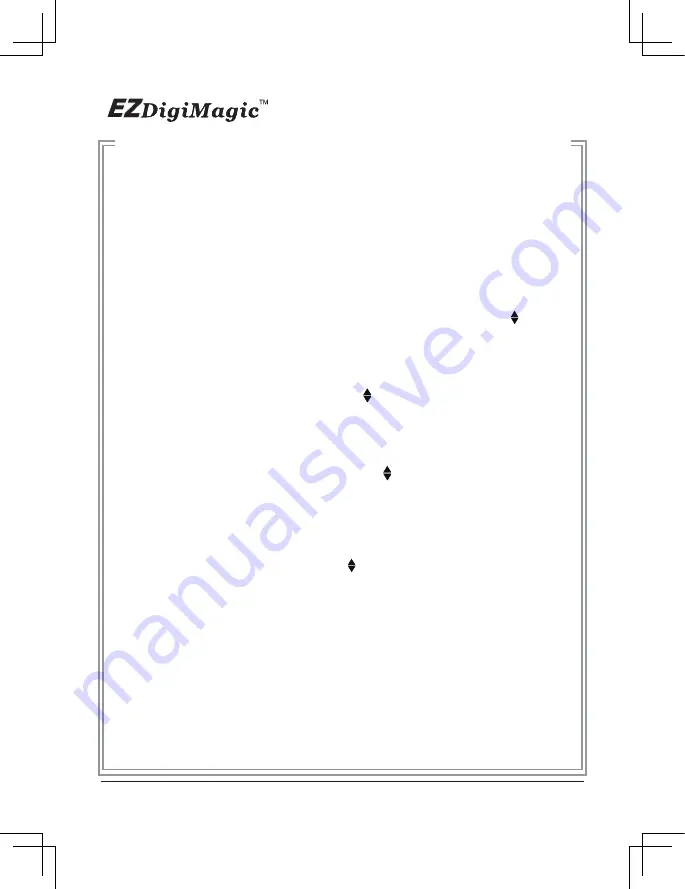
4-5.4 Disc Burn Method:
Press the RIGHT arrow key (►) to enter this function. The options “Multi Ses-
sion” and “Single Session“ will appear. Select the desired option and press the
RIGHT arrow key (►) again to confirm. (NOTE: if “Single Session” is selected,
each blank disc can only be burned once and no additional files can be added
later.)
4-5.5 Folder Name:
Press the RIGHT arrow key (►) to enter this function. The display will show the
folder name used.
4-5.6 Disc Label:
Press the RIGHT arrow key (►) to enter this function. The display will show
the name label for the disc created. (NOTE: Press the UP/DOWN ( ) arrow
to change setting; press the RIGHT (►) arrow to keep the new setting;
press the LEFT (◄) arrow to go back to the setup item menu.)
4-5.7 Language:
Press the RIGHT arrow key (►) to enter this function. The display will show the
language choices. Use the UP/DOWN key ( ) to move to the desired language,
and press the RIGHT arrow key (►) to confirm the selection. Only one language
may be available for your unit.
4-5.8 Auto Tray Out:
Press the RIGHT arrow key (►) to enter this function. The display will show
choice for On and Off. Use the UP/DOWN key ( ) to move to the desired choice
and press the RIGHT arrow key (►) to confirm the selection. Only one language
may be available for your unit. The “On” option will eject the disc tray after the disc
burning operation is completed.
4-5.9 LCD Contrast:
Press the RIGHT arrow key (►) to enter this function. The display will show the
current contrast level. Use UP/Down key ( ) to increase/decrease adjustment.
4-5.10 Show Backup Count:
Press the RIGHT arrow key (►) to enter this function. The display will show the
number of times the backup operations have been completed this time only and
the total number of backups made so far.
4-5.11 Show Burner Info:
Press the RIGHT arrow key (►) to enter this function. The display will show he
disc burner device model number and firmware version.
4-5.12 Show System Info:
Press the RIGHT arrow key (►) to enter this function. The display will show he
system model number and firmware version
16
Содержание DM220-D08E
Страница 1: ...Portable Photo Video Backup DVD Burner For Model DM220 D08E User s Manual...
Страница 2: ......
Страница 23: ......
Страница 25: ...Portable Photo Video Music Backup DVD or Blu ray Burner with Viewer For Models DM220 P08 DM220 BD User s Manual...
Страница 26: ......
Страница 60: ......
Страница 62: ...Portable Photo Video Backup DVD Burner For Models DM220 U Series User s Manual...
Страница 63: ......
Страница 89: ......