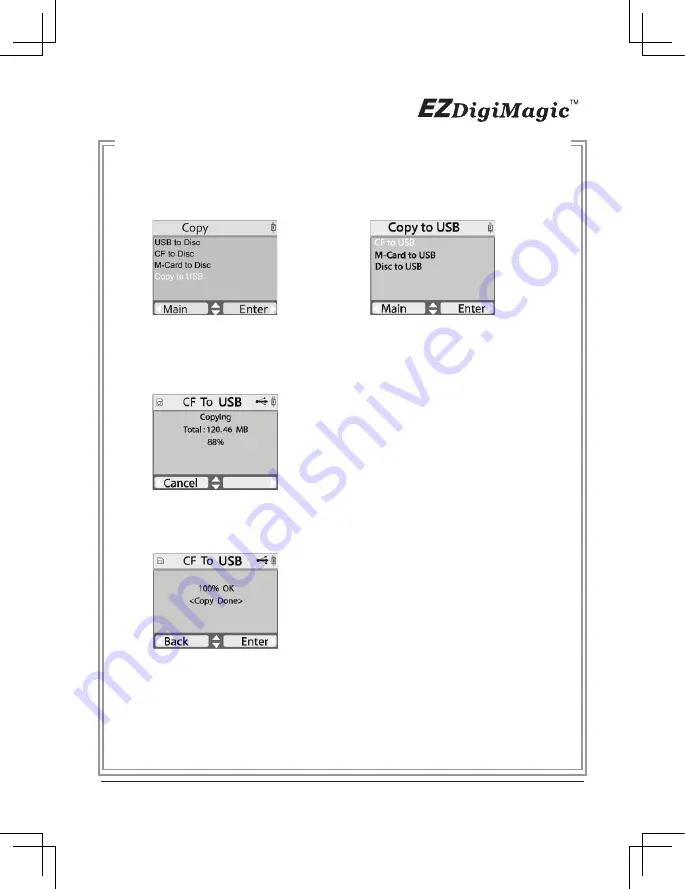
4-1-1 Copy to USB: This Function can quickly copy ALL data from CF/M-Card/
Disc to USB storage device.
(1)
When “Copy to USB” is selected, the copy options (“CF to USB”, “M-Card to
USB”, “Disc to USB”) will be displayed.Press the RIGHT arrow key (►) for
“CF to USB” (or other choices)
(2)
When the “CF to USB (or M-card / Disc to USB)” command is being
executed, the display will show the source and disc capacity for confirmation
of sufficient available space. The message “Copy Now” will appear. Press
the RIGHT arrow key (►) again to start the copying.
(3)
During copying, the progress will be shown as percentage of completion.
(4)
Once the copying process is completed, the display will show the comple-
tion status. Press the RIGHT arrow key (►) again to return to the source
selection menu. Press the LEFT arrow key (◄) to return to the source folder
and item selection menu.
15
Figure 16
Figure 17
Figure 14
Figure 15
Содержание DM220-D08E
Страница 1: ...Portable Photo Video Backup DVD Burner For Model DM220 D08E User s Manual...
Страница 2: ......
Страница 23: ......
Страница 25: ...Portable Photo Video Music Backup DVD or Blu ray Burner with Viewer For Models DM220 P08 DM220 BD User s Manual...
Страница 26: ......
Страница 60: ......
Страница 62: ...Portable Photo Video Backup DVD Burner For Models DM220 U Series User s Manual...
Страница 63: ......
Страница 89: ......
















































