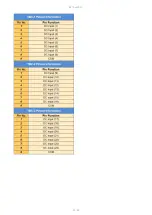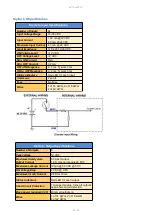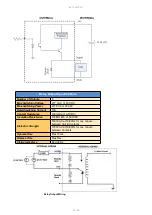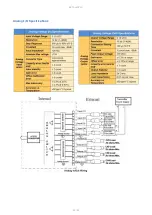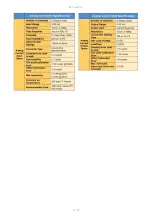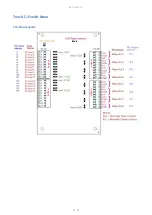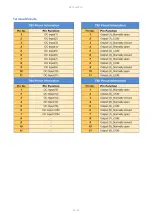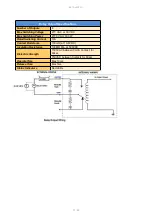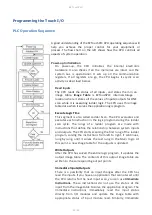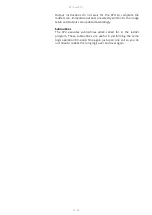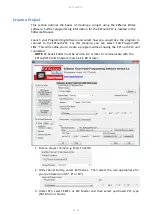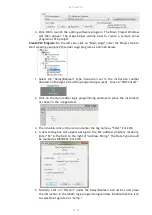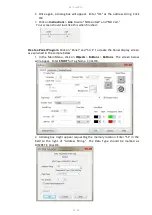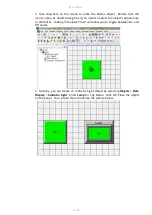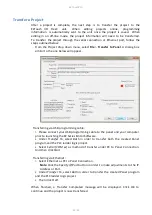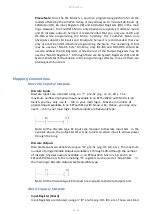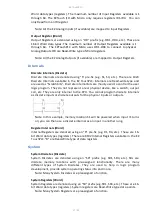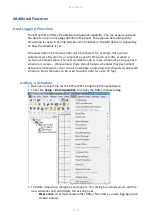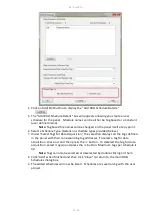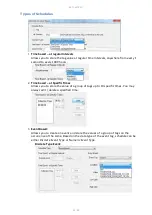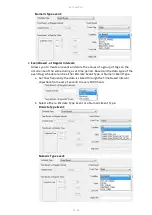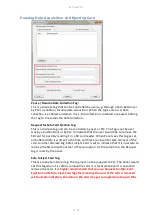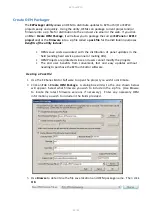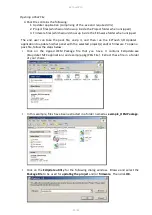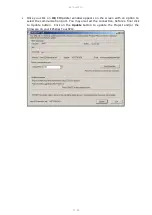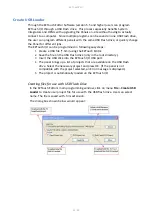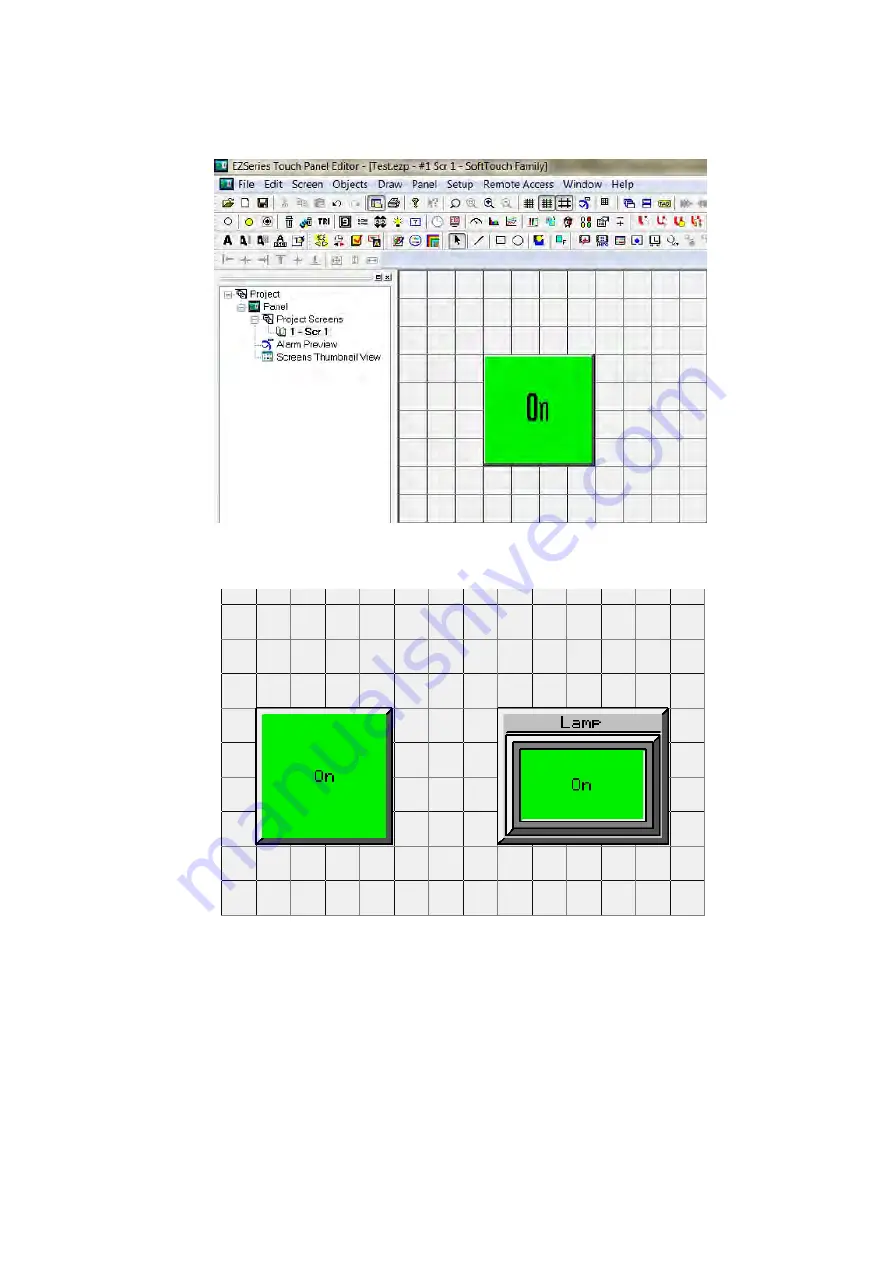
EZTouchPLC
37 / 64
3.
Click anywhere on the screen to place the Button object. Double click the
icon to open its object dialog box if you need to adjust the object's appearance
or attributes. Clicking "Simulates Press" will allow you to toggle between On and
Off states.
4.
Similarly, you can create an Indicator Light Object by selecting
Objects
>
Data
Display
>
Indicator Light
. Enter
Lamp
for Tag Name. Click OK. Place the object
on the panel. Your screen should look like the picture below.
Содержание EZTouch I/O Flex
Страница 1: ...Copyright 2015 by AVG Automation All Rights Reserved EZTouchPLC ...
Страница 21: ...EZTouchPLC 21 64 Touch I O with Micro Terminal Layout ...
Страница 22: ...EZTouchPLC 22 64 Terminal Pinouts ...
Страница 23: ...EZTouchPLC 23 64 ...
Страница 26: ...EZTouchPLC 26 64 Analog I O Specifications ...
Страница 27: ...EZTouchPLC 27 64 ...
Страница 28: ...EZTouchPLC 28 64 Touch I O with Nano Terminal Layout ...
Страница 29: ...EZTouchPLC 29 64 Terminal Pinouts ...