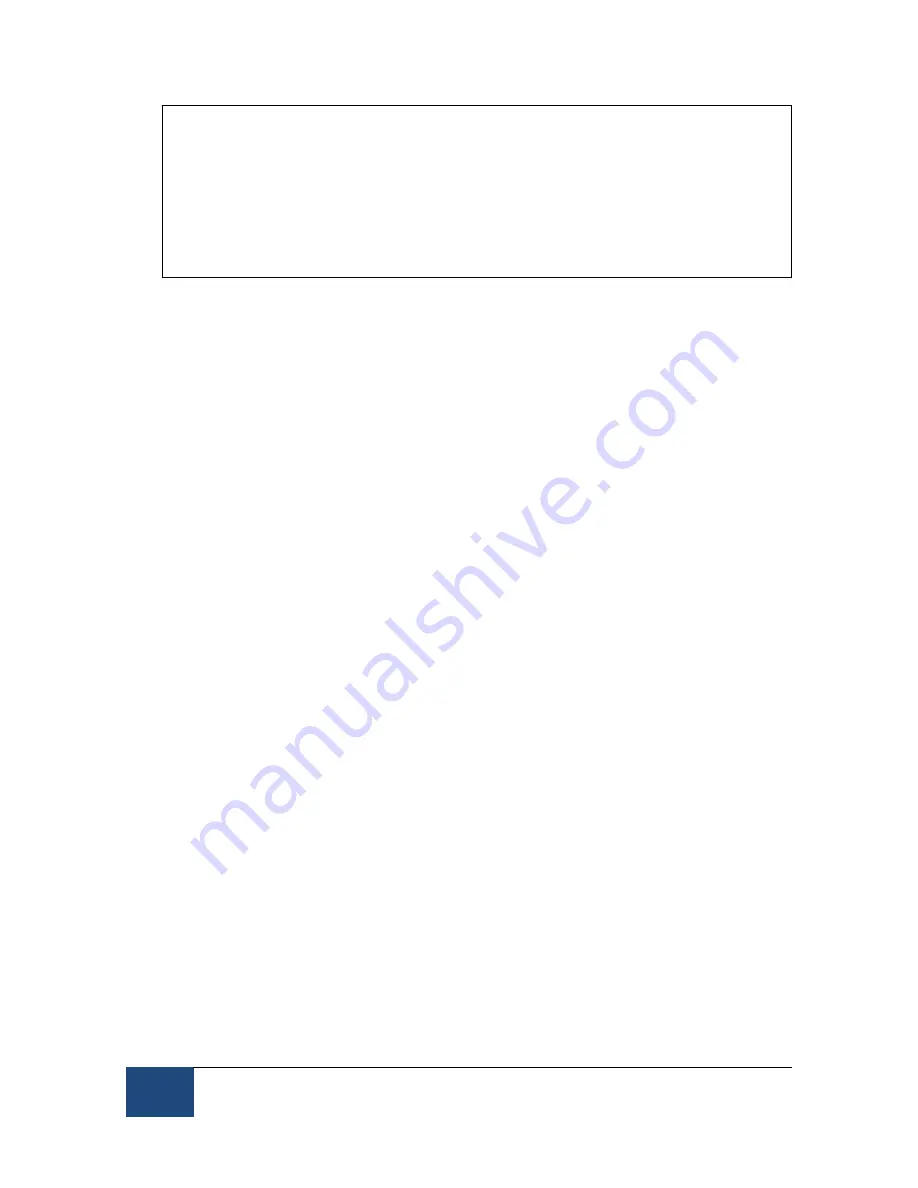
78
An EyeLink 1000 Plus Tutorial: Running an Experiment
©
2013-2017 SR Research Ltd.
Note that when tracking monocularly, the camera should ideally show only
the image of the eye to be tracked, with the non-tracked eye not visible. If
this is not the case, there is a risk that the eye tracker may switch the eye
being tracked. This can be prevented by turning search limits on (the “Use
Search Limits” button on the Host PC), but initial camera placement with
only one eye visible will guarantee that inadvertent switching of the tracked
eye will not occur.
2)
Use the left or right cursor key to select the zoomed camera view. Adjust the
camera focusing by turning the focusing ring on the lens. Performing the
adjustments from the side of the mount with the lens will prevent the
illumination or the camera’s view from being blocked. Look closely at the eye
image on the zoomed view while turning the focusing ring until the eye
image is clear. If a turquoise circle (CR signal) appears near the pupil, the
best focus will minimize the size of this turquoise circle (see Figure 3-4).
3.2.8.2 Binocular Long Range Participant Setup
Binocular recording is essentially the same as the monocular recording
described above, except that the ‘Configuration’ in the Set Options screen
should be set to “Long Range Mount (Binoc/Monoc)” and the Camera Head
orientation should be angled.
In the global camera view, the eyes should appear in the center of the camera
image with the dotted line aligned with the bridge of the nose. For more
information about recording in binocular mode, see Section 3.2.2.
3.2.8.3 External Camera Setup and Calibration/Validation
The participant will usually be in different room from the Host or display PCs
for Long Range applications such as MEG and MRI, so an External Camera
Setup and Calibration and Validation procedure has been developed. To take
advantage of this facility, a recent version (1.10.165 or later) of the Experiment
Builder software is required.
External Camera Setup is accomplished through the use of response boxes that
are configured to trigger the adjustment of thresholds on the Host PC, the
initiation of Calibration and Validation, and the controlling of sampling during
calibration and validation.
Any response box that has a key press as output can be used, and the software
can be configured to map any key onto a variety of setup functions. Discussion
of configuring and using the External Camera Setup feature can be found in the
Experiment Builder User Manual (version 1.10.165 or later).






























