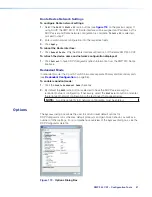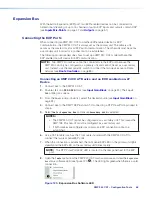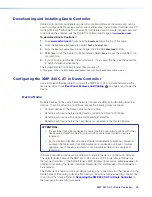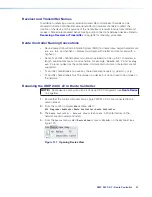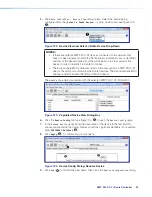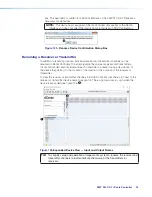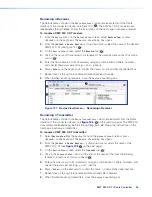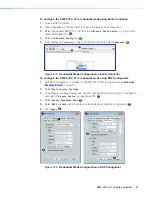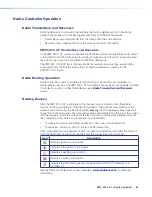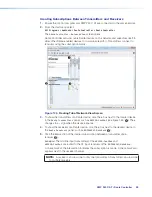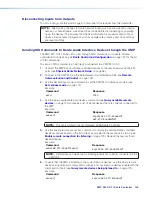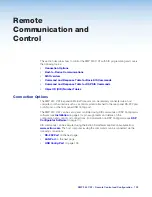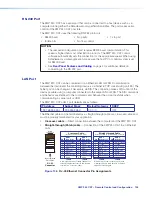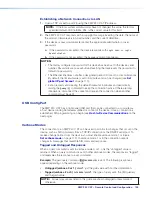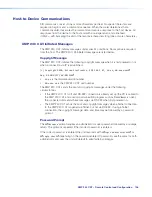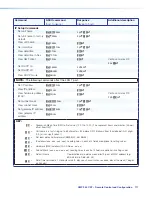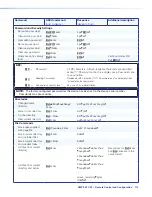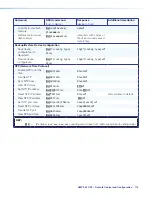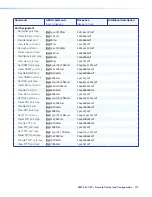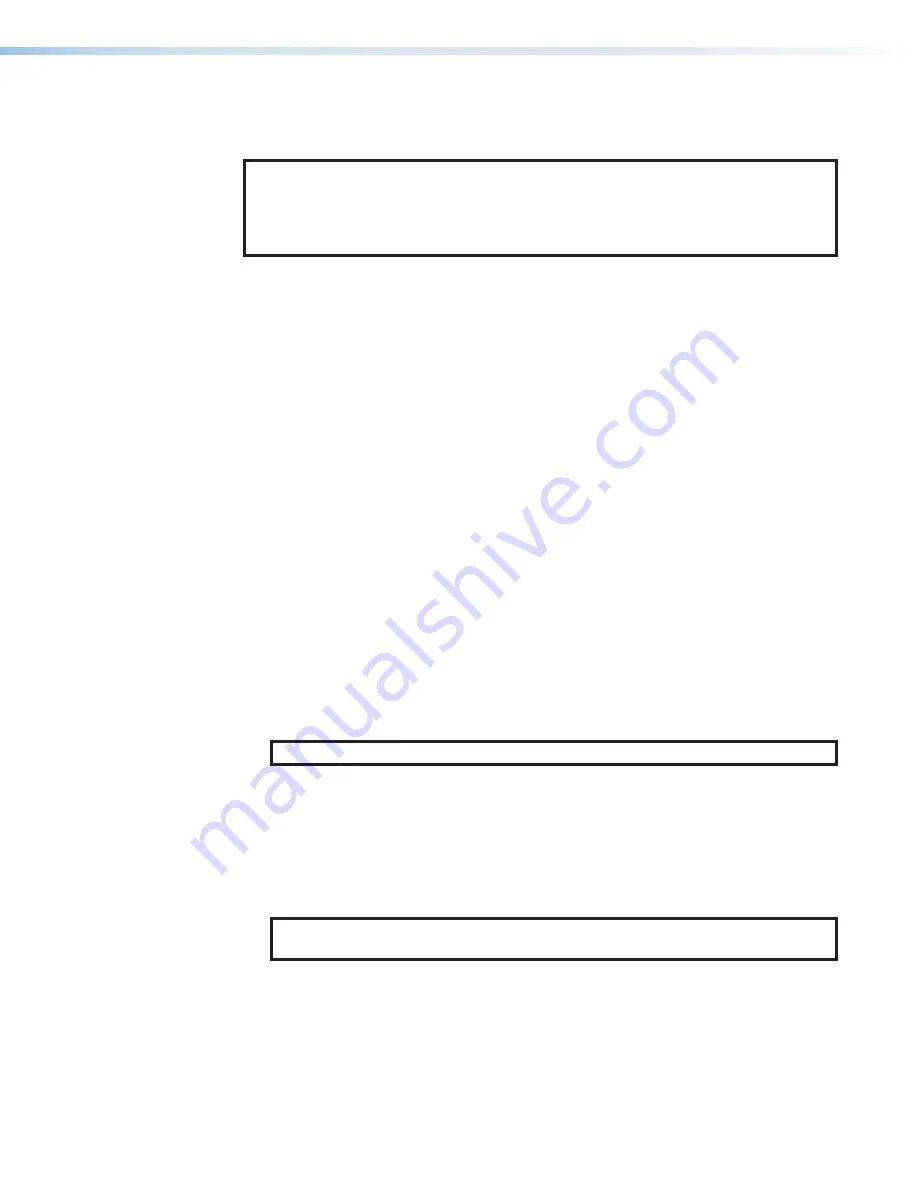
XMP 240 C AT • Dante Controller
100
Disconnecting Inputs from Outputs
To undo routing, click the junction again to disconnect the receiver from the transmitter.
NOTE:
After making changes to Dante network routing such as subscriptions, device
names, or channel labels, wait at least 5 seconds before disconnecting or powering
down the devices. This ensures that the new information is properly saved to those
devices. Device level configuration such as sample rates, latency, and clock settings
are saved instantly.
Sending SIS Commands to Dante Audio Interface Devices through the XMP
The XMP 240 C AT can be set to pass through SIS commands to connected Dante-
controlled Extron devices (see
Dante Control and Configuration
of SIS commands).
To send an SIS command to an AXI device connected to a XMP 240 C AT:
1.
Connect the XMP 240 and Dante-controlled devices to the same network via their AT
ports (see
2.
Connect to the XMP 240 via the DataViewer or HyperTerminal utility (see
3.
Use the
Set verbose mode
command to set the XMP 240 to Verbose mode 3 (see
Example:
Command
Response
w3cv|
Vrb3
4.
Use the
Query available remote devices
on page 120) to receive a list of Dante devices that are currently connected to
the XMP.
Example:
Command
Response
waexpr|
ExprA
•
AXI-XTP-RoomA
]
AXI-XTP-RoomB
]]
NOTE:
This list is similar to the list displayed within Dante Controller.
5.
Use the
Enable remote connection
command to display the remote Dante-controlled
device responses based on the list of devices provided in the response in step 4 (see
Enable remote connection for listening
on page 120). Repeat if necessary for all
desired devices.
Example:
Command
Response
wcAXI02-XTP-RoomA*1expr|
ExprCAXI-XTP-RoomA*1
]
NOTE:
AXI devices can be set up for listening even if not currently connected to the
XMP unit.
6.
To verify that the XMP is listening to the correct remote devices, use the
Query remote
devices being listened to
command to display a list of all remote devices enable with the
Query remote devices being listened to
Example:
Command
Response
wlexpr|
ExprL
•
AXI-XTP-RoomA
]