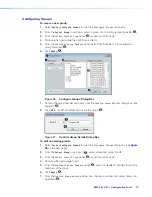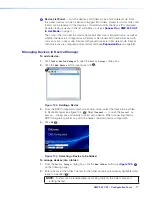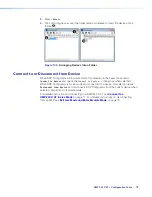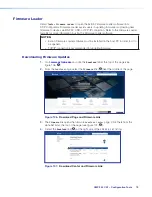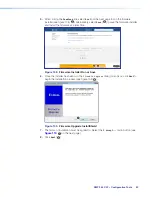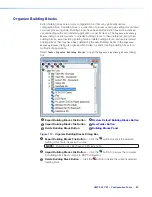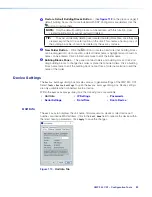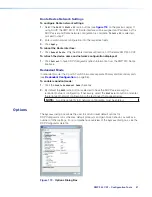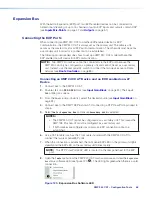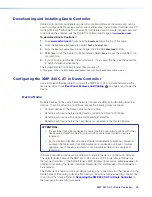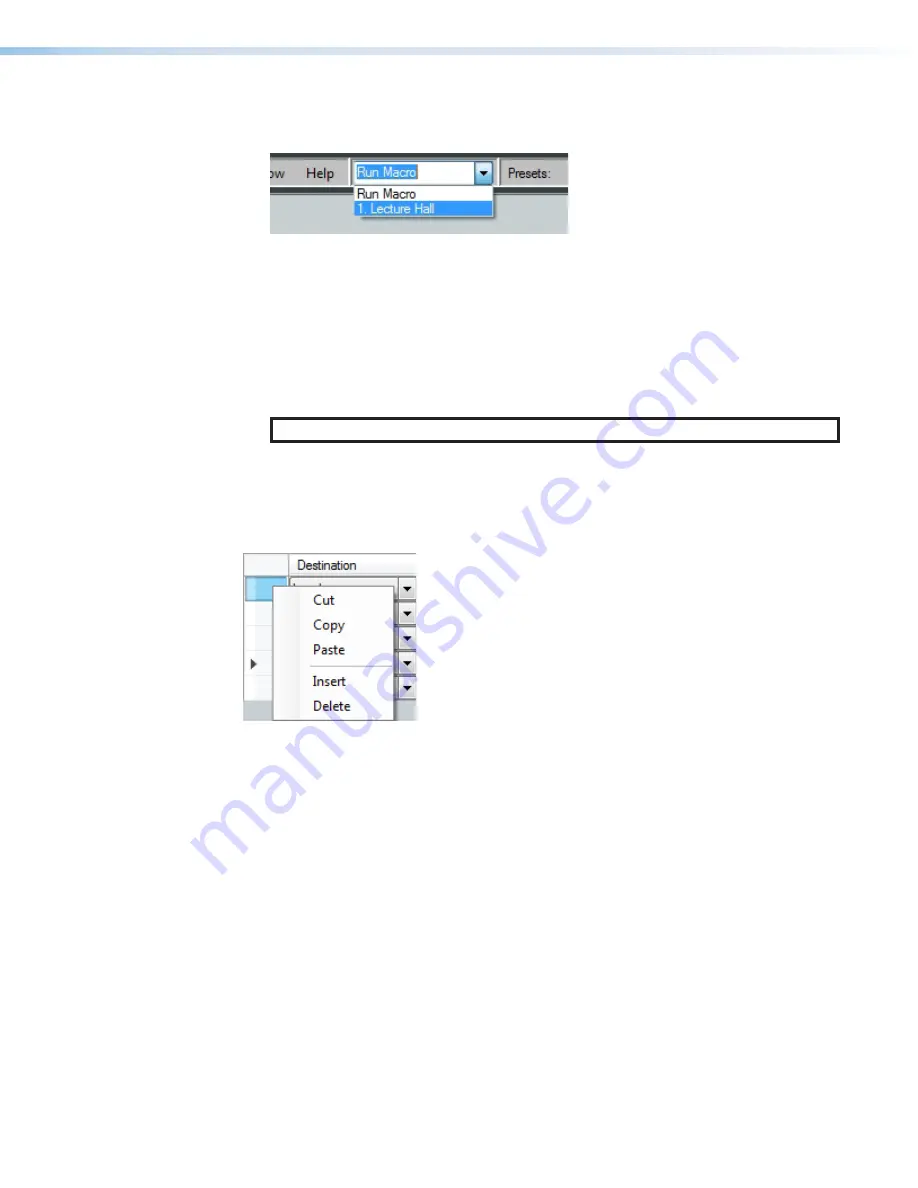
XMP 240 C AT • Configuration Tools
75
page 17).
2.
Select the macro to be run from the
Run Macro
drop-down in the tool bar.
Figure 100.
Run Macro Drop-Down
To edit remote destinations:
1.
Click
Edit Remote Destinations
from the
Configure Macros
dialog box.
2.
Select an existing device from the
Unique Device Name
drop-down.
3.
Edit the information for the device or click
Delete
to remove the selected device.
4.
Click
Apply
to save changes made to the remote destination.
5.
Click
Close
to close the
Edit Remote Destinations
dialog box.
NOTE:
on page 79 for information regarding adding a destination.
Manipulating Macro Actions
After a macro action has been fully configured, it can be cut, copied, pasted, inserted, or
deleted. Right-click the left-most box in the action line item (see
3
on page 78)
and select an option from the drop-down menu.
Figure 101.
Macro Action Manipulation Drop-Down
To cut a macro action:
1.
Right click the box furthest to the left in the action list item to be cut.
2.
Select
Cut
. The action is removed from the list and placed in the clipboard.
To copy a macro action:
1.
Right click the box furthest to the left in the action list item to be copied.
2.
Select
Copy
. The action is copied to the clipboard.
To paste a macro action:
1.
Right click the box furthest to the left in the action list item where the action is to be
pasted.
2.
Select
Paste
. The action is copied to the list item. Any existing action data is
overwritten.
To insert a macro action:
1.
Cut or copy a macro action to be inserted.
2.
Right click the box furthest to left in the action list item directly below where the action in
the clipboard is to be inserted.
figure 55. Run Macro Dropdown
figure 56. Macro Action Manipulation