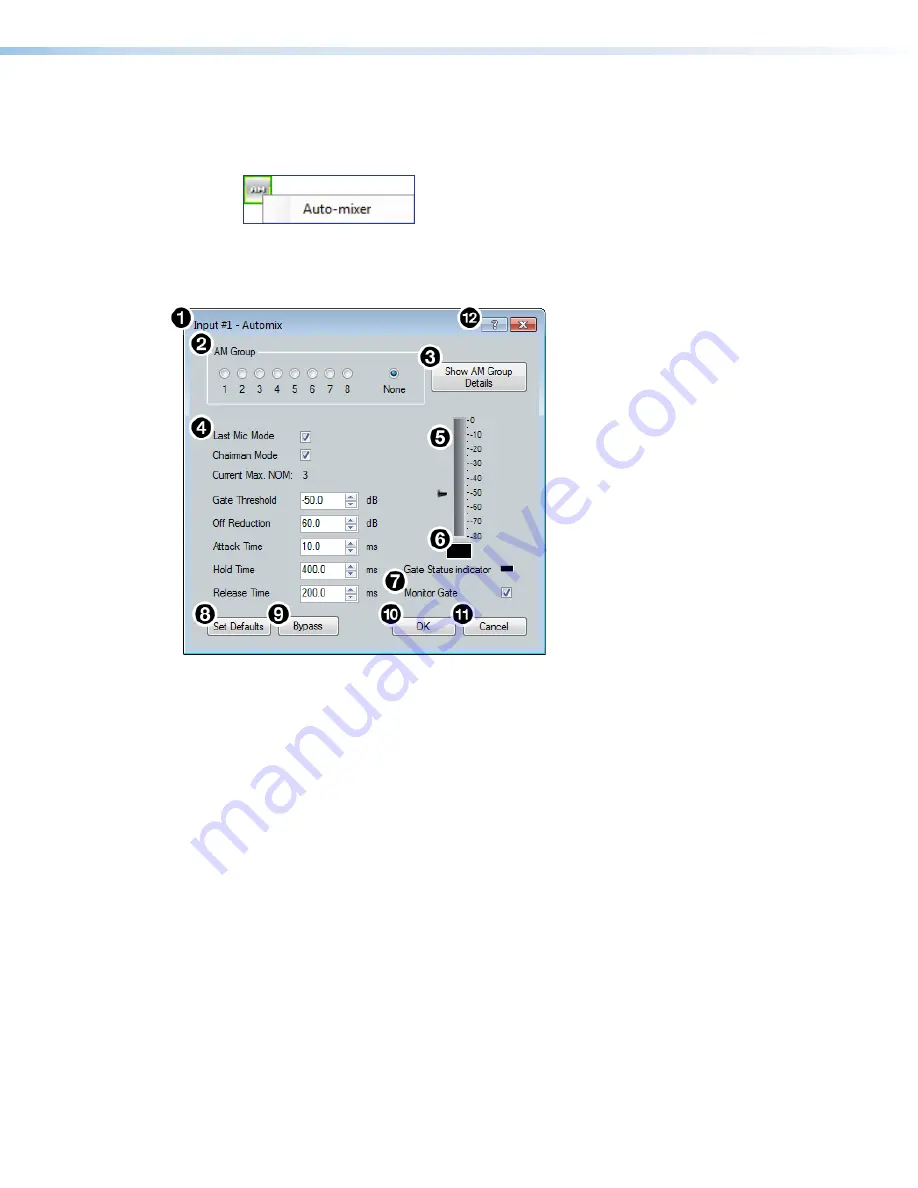
XMP 240 C AT • DSP Configurator Software
39
Input Automix Block
Double-click the
Automix
block to open a drop-down menu. Select
Auto-mixer
to insert the
automix processor into the block.
Figure 60.
Automix Block and Drop-Down
Once the automix processor is inserted into the
Automix
block, double-click the block to
open the
Automix
dialog box.
Figure 61.
Automix Dialog Box
1
Automix Channel Name
—
This name changes to match the default or user-defined
input name.
2
AM Group Assignment Panel
— Provides nine radio buttons to assign the current
automix processor to an AM (automix) group. The default is
None
and leaves the
automixer unassigned.
3
Show AM Group Details Button
— Opens the
Automix Groups
dialog box (click the
Automix Help
button for more information regarding
Automix Groups
).
4
Automix Parameters
— Provides configuration controls for all automix parameters.
5
dBFS Meter
— Displays the post-automix signal level.
6
Gate Status Indicator
— This LED lights when monitoring is enabled and the gate is
open.
7
Monitor Gate Checkbox
— Click the
Monitor Gate
checkbox to enable SIS
responses regarding gate status (see
8
Set Defaults Button
— Resets all automix parameters to their default settings.
9
Bypass Button
— Bypasses the automix processor. When the button is red, bypass is
enabled.
¢
OK Button
— Confirms changes made to the contained parameters and closes the
Automix
dialog box.
figure 33. Automix Block and Drop Down
1
Automix Channel Name
2
AM Group Assignment Panel
3
Show AM Group Details Button
4
Automix Parameters
5
dBFS Meter
6
Gate Status Indicator
7
Monitor Gate Checkbox
8
Set Defaults Button
9
Bypass Button
¢
OK Button
£
¤
figure 34. Automix Dialog Box






























