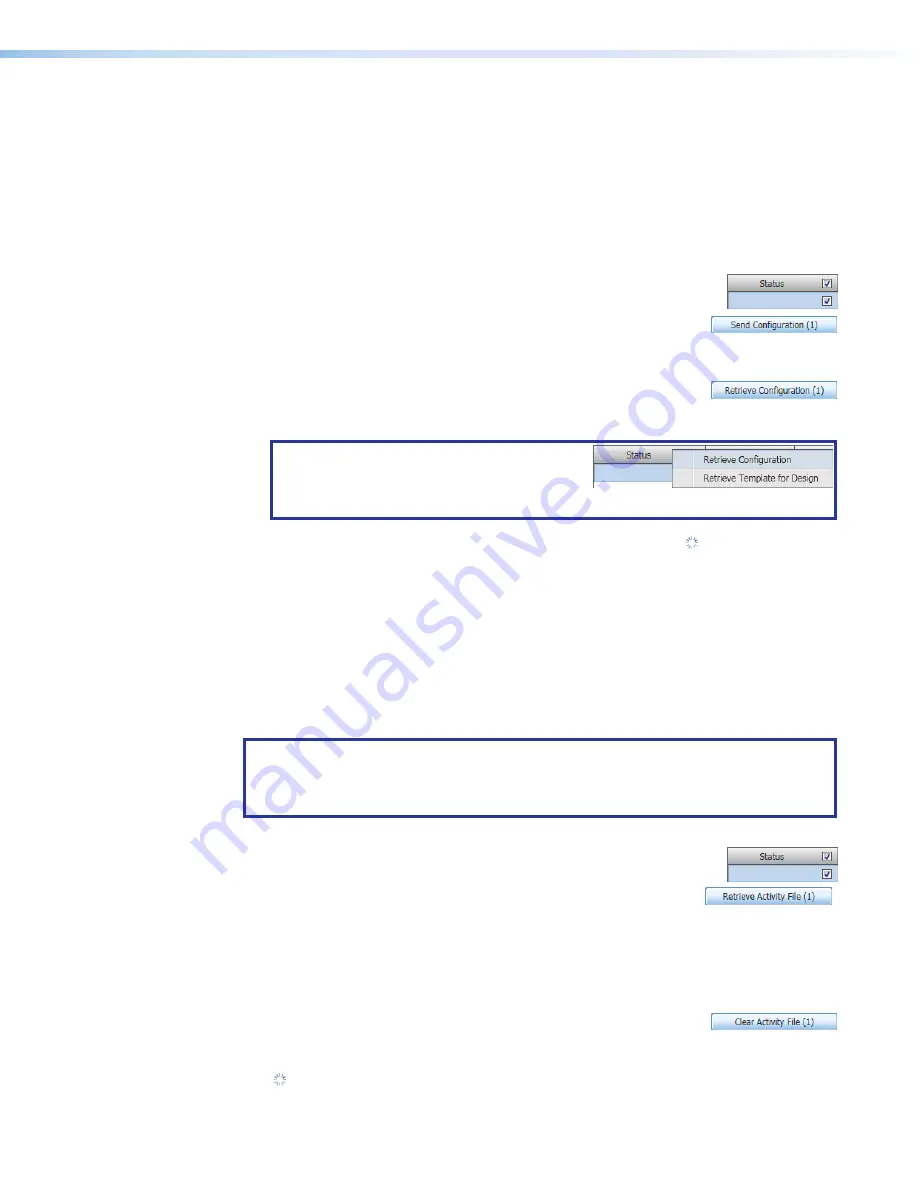
Room Scheduling System • Room Agent Installation and Configuration
23
Common Panel Configuration tab functions
Some functions are common to all calendar types. These include the
Configuration
and
Activity
Send and retrieve the configuration
The send and receive configuration functions push and pull configurable settings between
the Room Agent software and one or more panels.
Send or receive one or more configurations as follows:
1.
Select (check) one or more
Status
checkboxes.
2.
Click the
Send
Configuration
button to send the Room Agent
settings to the panels and implement them in the panels.
— or —
Click the
Retrieve
Configuration
button to fetch configurable
settings from one or more panels and embed them in the Room
Agent settings and fields.
TIP:
Or, easily retrieve the configuration for
a single panel by right-clicking the panel in
the
Status
column and then clicking the
pop-up
Retrieve
Configuration
button.
The Room Agent software reports that the Status is in progress ( ) and then reports
either
Config
Sent.
or
Config
Retrieved.
Retrieve and clear the activity file
Each panel maintains an activity file, a log of scheduling information; such as the meeting
subject, meeting organizer, booking date, meeting date and starting time, and duration;
among other data for the assigned room. The activity file can be retrieved and written to the
PC running the Room Agent software as an Microsoft Excel spreadsheet or cleared (erased)
from the panel. You can use data analytics tools to transform this activity data to create
usage reports.
NOTE:
The panel has 4 Mb of activity file memory. The number of entries varies
depending on the size of each entry, but may number in the hundreds. When the
memory becomes full, the newest entries overwrite the oldest. There is no notification
when the memory becomes full
Retrieve or clear one or more activity files as follows:
1.
Select (check) one or more
Status
checkboxes.
2.
Click the
Retrieve
Activity
File
button to fetch the schedule
log and from one or more panels and save it in a spreadsheet. The
Room Agent software opens the
Panel
Activity
File
dialog box
(see figure 45).
Proceed to
— or —
Click the
Clear
Activity
File
button to erase the schedule log
from one or more panels.
For the clear operation, the Room Agent software reports that the Status is in progress
( ) and then reports
Cleared.
and
All
panel
activity
logs
have
beenvcleared
successfuly.
















































