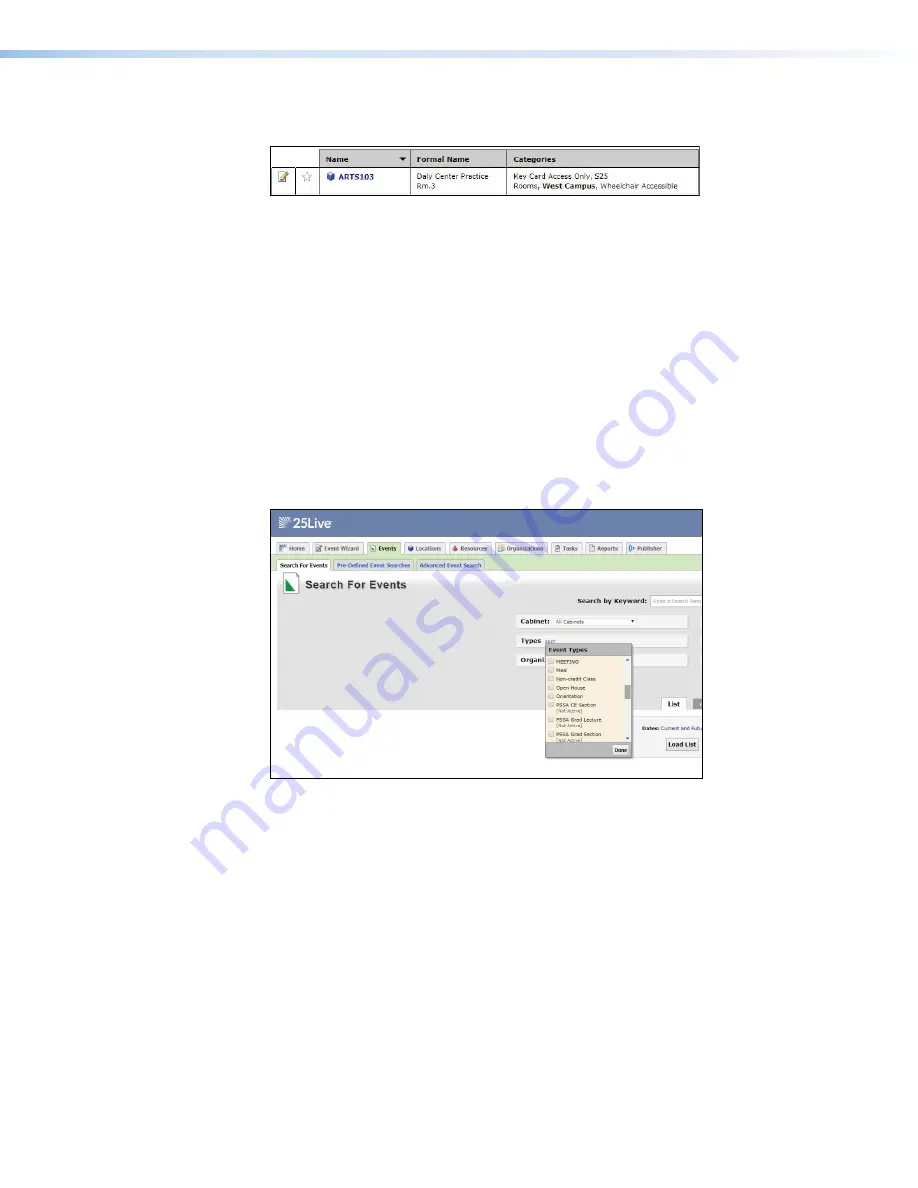
Room Scheduling System • CollegeNet 25Live
45
•
Space Name
—enter the name that is displayed as the meeting information on the
touchpanel. This field must match exactly the
Formal
Name
set up on the 25Live server.
1
1
1
Figure 43.
CollegeNET 25Live Space Name
Check the name by searching for the
Formal
Name
(
1
) in the
Locations
section of
25Live.
•
Event Type
—enter the appropriate name for the event type to be used by the
touchpanel. These are created by the 25Live administrator. Event types in 25Live may
have different requirements, such as head counts, features, or registrations, when
creating bookings.
These requirements are not applicable to ad hoc events.
The requirements for these events are not recognized by Room Agent. For an Event
Type to correctly coordinate with Room Agent, it cannot have any requirements other
than the Space Name and Event Type.
Extron recommends using Ad Hoc as an Event Type, but you can create your own on
the 25Live server.
Verify the options in the 25Live webpage.
1
1
1
2
2
2
Figure 44.
25Live Event Types
1.
Select the Events tab (
1
).
2.
Select the Types EDIT link (
2
).
A list of Event Types is displayed.
•
Language
— Select an option from the Language drop-down list (see
on page 87). By default, the language is
English
.
•
Button Sound
— Select an option from the Button Sound drop-down list. The options
are
Off
and
On
. Button sound provides audible feedback when buttons are pressed on
the touchpanel. By default, it is on.
•
Panel Design
— The layout of the panel can be configured using the Panel Design tab.
You can select one of the saved panel design files from this drop-down list.






























