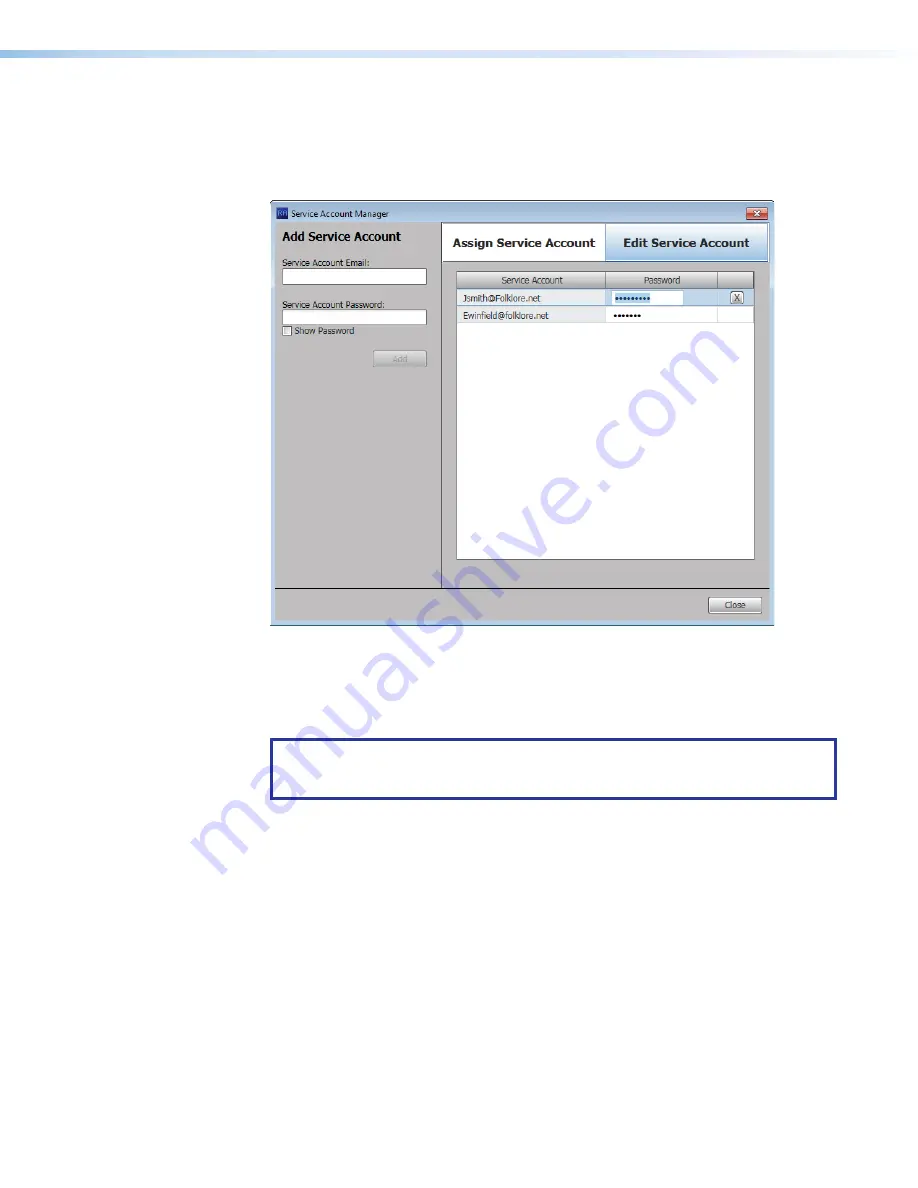
Room Scheduling System • Microsoft Extchange Setup
66
Editing a Service Account
1.
Click
Service
Account
Manager
(see
Service
Account
Manager
dialog box.
2.
Click the
Edit
Service
Account
tab (
1
).
2
2
2
2
2
2
2
2
2
2
2
2
2
2
2
2
2
2
3
3
3
3
3
3
3
3
3
3
3
3
3
3
3
3
3
3
6
6
6
6
6
6
6
6
6
6
6
6
6
6
6
6
6
6
5
5
5
5
5
5
5
5
5
5
5
5
5
5
5
5
5
5
4
4
4
4
4
4
4
4
4
4
4
4
4
4
4
4
4
4
1
1
1
1
1
1
1
1
1
1
1
1
1
1
1
1
1
1
Figure 74.
Service Account Manager — Edit Service Account
3.
Double-click in the Password field for the service account to be edited (2).
4.
Highlight the password and type a new value (
3
).
5.
Press <
Enter
> on the keyboard.
TIP:
The
Password
field is normally masked (•••). When the existing password
is deleted, the
Show
option activated. Click
Show
to toggle between viewing or
masking the password characters as you type.
6.
Click
Close
(
4
).
Deleting a Service Account
1.
Click
Service
Account
Manager
(see
Service
Account
Manager
dialog box.
2.
Click the
Edit
Service
Account
tab (see figure 70,
1
, above).
3.
Click a service account (
5
) to highlight and select it.
4.
Click the Delete (
X
) button (
6
).
5.
Click
Close
(
4
).






























