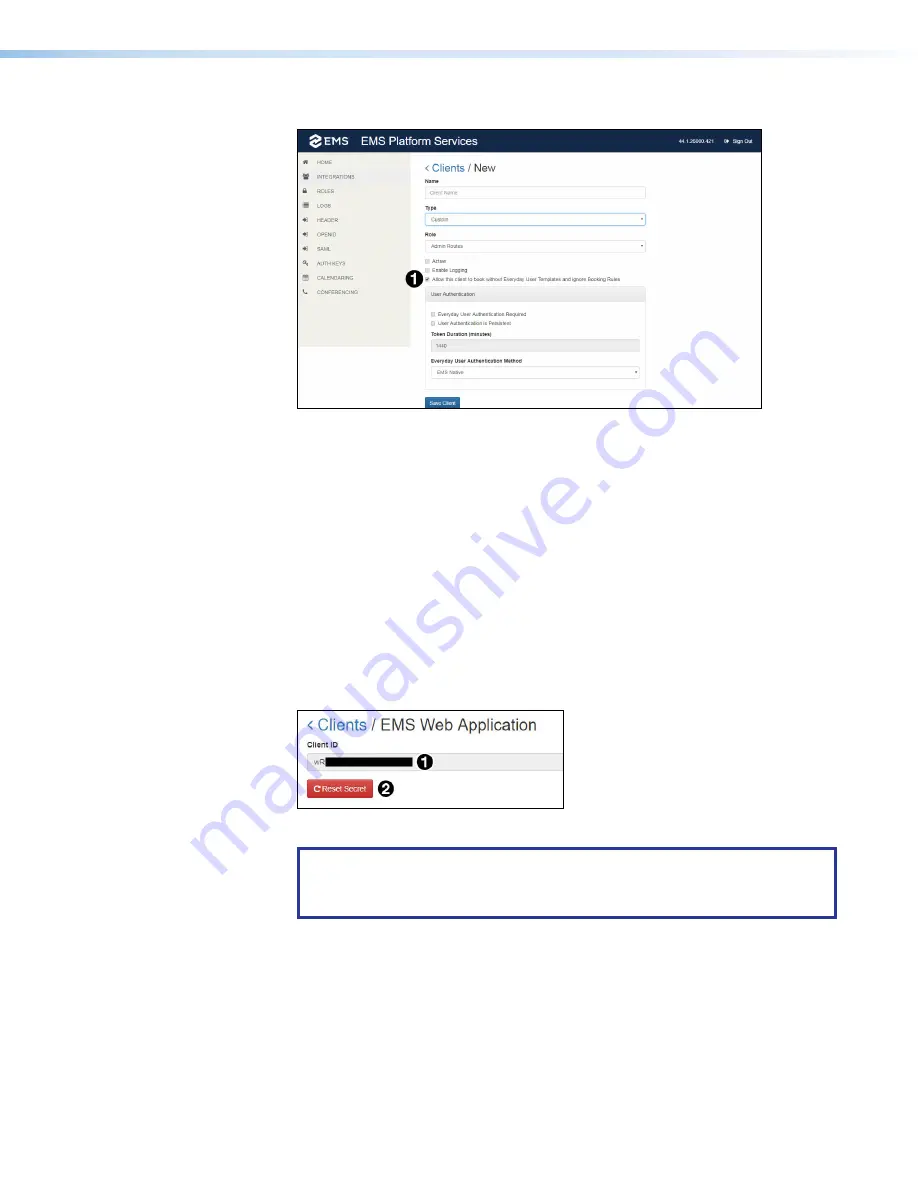
Room Scheduling System • EMS Setup
53
The
Clients/New
page opens:
Figure 56.
EMS Clients/New Page
4.
Configure the new client as recommended by your EMS representative.
How the client is configured depends on your requirements and is beyond the
scope of this guide. However, to allow touchpanels to make ad hoc bookings, you
must select
Allow
this
client
to
book
without
Everyday
User
Templates
and
ignore
Booking
Rules
(see figure 49,
1
).
5.
Click
Save
Client
(
2
).
The
Clients/New page
closes and the EMS Web Clients page opens (see
on page 52) with the new client listed.
6.
Click the new client.
7.
Whether you clicked on a new or existing client, the
Clients/EMS
Web
Application
page opens.
The client ID listed (see figure 57,
1
) is the one required by Room Agent.
Figure 57.
EMS Client ID
NOTES:
•
Enter this ID in the
Client
ID
field of the
Panel
Configuration
tab.
•
The ID is case sensitive.
step 7
figure 57






























