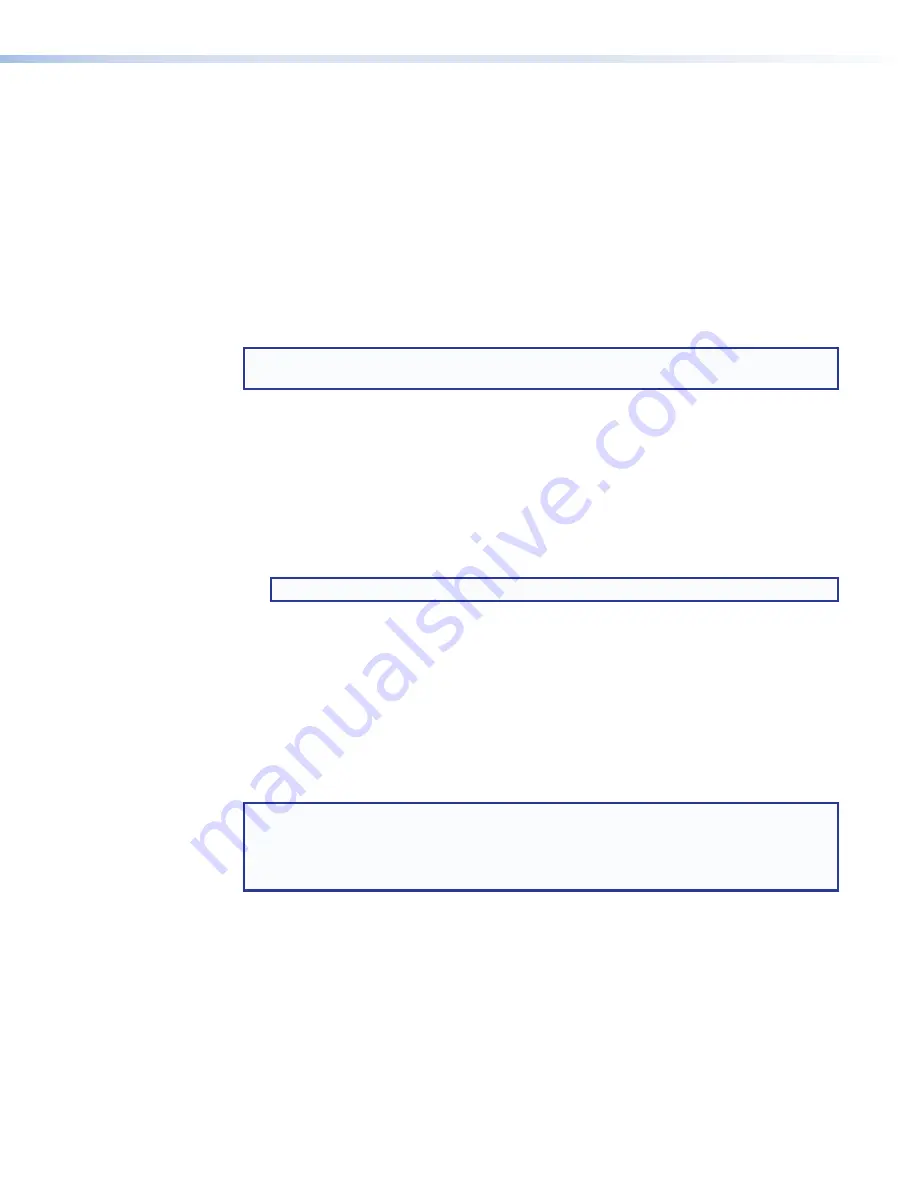
SMP 111 • Web-Based User Interface
54
Control the SMP 111 Using an Internal Browser Client
The SMP 111 can be configured to run a web browser client application for direct control
if a standalone computer is not available on site. If enabled, the internal browser provides
access to a subset of the
Network
(IP)
Settings
configuration panel.
To set up the SMP 111 for local control using its internal browser client:
1.
On a computer connected to the same network as the SMP, open a browser, enter the
IP address of the unit into the address field, and connect to the SMP web pages.
2.
Click the
Configuration
tab at the top of the SMP web pages and then click the
Advanced
Features
tab on the second tier of tabs.
3.
Select (check) the
Enable
the
browser
client?
,
3
on
the previous page) in the
Browser
Client
panel.
NOTE:
The following steps do not require a computer and do not require the SMP to be
connected to a network.
4.
Connect a monitor and a keyboard and mouse directly to the SMP 111 (see
System and External Device Connections
•
Connect the keyboard to either the front or the rear USB port.
•
Connect the mouse to the other (rear or front) USB port.
•
Connect a display to the local HDMI Out port on the rear panel.
5.
By default, the local output shows the preview (streaming) image on the connected
monitor or display. To switch between viewing the preview and viewing the network
configuration page, press <
Ctrl+Alt+S
> on the keyboard connected to the SMP.
NOTE:
The default web page allows configuration of the network settings.
6.
Use the mouse and keyboard to navigate in the network configuration page and make
changes as needed.
7.
When all the changes have been completed, press the <
Ctrl+Alt+S
> keys on the
keyboard to switch back from the browser client to the preview display.
Uploading a FlexOS Application to the SMP 111
Occasionally Extron develops supplemental applications or plug-ins to enhance or add
functions or control options to the product. The controls in the
Advanced
Features
page
upload the application (app) to the SMP 111.
NOTE:
•
Log into the
with Extron Insider account information in order to
download the software.
•
See the
SMP 111 Embedded Web Pages Help File
to upload a FlexOS application.
File Management
The
File
Management
page contains a directory of files stored in the SMP 111 and of any
connected shared drives on the network, and a file upload utility so that new files can be
added to the SMP. It also provides a way to connect the SMP to shared network drives and
lists the URL available to upload or download files from the SMP through an SFTP client.
Within the file directory, many files or folders can be deleted, renamed, or locked. Only Users
logged into the SMP 111 with administrator privileges can see and make changes.
Содержание SMP 111
Страница 1: ...User Guide SMP 111 Streaming AV Product Streaming Media Processor 68 2850 01 Rev C 11 17...
Страница 6: ......






























