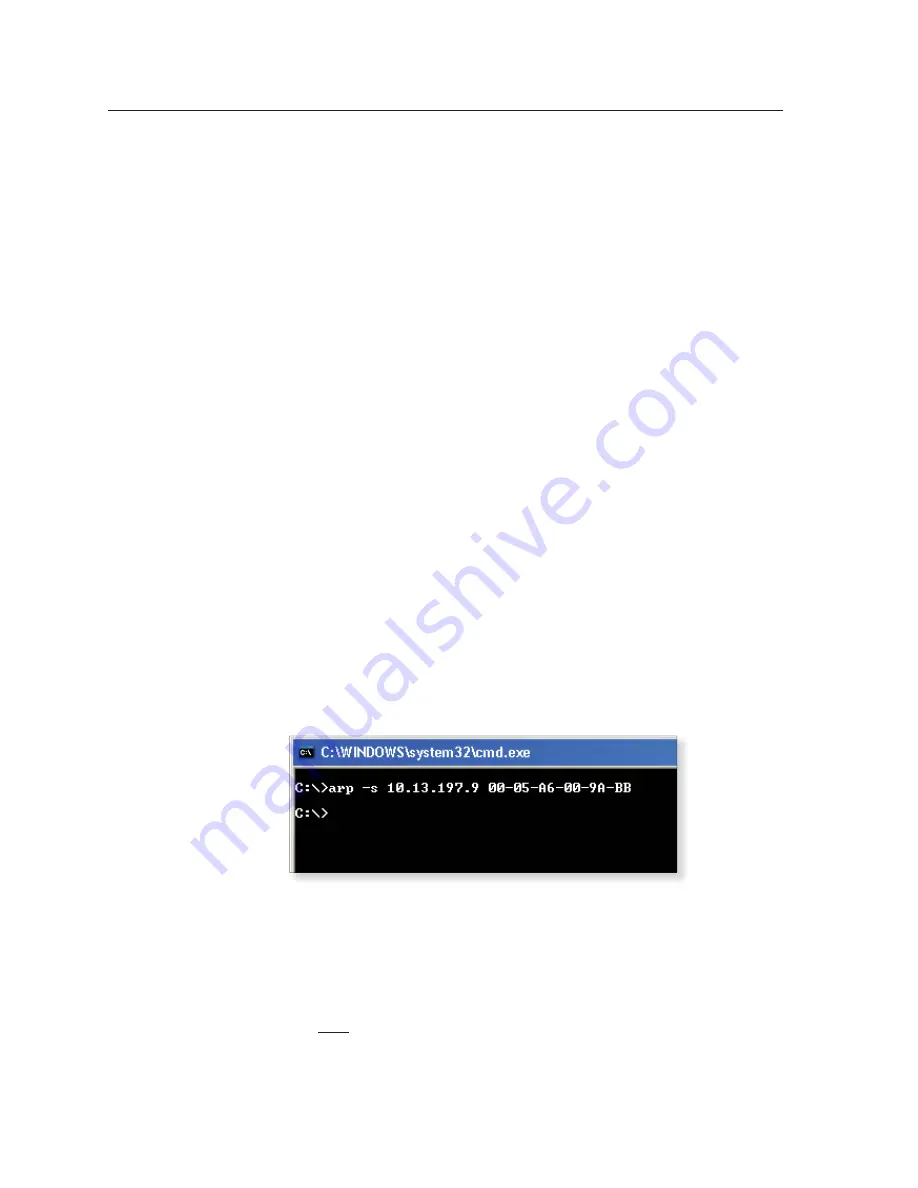
Software-based Confi guration and Control, cont’d
MLC 226 IP Series • Software-based Confi guration and Control
4-4
PRELIMINAR
Y
Confi guring the MLC for network communication via Global
Confi gurator software
You can confi gure the controller’s IP address via an IP/Ethernet connection using
the Extron Global Confi gurator (GC) Windows-based software.
Read the Global Confi gurator help fi le for basic information on using
Global Confi gurator software and setting up a project. Also read the
MLC 226 IP
Series Setup Guide
, revision B or higher, included with the controller, for step-by-step
instructions of how to use GC to set up the MLC 226 IP’s IP address.
Confi guring the MLC for network communication using the
ARP command
You can use the ARP (address resolution protocol) command to set up an IP
address for the controller. The ARP command tells your computer to associate the
controller’s MAC (media access control) address with the assigned IP address. You
must then use the ping utility to access the controller, at which point the controller’s
IP address is reconfi gured.
Use ARP to confi gure the MLC 226 IP’s IP address as follows:
1.
Obtain a valid IP address for the controller from your network administrator.
2.
Obtain the controller’s MAC address (UID #) from the label on its rear, top, or
side panel. The MAC address should have this format: 00-05-A6-xx-xx-xx.
3.
If the MLC has never been confi gured and is still set for factory defaults, go
to step
4
. If not, perform a Mode 4 system reset. For detailed information on
reset modes, see “Resetting the Unit” in chapter 2, “Installation.”
C
The MLC 226 IP must be confi gured with the factory default IP address
(192.168.254.254) before the ARP command is executed, as described below.
4.
At the PC, access the MS-DOS command prompt, then enter the arp –s
command. Enter the desired new IP address for the MLC and the
MLC 226 IP’s MAC address. For example:
arp –s 10.13.197.9 00-05-A6-00-9A-BB
N
The MAC address is listed on the controller’s rear or bottom panel.
After the arp -s command is issued, the controller changes to the new address
and starts responding to the ping requests, as described in the next step.
5.
Execute a ping command by entering “ping” followed by a space and the new
IP address at the command prompt. For example:
ping
10.13.197.9
You must ping the MLC in order for the IP address change to take place.
The response should show the controller’s new IP address, as shown in the
following picture.
Содержание MLC 226 IP Series
Страница 30: ...Installation cont d MLC 226 IP Series Installation 2 20 PRELIMINARY ...
Страница 44: ...Operation cont d MLC 226 IP Series Operation 3 14 PRELIMINARY ...
Страница 149: ...PRELIMINARY MLC 226 IP Series B Appendix B Firmware Updates Determining the Firmware Version Updating the Main Firmware ...
Страница 158: ...Firmware Updates cont d MLC 226 IP Series Firmware Updates B 10 PRELIMINARY ...
Страница 159: ...PRELIMINARY MLC 226 IP Series C Appendix C Index ...






























