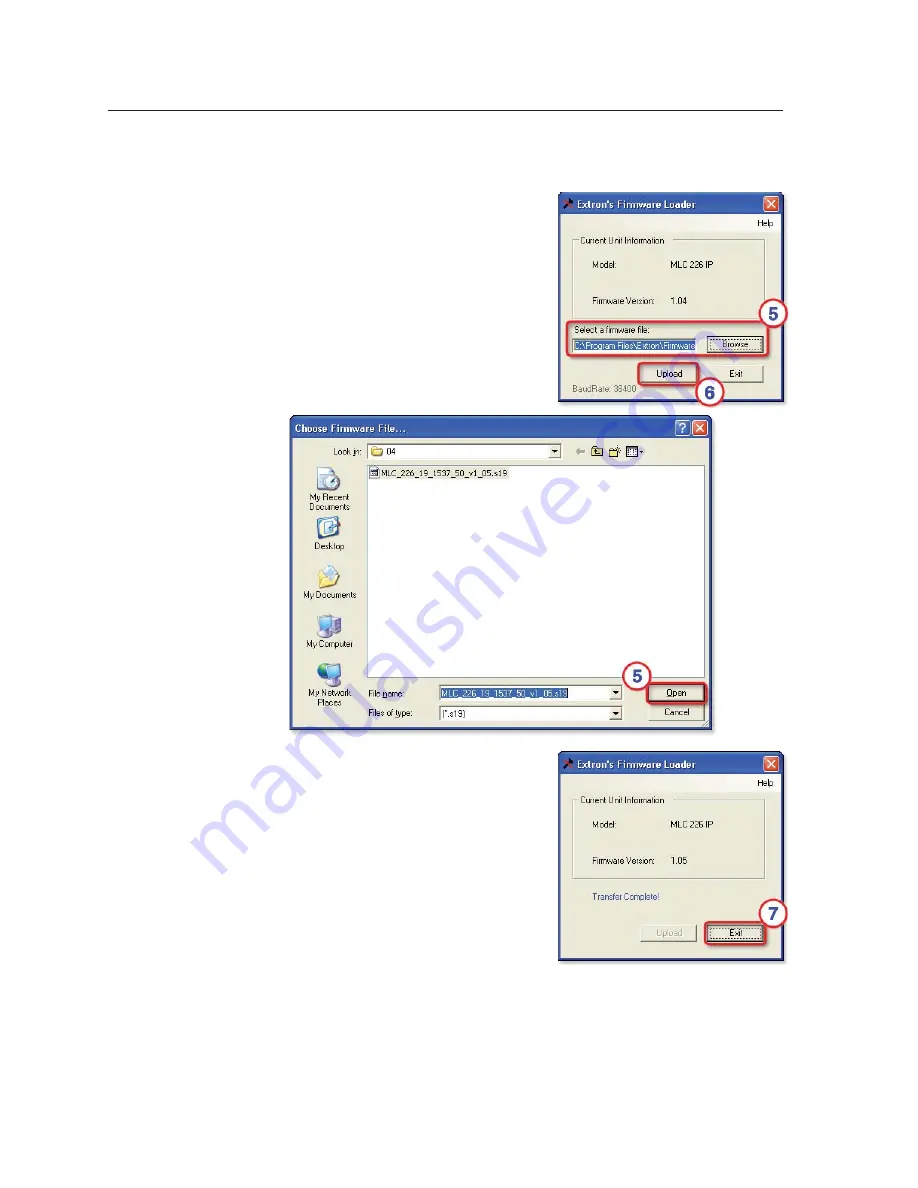
Firmware Updates, cont’d
MLC 226 IP Series • Firmware Updates
B-6
PRELIMINAR
Y
b.
For serial communication, select
RS-232
and set the communications
settings to 38400 baud, no parity, 8 data bits, 1 stop bit.
4.
Click the
OK
button. A window like
the one shown at right appears. It
shows the fi rmware version currently
used by the MLC.
5.
Type in the fi lename and path of the
new fi rmware fi le or click the
Browse
button to view folders to fi nd the fi le.
If you click
Browse
, the Choose
Firmware File window (shown below)
appears. Locate and select the
fi rmware fi le, and click the
Open
button.
6.
Click
Upload
in the Firmware Loader
window. The PC uploads the new
fi rmware into the MLC. Once the
fi rmware is uploaded, the MLC resets
itself and the front panel lights blink as
they do during power-on. The
Firmware Loader software displays the
new fi rmware version, as shown at
right.
7.
Click
Exit
in that window, and click
Exit
in the Firmware Loader connections
window.
8.
Follow the instructions in “Resetting the MLC and restoring its confi guration”
later in this chapter.
Содержание MLC 226 IP Series
Страница 30: ...Installation cont d MLC 226 IP Series Installation 2 20 PRELIMINARY ...
Страница 44: ...Operation cont d MLC 226 IP Series Operation 3 14 PRELIMINARY ...
Страница 149: ...PRELIMINARY MLC 226 IP Series B Appendix B Firmware Updates Determining the Firmware Version Updating the Main Firmware ...
Страница 158: ...Firmware Updates cont d MLC 226 IP Series Firmware Updates B 10 PRELIMINARY ...
Страница 159: ...PRELIMINARY MLC 226 IP Series C Appendix C Index ...

























