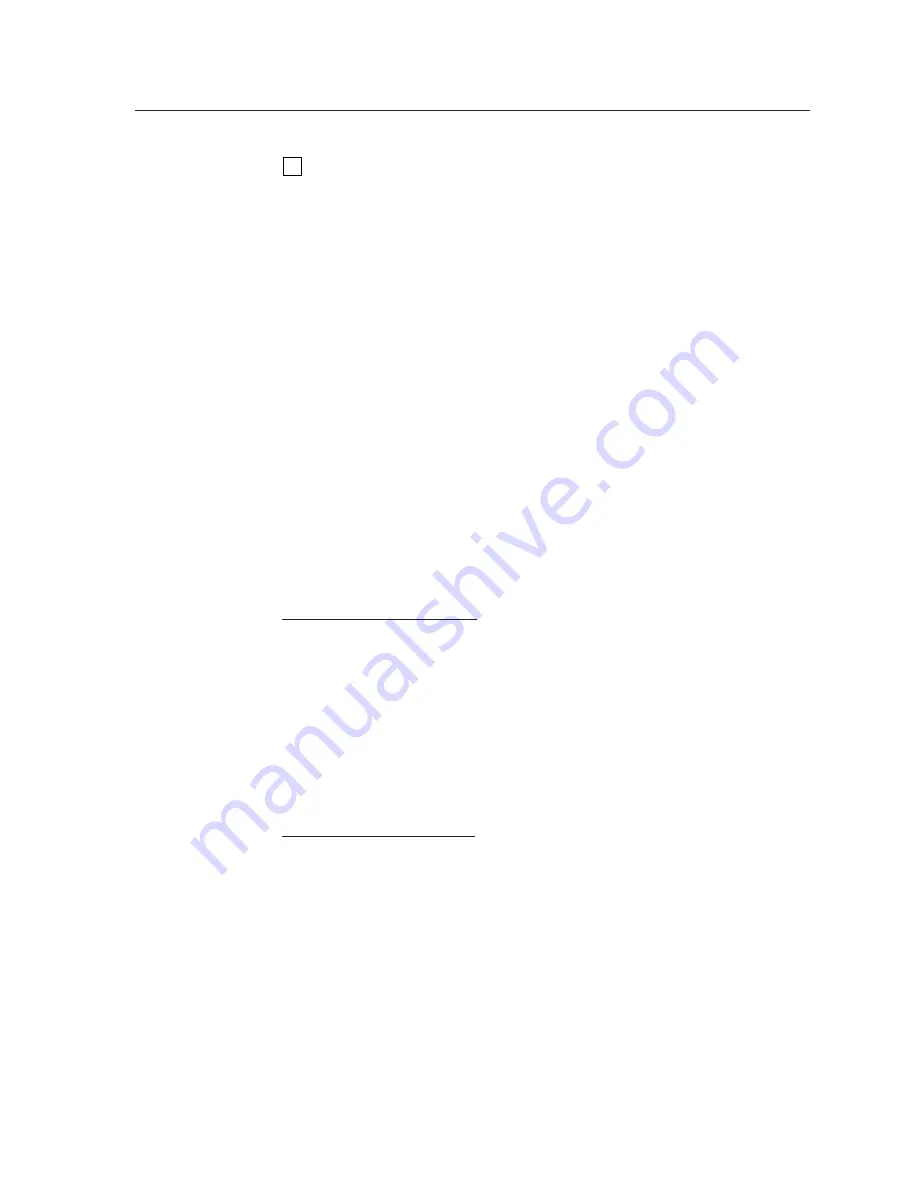
4-3
MLC 226 IP Series • Software-based Confi guration and Control
PRELIMINAR
Y
6
Control the MLC and devices connected to it
by using the MLC’s embedded
Web pages or its GlobalViewer (GV) Web pages. See “Controlling the MLC,”
later in this chapter.
Confi guring the MLC for Network Communication
To function together, both the PC and the MLC 226 IP must be confi gured correctly.
Unless you use an RS-232 connection for all setup and communication with the
controller, the PC must be network-capable with the proper protocols, and the
MLC 226 IP must be set up so it can be connected to a LAN (local area network).
When you power on the MLC 226 IP for the fi rst time, you have a choice of several
ways to set up the controller’s IP address:
• Use the Global Confi gurator software via an Ethernet connection.
• Use the ARP command with an Ethernet connection.
• Use a Web browser with an Ethernet connection.
• Use SIS commands via an RS-232 connection, or Telnet with an Ethernet
connection.
If you use a Web browser or Telnet the fi rst time you connect a PC to the controller
via IP, you must temporarily confi gure the PC to communicate with the controller.
See “Setting up the PC for IP communication with an MLC” later in this chapter.
Then you must change the controller’s default settings (IP address, subnet mask,
and [optional] administrator name and password) in order to use the unit on an
intranet (LAN) or on the Internet (WAN). After you have set up the MLC 226 IP for
network communication, you can reset the PC to its original network confi guration.
MLC 226 IP’s RS-232 protocol:
•
38400 baud
• 8 data bits
• 1 stop bit
• No parity
• No fl ow control
N
Both
confi guration ports require 38400 baud communication. This is a
higher speed than many other Extron products use. The Global Confi gurator
program automatically sets the connection for the appropriate speed. If using
HyperTerminal or a similar application, make sure the PC or control system
connected to these ports is set for 38400 baud.
MLC 226’s LAN port defaults:
•
MLC’s IP address:
192.168.254.254
•
Gateway’s IP address:
0.0.0.0
•
Subnet mask:
255.255.0.0
• DHCP:
off
•
Link speed and duplex level:
autodetected
Once the controller has been confi gured, an Ethernet (intranet or Internet)
connection can subsequently be used to contact, confi gure, or control it.
N
Both your computer and the MLC must be connected to the same LAN.
Alternatively, you can use a crossover Ethernet cable to connect the controller
directly to your computer’s Ethernet card.
The following instructions assume that you have already connected the Windows-
based PC to the MLC 226 IP’s LAN port or to the Host Control port or Confi g port,
and powered on the controller and the PC.
Содержание MLC 226 IP Series
Страница 30: ...Installation cont d MLC 226 IP Series Installation 2 20 PRELIMINARY ...
Страница 44: ...Operation cont d MLC 226 IP Series Operation 3 14 PRELIMINARY ...
Страница 149: ...PRELIMINARY MLC 226 IP Series B Appendix B Firmware Updates Determining the Firmware Version Updating the Main Firmware ...
Страница 158: ...Firmware Updates cont d MLC 226 IP Series Firmware Updates B 10 PRELIMINARY ...
Страница 159: ...PRELIMINARY MLC 226 IP Series C Appendix C Index ...






























