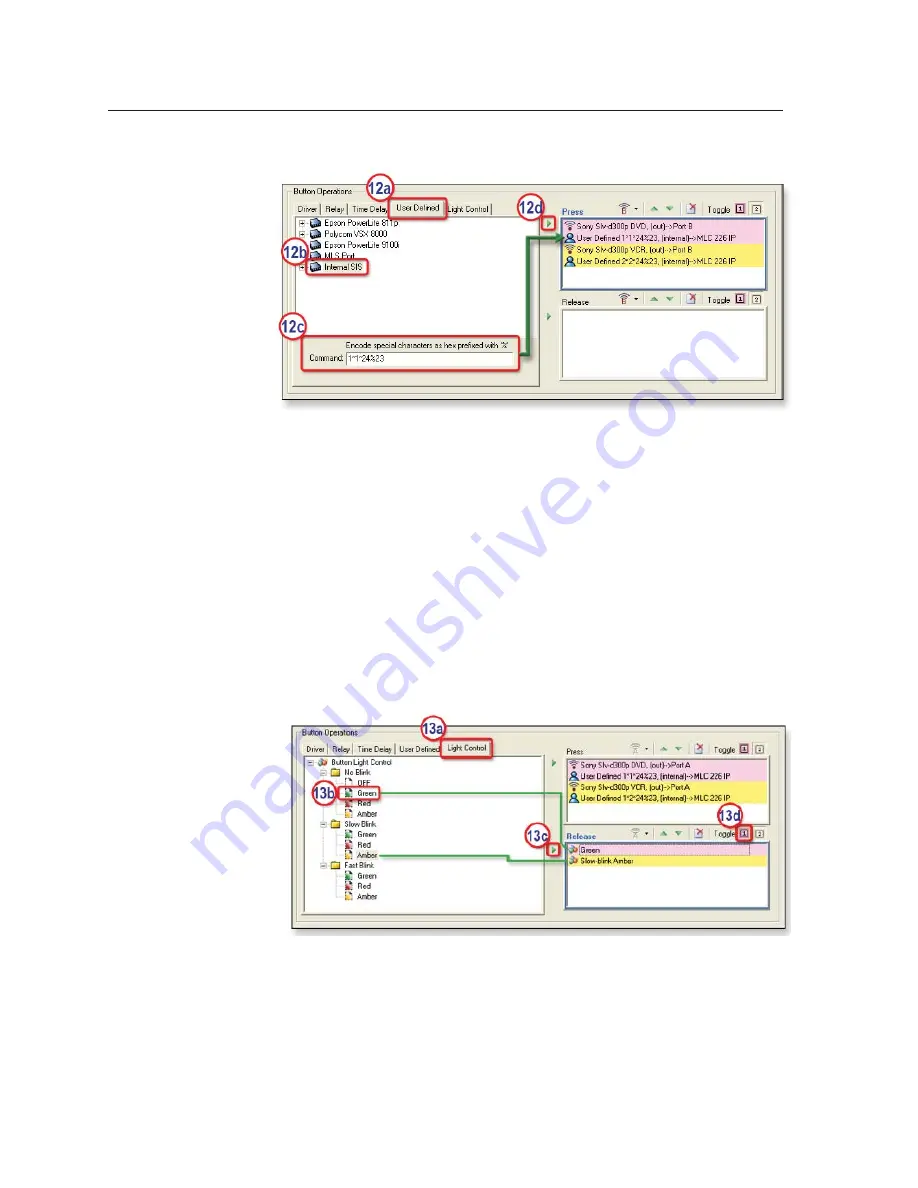
Special Applications, cont’d
MLC 226 IP Series • Special Applications
6-10
PRELIMINAR
Y
12.
Set up IRCM-DV+ control
a.
In the Button Operations area, click the
User Defined
tab.
b.
Click
Internal SIS
.
c.
Type in the SIS command to activate the IRCM-DV+’s DVD half:
X?
*1*24%23 where
X?
is the IRCM-DV+’s DIP switch setting (1, 2, 3, or 4)
and
%23
is the URL-encoding for the pound symbol character (#).
d.
Click the green arrow adjacent to the Press area.
e.
For
Toggle
, click
1
to associate the IRCM-DV+’s DVD control with the
fi rst button press.
f.
Click
Internal SIS
.
g.
Type in the SIS command to activate the IRCM-DV+’s VCR half:
X?
*2*24%23 where
X?
is the IRCM-DV+’s DIP switch setting (1, 2, 3, or 4).
h.
Click the green arrow adjacent to the Press area.
13.
If desired, confi gure the button’s lights.
a.
In the Button Operations area, click the
Light Control
tab.
b.
Click on the desired button light setting, a combination of color and
action (nonblinking, slowly blinking, fast blinking).
c.
Click the green arrow adjacent to the Release area.
d.
For
Toggle
, click
1
(or
2
) to associate that button lighting setting with
the fi rst (or second) button release. In this example, the button will light
green (nonblinking) at the fi rst button release.
Содержание MLC 226 IP Series
Страница 30: ...Installation cont d MLC 226 IP Series Installation 2 20 PRELIMINARY ...
Страница 44: ...Operation cont d MLC 226 IP Series Operation 3 14 PRELIMINARY ...
Страница 149: ...PRELIMINARY MLC 226 IP Series B Appendix B Firmware Updates Determining the Firmware Version Updating the Main Firmware ...
Страница 158: ...Firmware Updates cont d MLC 226 IP Series Firmware Updates B 10 PRELIMINARY ...
Страница 159: ...PRELIMINARY MLC 226 IP Series C Appendix C Index ...






























