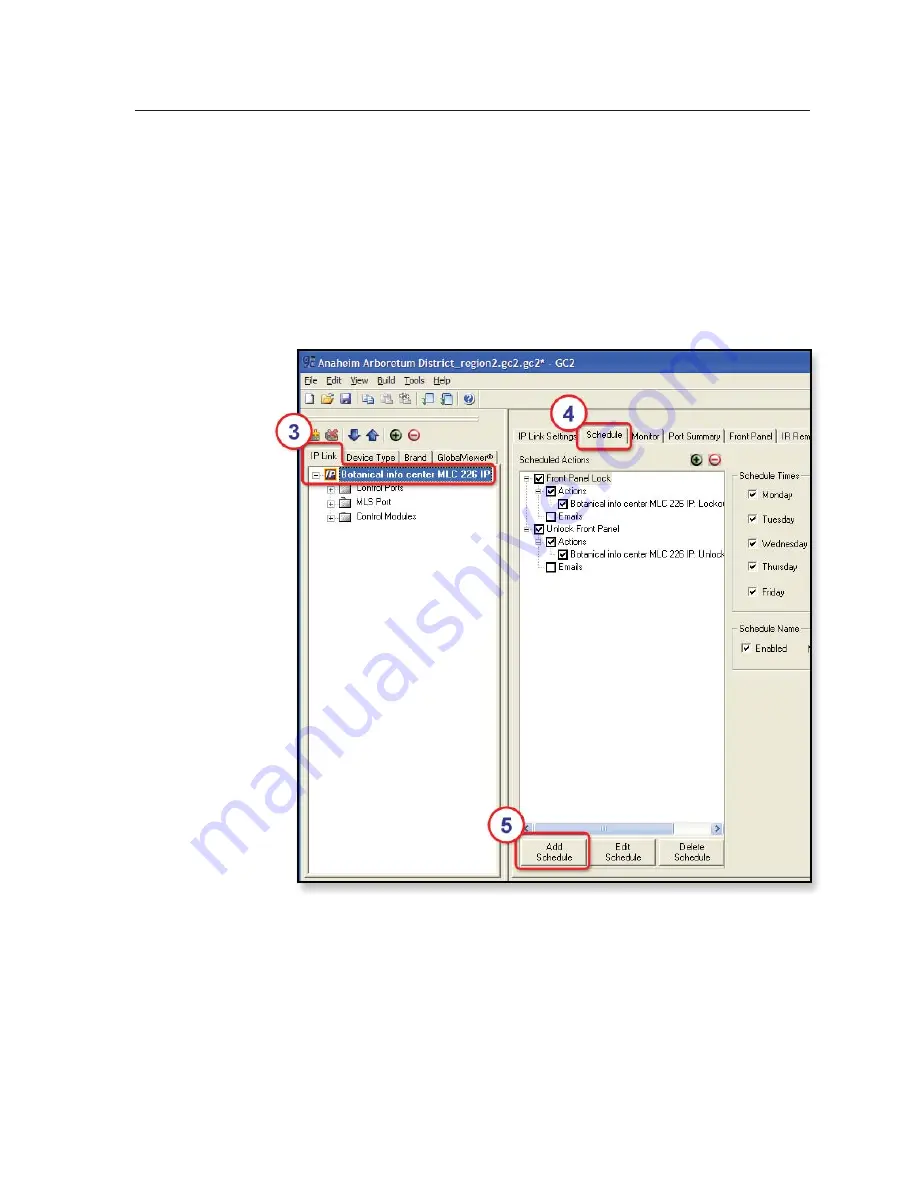
3-11
MLC 226 IP Series • Operation
PRELIMINAR
Y
Scheduling front panel lockouts
You can set the MLC’s front panel to be automatically locked at certain times and
days by setting up a schedule and uploading it to the MLC.
1.
Start the Extron Global Confi gurator (GC) software. See chapter 4.
2.
Open an existing GC project or start a new project. Refer to the GC help fi le or
the
MLC 226 IP Series Setup Guide
for instructions.
3.
In the IP Link tab area on the left side of the screen, click on the name of the
MLC you want to set up.
4.
Click on the
Schedule
tab in the right side of the screen, as shown below.
5.
Click
Add Schedule
. The Scheduled Actions Wizard window appears.
Содержание MLC 226 IP Series
Страница 30: ...Installation cont d MLC 226 IP Series Installation 2 20 PRELIMINARY ...
Страница 44: ...Operation cont d MLC 226 IP Series Operation 3 14 PRELIMINARY ...
Страница 149: ...PRELIMINARY MLC 226 IP Series B Appendix B Firmware Updates Determining the Firmware Version Updating the Main Firmware ...
Страница 158: ...Firmware Updates cont d MLC 226 IP Series Firmware Updates B 10 PRELIMINARY ...
Страница 159: ...PRELIMINARY MLC 226 IP Series C Appendix C Index ...






























