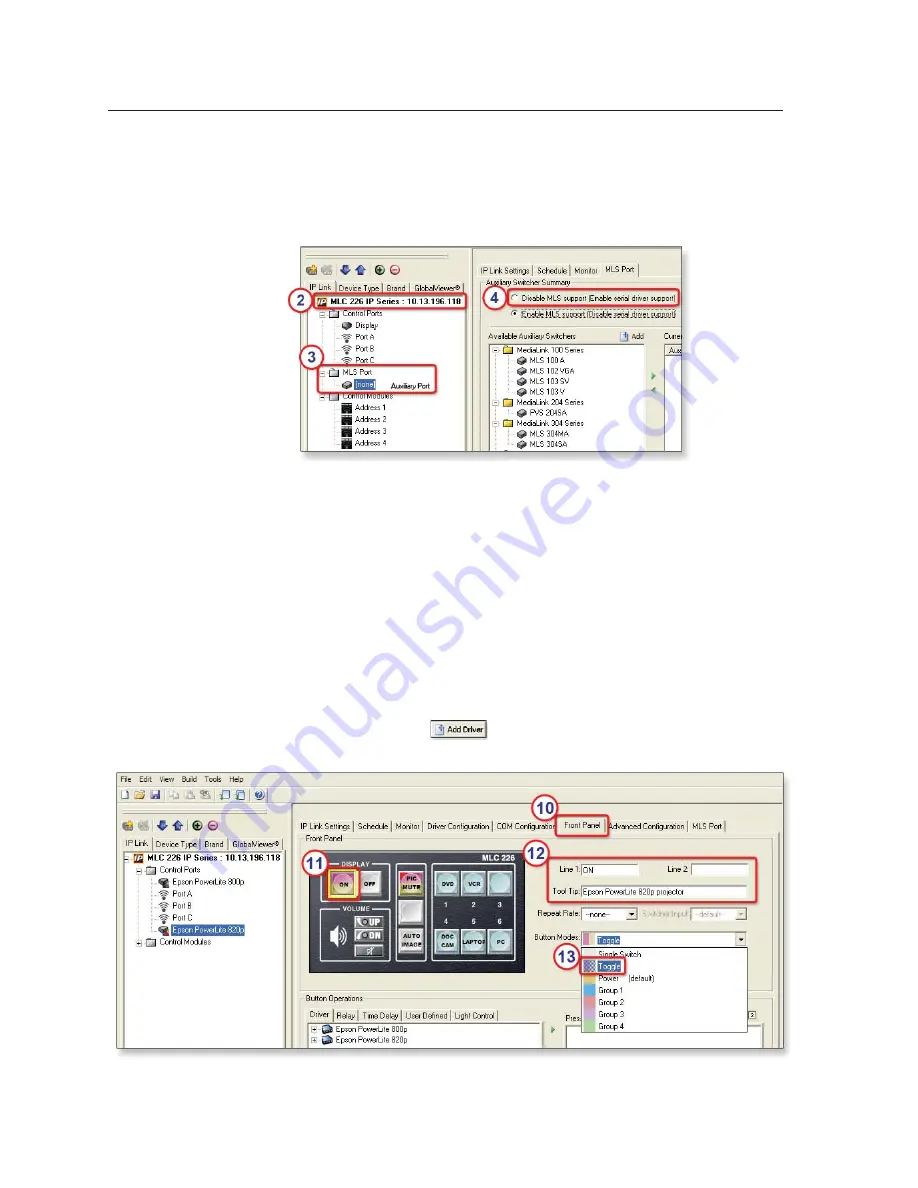
Special Applications, cont’d
MLC 226 IP Series • Special Applications
6-12
PRELIMINAR
Y
To confi gure the MLC to control two projectors using the MLC’s Display power
buttons, perform these steps:
1.
Open or create a new Global Confi gurator project that includes an MLC.
2.
In the IP Link tree view window, click on the MLC to be confi gured.
3.
Click on
MLS Port
. The MLS Port tab displays in the right side of the window.
N
If you create a new project, this port is labeled as “MLS Port” in the IP Link tree
view. If you open an existing project that was created with an earlier version
of software, the port is labeled “
Peripheral
Switcher” instead.
4.
Select the
Disable MLS support (Enable serial driver support)
radio button.
5.
On the “Confi rm auxiliary switcher port change” prompt that appears, click
OK
.
6.
Under Control Ports in the IP Link tree window on the left, select
MLS Port
.
7.
Select the
Driver Configuration
tab.
8.
In the Serial Driver Selection area, select the device type and model of the
projector that will be connected to the MLS port.
9.
Click the
Add Driver
(
) button.
10.
Click the
Front Panel
tab.
11.
Click the
Display On
button.
Содержание MLC 226 IP Series
Страница 30: ...Installation cont d MLC 226 IP Series Installation 2 20 PRELIMINARY ...
Страница 44: ...Operation cont d MLC 226 IP Series Operation 3 14 PRELIMINARY ...
Страница 149: ...PRELIMINARY MLC 226 IP Series B Appendix B Firmware Updates Determining the Firmware Version Updating the Main Firmware ...
Страница 158: ...Firmware Updates cont d MLC 226 IP Series Firmware Updates B 10 PRELIMINARY ...
Страница 159: ...PRELIMINARY MLC 226 IP Series C Appendix C Index ...






























