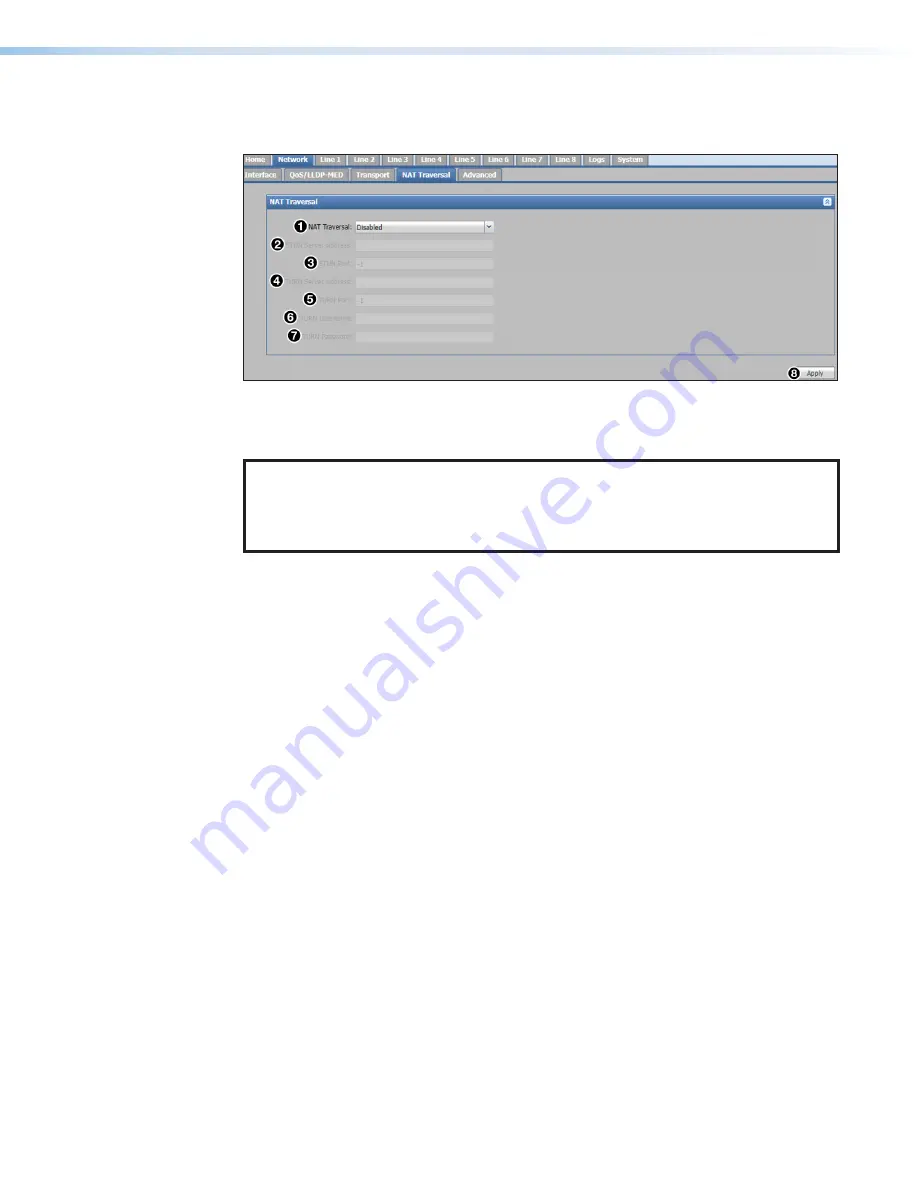
DMP 64 Plus • Internal Web Pages
83
NAT Traversal
The
NAT Traversal
tab allows user to set the NAT traversal method (see figure 59).
Figure 59.
VoIP Network NAT Traversal Tab
To disable NAT traversal,
select
Disabled
from the
NAT Traversal
drop-down list (
1
).
Click
Apply
(
8
) to save and apply changes.
NOTES:
•
The default is disabled.
•
When the
Apply
button is clicked, network services on the DMP 64 Plus restart.
This process can take up to 30 seconds.
To set the STUN Server as the NAT traversal method:
1.
From the
NAT Traversal
drop-down list (
1
), select
STUN Server
.
2.
In the
STUN Server Address
field (
2
), enter the IP address or domain name of the
STUN server.
3.
In the
STUN Port
field (
3
), enter the port number of the STUN server.
4.
Click
Apply
(
8
) to save and apply changes.
To set the TURN Server as the NAT traversal method:
1.
From the
NAT Traversal
drop-down list (
1
), select
TURN Server
.
2.
In the
TURN Server Address
field (
4
), enter the IP address or domain name of the
TURN server.
3.
In the
TURN Port
field (
5
), enter the port number of the TURN server.
4.
If required, enter the username for the TURN server in the
TURN Username
field (
6
).
5.
If required, enter the password for the TURN server in the
TURN Password
field (
).
6.
Click
Apply
(
8
) to save and apply changes.
To set STUN/TURN (ICE) as the NAT traversal method:
1.
From the
NAT Traversal
drop-down list (
1
), select
STUN/TURN (ICE)
.
2.
In the
STUN Port
field (
3
), enter the port number of the STUN server.
3.
In the
TURN Port
field (
5
), enter the port number of the TURN server.
4.
Click
Apply
(
8
) to save and apply changes.
ICE then automatically determines the appropriate method for traversal.
59
























