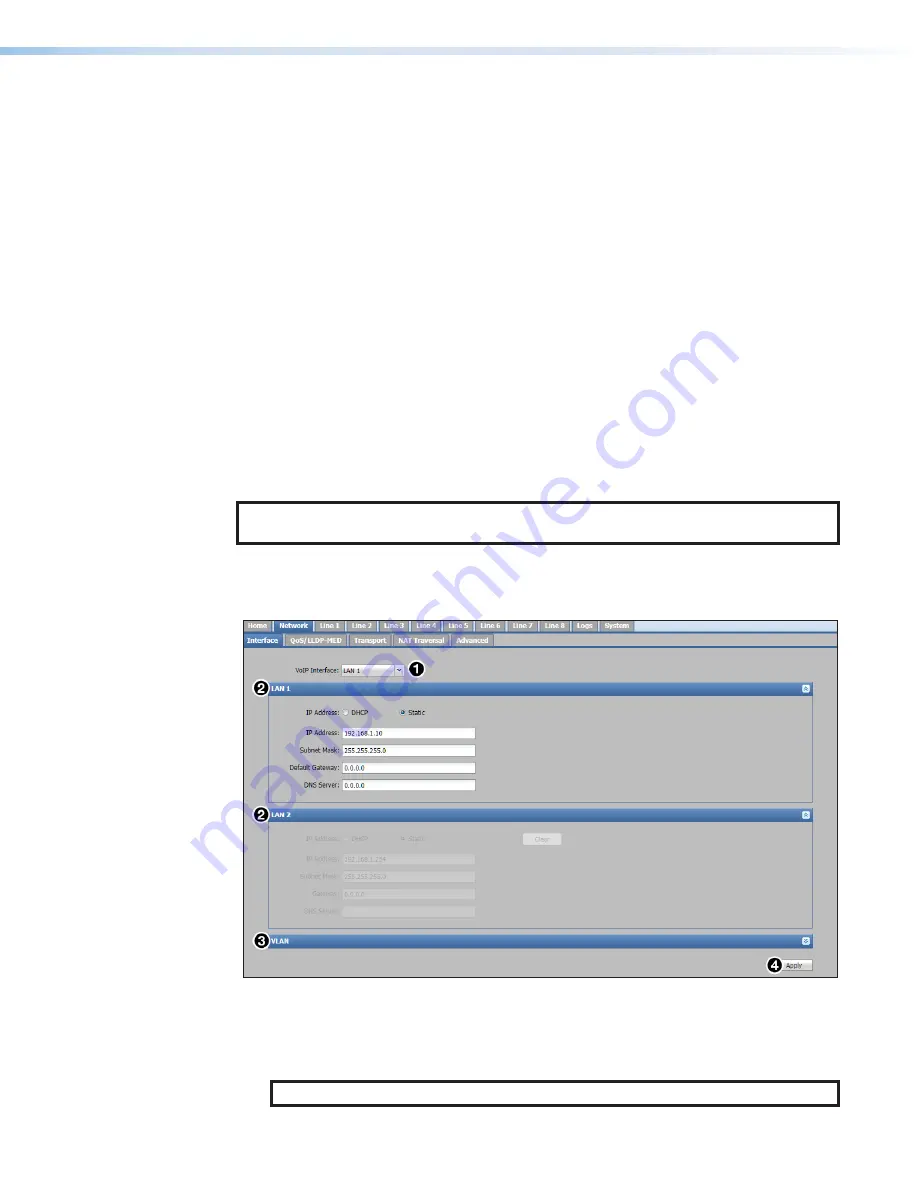
DMP 64 Plus • Internal Web Pages
79
•
Call Status
— Displays a green “off hook” (active) or a red “on hook” (inactive) icon
depending on the call status of that line.
•
Packets Rx
— Displays the total number of packets received on the line for the
current call.
•
Packets Dropped
— Displays the total number of packets dropped on that line for
the current call.
•
Jitter Rx
— Displays the current inbound network jitter value for that line in the
current call (highest network jitter value if multiple appearances of jitter).
•
Duration
— Displays the duration of the current call in
hh:mm:ss
format.
Details
The
Details
panel (see
on page 78) displays the details of each
appearance within the line currently selected in the VoIP Status panel including the current
codec in use, call duration, packets received, packets dropped, and inbound jitter.
Network Tab
The
Network
tab has five secondary tabs for VoIP network configuration:
•
Interface
•
•
•
•
NOTE:
For more information regarding VoIP network configuration, refer to the
DMP 64 Plus product page at
Interface
The
Interface
tab allows user to set the VoIP interface (see figure 55).
Figure 55.
Interface Tab
To set the VoIP interface:
1.
From the
VoIP Interface
drop-down list (
1
) select the desired LAN/VoIP port to be
used for VoIP network traffic. Options are
LAN 1
,
LAN 2
, and
VLAN
.
NOTE:
Only select
VLAN
when joining a tagged network port on the switch.
55




























