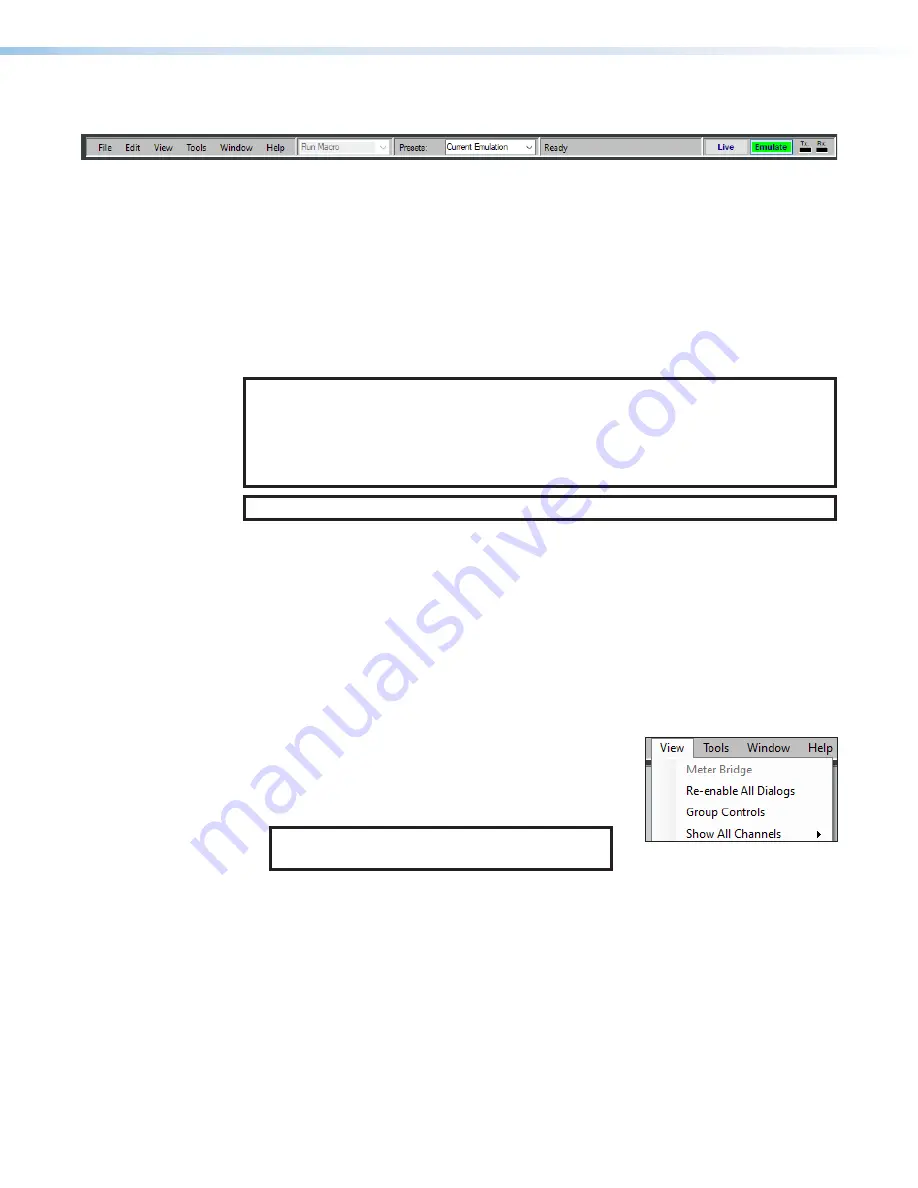
DMP 64 Plus • DSP Configurator Software
16
Menu Bar
File
The
File
menu offers the standard Windows File Menu options such as
New
,
Open
,
Save
,
Save
As
,
Recent
Files
, and
Exit
, along with three operations that are specific to Extron
devices. Those operations are:
•
Export Single Device
—
Saves the currently selected device in Device Manager as
a configuration file. This function is used to save an individual device when there are
multiple devices listed in the Device Manager (see
•
Backup
— Recalls and transfers all partial presets of a DMP 64 Plus to the
configuration file or template file within DSP Configurator.
NOTES:
•
Configuration files have an
.EDC
file extension and template files have an
.EDCT
file
extension.
•
The file operation,
File
, is only available in
Emulate
mode (see
TIP:
It is best to create and save configuration files while in
Emulate
mode.
•
Convert Device to...
— Select a model of DMP 64 Plus to which the current
configuration file will be converted. After a conversion target model is selected, the
Device Conversion dialog opens.
Edit
The
Edit
menu offers the standard Windows Edit Menu options such as
Cut
,
Copy
, and
Paste
.
View
•
Meter Bridge
— Opens a meter bridge to view input
and output activity. The meter bridge is a floating
window, allowing use of the DSP Configurator
workspace while simultaneously monitoring input and
output activity.
NOTE:
The meter bridge is only available in
Live
mode with a TCP/IP connection.
Figure 17.
View Menu
•
Re-enable All Dialogs
— This option re-enables all dialog boxes that no longer
appear based on user selection (certain dialog boxes that appear are user-defeatable by
selecting a checkbox that reads
Do Not Show This Dialog Again
).
•
Group Controls
— Opens the
Group Controls
dialog box to access existing group
controls and add new groups.
•
AT Meters
— Opens a dialog box to select AT devices on the network. Double-click a
device to open a meter bridge dialog box that displays AT transmit (Tx) and receive (Rx)
channel levels for that device. The dialog box is a floating window, allowing use of the
main workspace while simultaneously monitoring AT levels.
•
Show All Channels
— Individual channels can be hidden by user selection. This
provides options for the user to select which input and output groups are visible in the
main workspace.
17






























