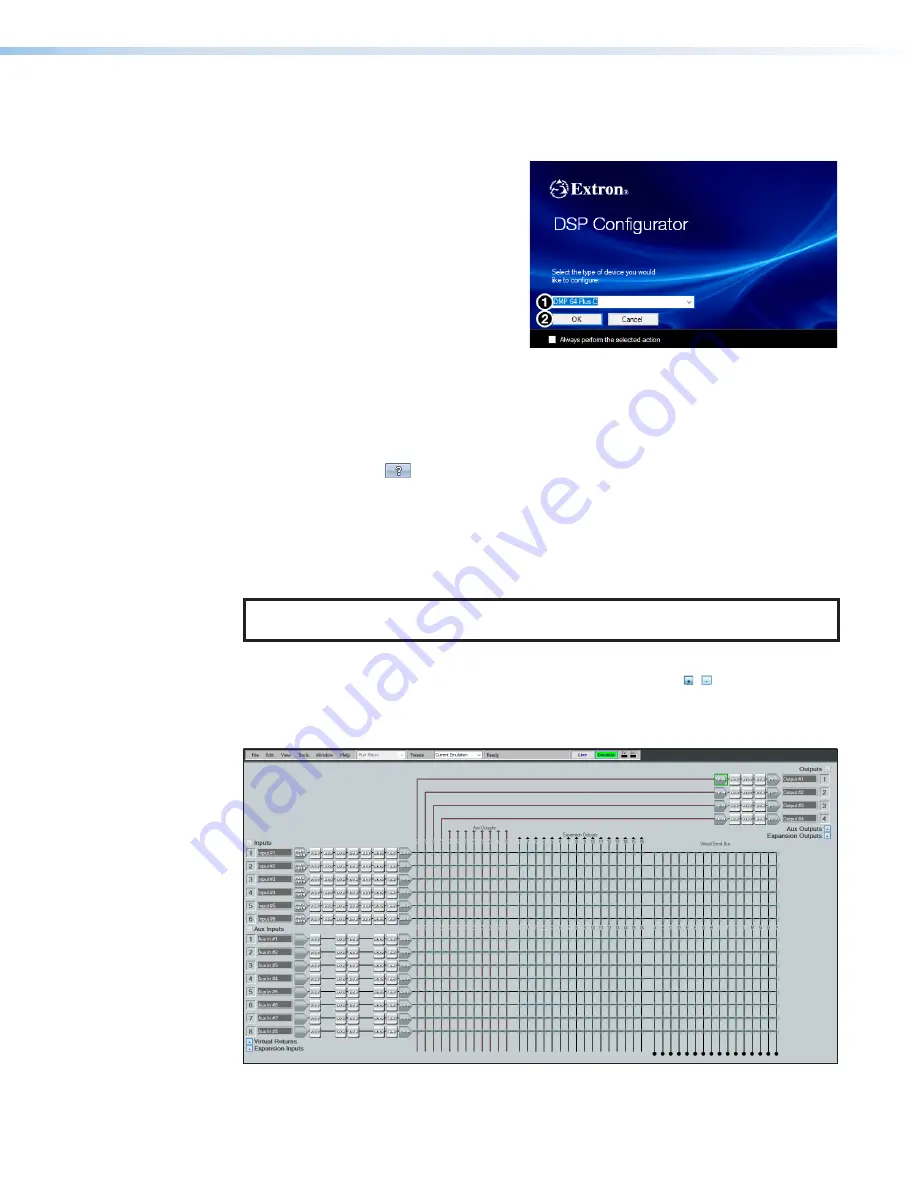
DMP 64 Plus • DSP Configurator Software
15
Connecting to DSP Configurator
1.
Open the DSP Configurator Software program from the desktop shortcut.
Alternatively, to run DSP Configurator
from the default install location, click
Start> Programs> Extron>
DSP Configurator.exe
The Extron
DSP Configurator
splash screen opens (see figure 15).
2.
From the
DSP
Configurator
splash
screen drop-down list (
1
), select the
DMP 64 Plus being connected to the
host PC and click
OK
(
2
).
Figure 15.
DSP Configurator
Accessing the DSP Configurator Help File
DSP Configurator comes loaded with a context-sensitive help file that can be accessed by
clicking the help icon (
) in the top right corner of any dialog box in DSP Configurator.
Alternatively, click
Help > Contents
in the menu bar at the top of the main workspace,
or press
<F1>
on your keyboard. This help file contains detailed procedures and further
instruction on all DSP Configurator features.
DSP Configurator Main Workspace
NOTE:
For details about specific software features and device configurations, refer to
the
DSP Configurator Help File
.
The DSP Configurator main workspace contains various functions to configure the
DMP 64 Plus (see figure 16). Use the expand and collapse buttons ( ) next to the input
and output group names to show or hide input and output groups and their corresponding
mix matrices. If necessary, scroll through the window by using the mouse wheel or the scroll
bar at the right side of the DSP Configurator main workspace.
Figure 16.
DMP 64 Plus DSP Configurator Main Workspace
15
16






























