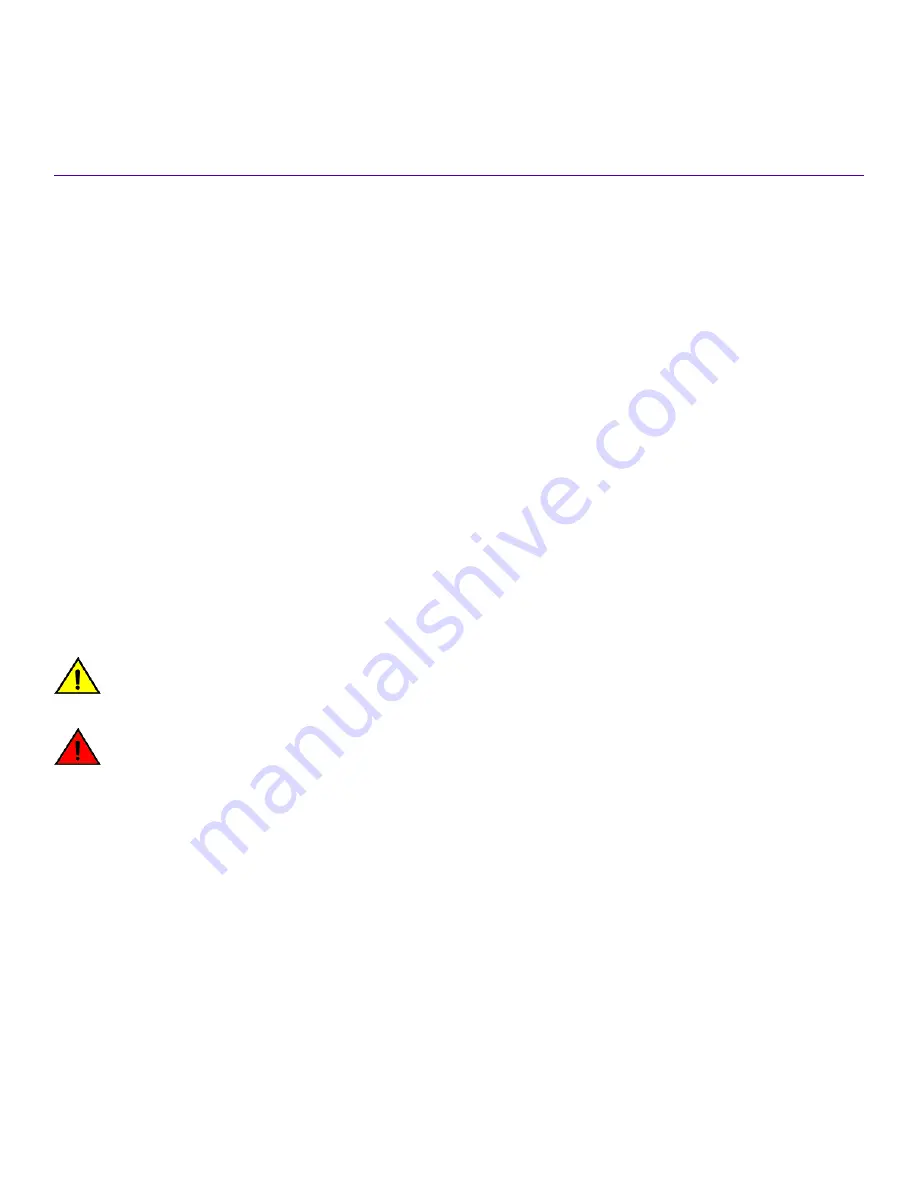
Preface
•
•
•
•
This section discusses the conventions used in this guide, ways to provide feedback, additional help, and other Extreme Networks
®
publications.
Conventions
This section discusses the conventions used in this guide.
Notes, cautions, and warnings
Notes, cautions, and warning statements may be used in this document. They are listed in the order of increasing severity of potential
hazards.
NOTE
A Note provides a tip, guidance, or advice, emphasizes important information, or provides a reference to related information.
ATTENTION
An Attention statement indicates a stronger note, for example, to alert you when traffic might be interrupted or the device might
reboot.
CAUTION
A Caution statement alerts you to situations that can be potentially hazardous to you or cause damage to hardware,
firmware, software, or data.
DANGER
A Danger statement indicates conditions or situations that can be potentially lethal or extremely hazardous to you. Safety
labels are also attached directly to products to warn of these conditions or situations.
Text formatting conventions
Text formatting conventions such as boldface, italic, or Courier font may be used to highlight specific words or phrases.
Format
Description
bold
text
Identifies command names.
Identifies keywords and operands.
Identifies the names of GUI elements.
Identifies text to enter in the GUI.
italic
text
Identifies emphasis.
Identifies variables.
Identifies document titles.
ExtremeSwitching VDX 6740 Hardware Installation Guide
9036108-00
7
Содержание ExtremeSwitching VDX 6740
Страница 10: ...ExtremeSwitching VDX 6740 Hardware Installation Guide 10 9036108 00...
Страница 12: ...ExtremeSwitching VDX 6740 Hardware Installation Guide 12 9036108 00...
Страница 24: ...ExtremeSwitching VDX 6740 Hardware Installation Guide 24 9036108 00...
Страница 28: ...ExtremeSwitching VDX 6740 Hardware Installation Guide 28 9036108 00...
Страница 98: ...ExtremeSwitching VDX 6740 Hardware Installation Guide 98 9036108 00...
Страница 124: ...ExtremeSwitching VDX 6740 Hardware Installation Guide 124 9036108 00...
Страница 128: ...ExtremeSwitching VDX 6740 Hardware Installation Guide 128 9036108 00...








































