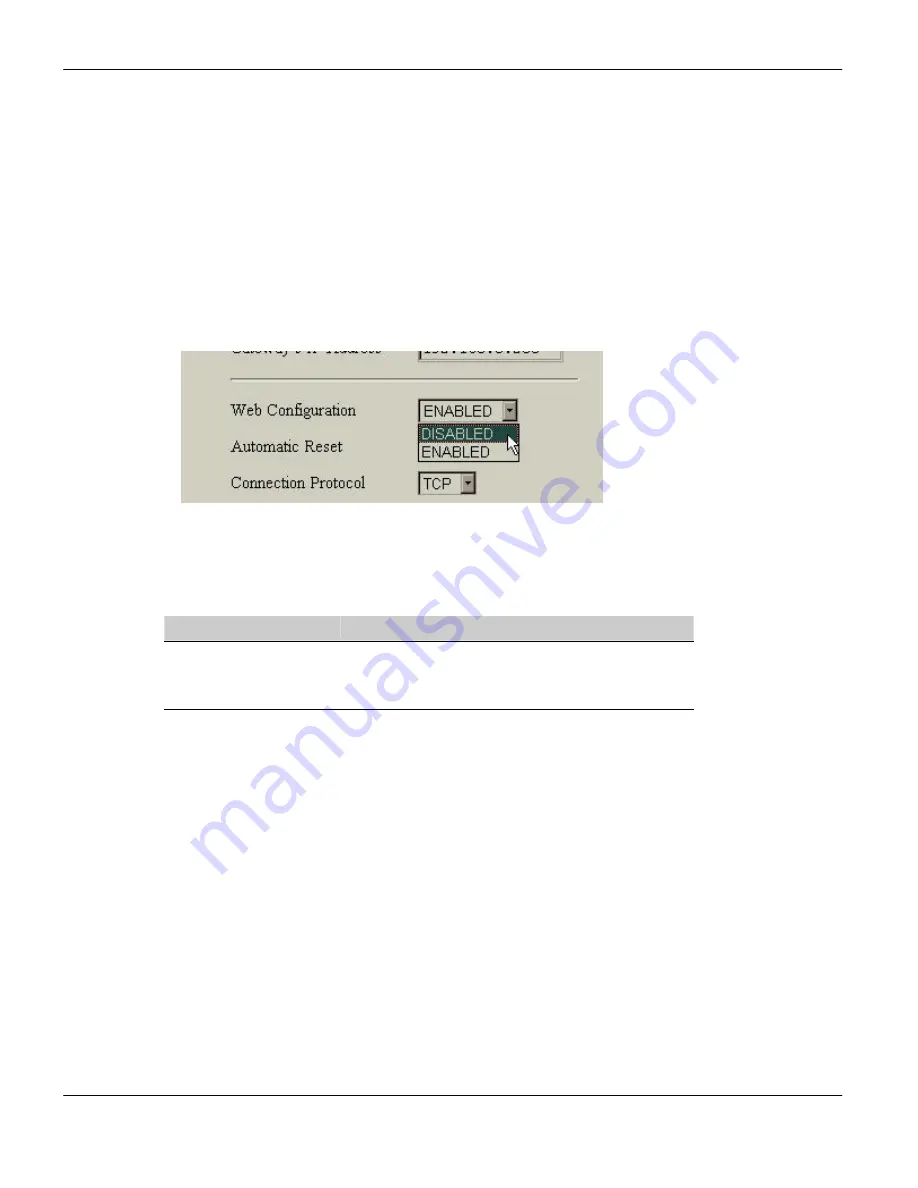
SSE232-LE User’s Manual
Exemys
3.2.2.3 Enabling and Disabling Web Configuration
The administrator may enable or disable SSE232-LE configuration through the Web page. Once
disabled, the administrator will only be able to access the configuration remotely through the TCP
command console or, locally, by the serial command console. In both cases, the administrator will
be able to re-enable Web Configuration.
To enable or disable SSE232-LE Web Configuration page through the web page:
Select “Network” from the menu, you will see the Network configuration page.
Select the Web Configuration Enabling from the combo box.
Click on the “Send” button, so the SSE232-LE may take the changes.
From the command console (via TCP or serial), you may enable or disable the option of
configuration through the web page by executing the
WEBCFG
command.
Table 4 - WEBCFG command
Command
Description
WEBCFG:(E|D)
Enables or disables configuration through web page.
E = Enables
D = Disables
3.2.2.4 How to reset to manufacturer’s configuration
At any time, SSE232-LE administrator may reset to the original manufacturer’s configuration. This
option may be executed both through the Web page and through the command console.
To reset the original manufacturer’s configuration from the SSE232-LE Web page:
Select “Advanced” from the menu, you will see the advanced configuration page.
Click on the “Set SSE232-LE to Factory Defaults” button. A message will appear asking you
to confirm the action.
Select “Yes” if you want to reset SSE232-LE to Factory Default Configuration.
From the command control you may execute the FACTRESET command to reset the original
configuration. This command must be entered twice for the SSE232-LE to reset to its
predetermined configuration.
www.exemys.com Rev.
1.0.3
Page16






























