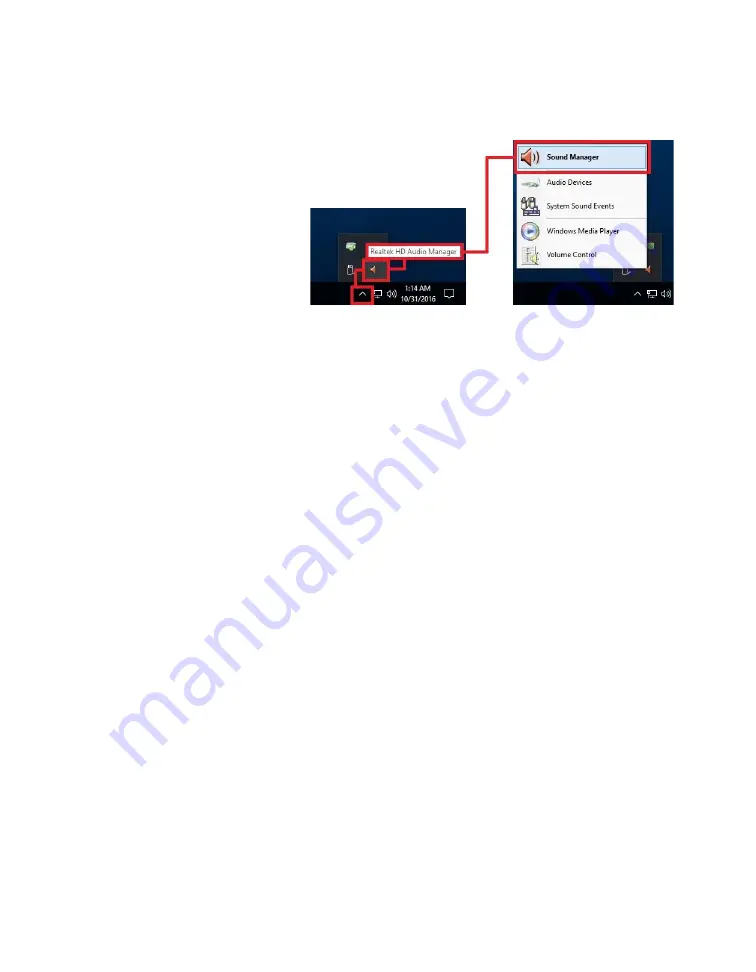
EVGA Z590 DARK (122-RL-E599)
- 104 -
Once you have rebooted and
re-entered Windows, there
should be a new shortcut in
the system tray with a red-
orange speaker icon. When
you mouse over it, the icon
reads “Realtek HD Audio
Manager.” When the menu
opens, left-click on it, and
left-click the similar red-orange speaker icon labeled “Sound Manager” to launch the
Realtek software front-end.
The below images are all composites, showing the popup texts for multiple
buttons/menus on screen at once to reduce the picture clutter; however, you will not see
the same popups simultaneously in the Realtek HD Audio Manager.
Once the Sound Manager is open, you will be able to configure several aspects of the
sound output. First on the main screen is a side-panel showing the devices physically-
attached to the Realtek controller. See Page 16 for output jack legend.
Содержание Z590 DARK
Страница 1: ...EVGA Z590 DARK 122 RL E599 1 User Guide EVGA Z590 DARK Specs and Initial Installation...
Страница 9: ...EVGA Z590 DARK 122 RL E599 9...
Страница 81: ...EVGA Z590 DARK 122 RL E599 81...
Страница 87: ...EVGA Z590 DARK 122 RL E599 87 Select the drive you wish to use for the repair and click the Rebuild button...
Страница 157: ...EVGA Z590 DARK 122 RL E599 157...















































