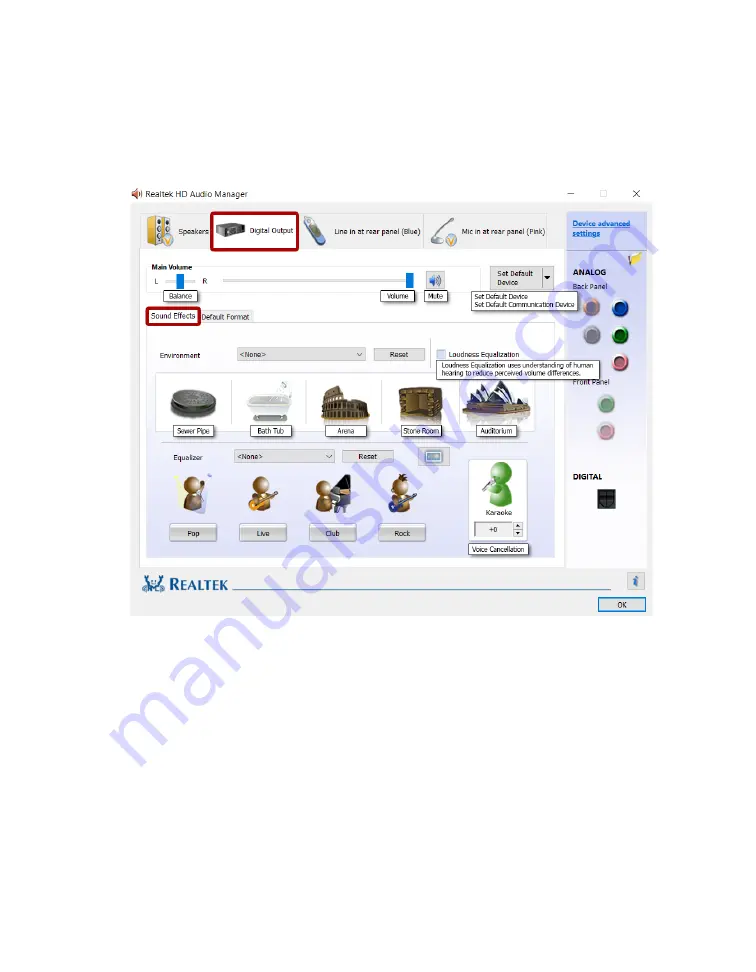
EVGA Z590 DARK (122-RL-E599)
- 109 -
To the right of the pulldown is the Restore Defaults button, shown by an eraser icon,
which will reset any changes made to the default of the controller.
If you switch over to the Sound Effects tab, you’ll notice the “Main Volume” controls
near the top. The slider directly under Main Volume adjusts the Balance of your
speakers. It is generally recommended to leave the slider centered, since most audio is
meant to run with the audio output centered; this setting is mostly to compensate for
either off-center speaker configurations or individuals suffering from partial hearing loss.
To the right of Balance is “Volume;” this is the volume control for the Realtek software
but also adjusts Windows main volume; this will also work similarly to a pre-amp if your
speakers have a separate volume control that controls the volume after leaving the PC
but before reaching the speakers. For this reason, many modern speaker systems use
sequential volume controls working additively off each other.
To the right is the Mute button. This is tied-in with the Windows volume; clicking this
button will Mute all audio output in Windows. Click again to restore audio.
Содержание Z590 DARK
Страница 1: ...EVGA Z590 DARK 122 RL E599 1 User Guide EVGA Z590 DARK Specs and Initial Installation...
Страница 9: ...EVGA Z590 DARK 122 RL E599 9...
Страница 81: ...EVGA Z590 DARK 122 RL E599 81...
Страница 87: ...EVGA Z590 DARK 122 RL E599 87 Select the drive you wish to use for the repair and click the Rebuild button...
Страница 157: ...EVGA Z590 DARK 122 RL E599 157...
















































