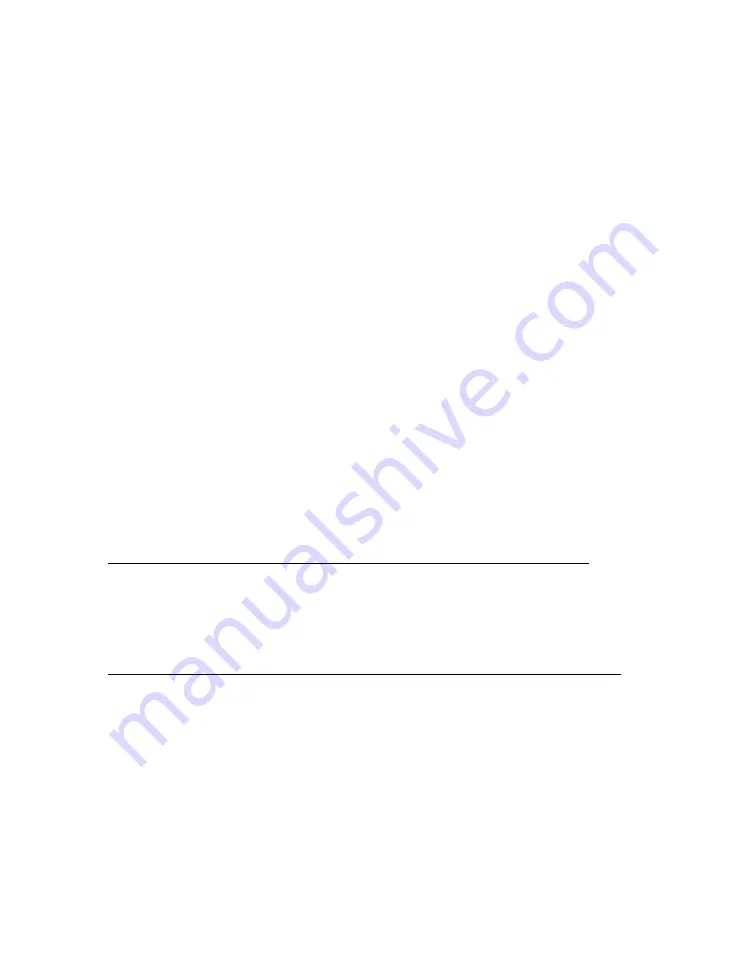
EVGA Z590 DARK (122-RL-E599)
- 152 -
Management. If the drive does not show in the SATA Configuration screen in BIOS,
make sure the SATA cable is firmly seated on both the drive side and the motherboard.
As noted above, if you are using a device on a connector that shares its bandwidth, you
will need to check and/or change the BIOS setting related to your device.
If you’ve already done this, test a different device using the same cable and SATA port
to see if the issue persists. If the issue is not resolved, test a different SATA cable, or a
different SATA port. Always be sure to test each step separately, otherwise, if several
aspects are changed and drives are now detected, then you will not know what change
actually fixed it. If other devices work on the ports and with the same cables, then the
issue is the device in question. If testing shows that either one or more of the ports are
bad with a different device, then the motherboard is likely the issue. If one or more of
the cables test bad with a different device, then replacing the cable(s) should resolve the
issue.
M.2 devices have a bit less to test due to their connection that provides data and power
through a single socket. M.2 devices are installed at an angle, gently pushed down flush
with the motherboard, and then fastened into place. M.2 drives only fit one way, and
cannot fit upside-down; however, you can have a bad connection if the card is not
pushed all the way into the slot before bolting it down. Please refer to Page 34 for M.2
hardware installation, and Page 56 for setup.
Device has power, is seen in BIOS, but cannot be found in Windows:
Lastly, if the device was just added, other troubleshooting in this section has been done,
the device has power and shows up in the BIOS, but is not seen in Windows, then it
may be that the drive needs to be initialized, partitioned, and formatted in Windows.
See Page 89 for instructions.
Using an M.2 NVMe SSD in M.2 Slot 1 (PM1) with a 10
th
Gen Intel
®
CPU:
Due to PCIe Gen4 lane requirements, PM1 is only active when using an 11
th
Gen Intel
®
processor. With a 10
th
Gen Intel
®
processor, PM1 will be inactive and cannot be used.
To resolve this issue, move your M.2 SSD to one of the other two M.2 slots.
Содержание Z590 DARK
Страница 1: ...EVGA Z590 DARK 122 RL E599 1 User Guide EVGA Z590 DARK Specs and Initial Installation...
Страница 9: ...EVGA Z590 DARK 122 RL E599 9...
Страница 81: ...EVGA Z590 DARK 122 RL E599 81...
Страница 87: ...EVGA Z590 DARK 122 RL E599 87 Select the drive you wish to use for the repair and click the Rebuild button...
Страница 157: ...EVGA Z590 DARK 122 RL E599 157...















































