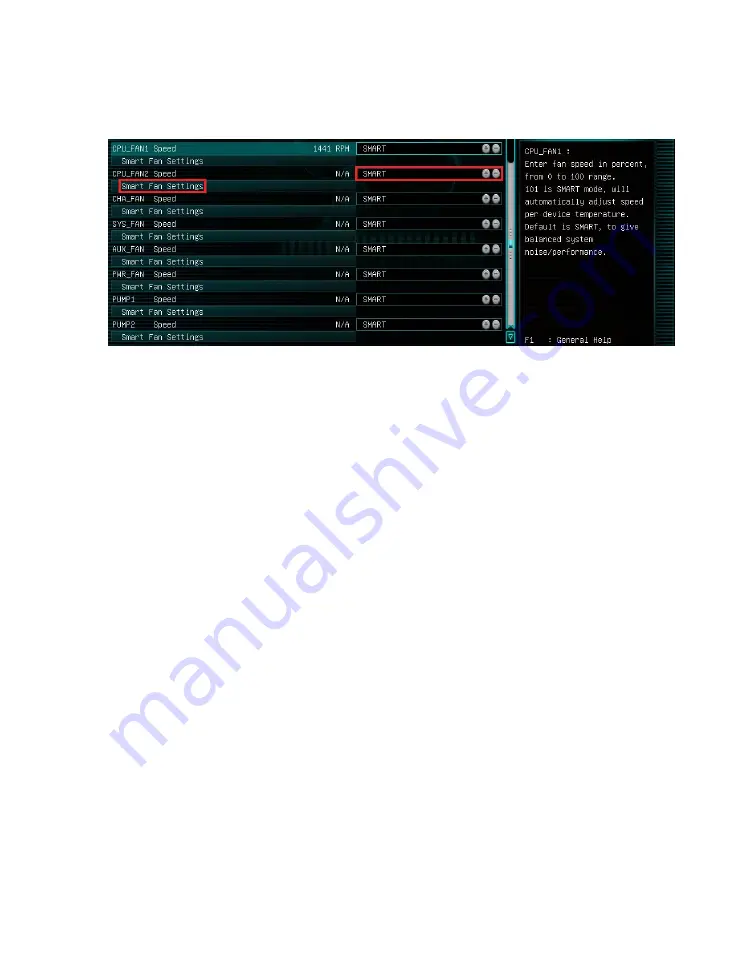
EVGA Z590 DARK (122-RL-E599)
- 95 -
Once into the H/W Monitor section, you can see the temperature monitors across the
top. Below the monitors, each fan is already configured in Smart mode, which means the
fan controller is using a Smart curve for fan controls. Each fan can be set to a separate
fan curve. To set a Smart curve, please see the guide starting at the top of the next page.
The +/- buttons next to Smart allow you to set your fans at a static speed percentage,
instead of a curve. If you set the speed too low, however, the fan may stall; the stall
speed will vary from fan to fan.
Below the PWM fans, you will see the six (6) PWM/DC fans: CHA_FAN, SYS_FAN,
AUX_FAN, PWR_FAN, and PUMP1 and PUMP2. The fan controller will
automatically detect and set the fan to either PWM or DC.
Alternatively, the PWM/DC fan headers can be set to either PWM Mode or DC Mode,
which can be selected by clicking on the pulldown menu. DC Mode will power the
header using the static percentage set and the fan’s maximum speed. PWM Mode will
power the header and communicate via pulse with a supported PWM fan.
PWM mode is necessary if you are running a PWM fan powered by a different
connector, such as a molex, SATA, or 3-pin header not on the motherboard. If you
don’t select PWM mode in this scenario, the fan may run at 100%, or behave erratically,
regardless of the Smart Profile or percentage that you set above.
Содержание Z590 DARK
Страница 1: ...EVGA Z590 DARK 122 RL E599 1 User Guide EVGA Z590 DARK Specs and Initial Installation...
Страница 9: ...EVGA Z590 DARK 122 RL E599 9...
Страница 81: ...EVGA Z590 DARK 122 RL E599 81...
Страница 87: ...EVGA Z590 DARK 122 RL E599 87 Select the drive you wish to use for the repair and click the Rebuild button...
Страница 157: ...EVGA Z590 DARK 122 RL E599 157...
















































