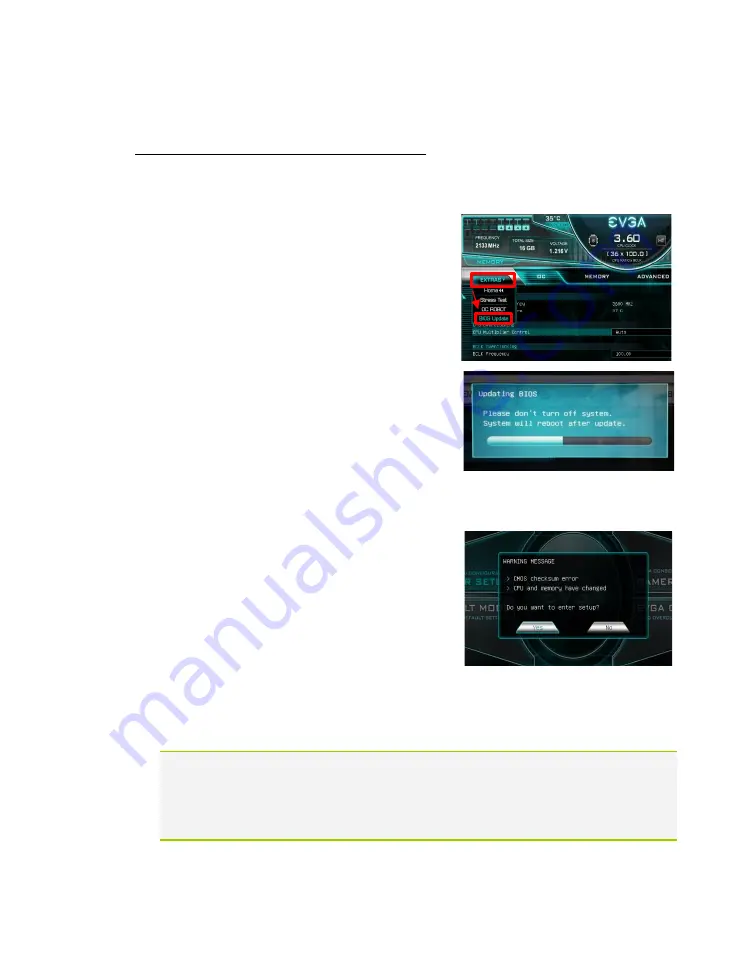
EVGA Z590 DARK (122-RL-E599)
- 148 -
B.
To flash from within the Z590 DARK BIOS:
a.
Download the latest motherboard BIOS, and unzip the file to your desktop.
b.
Drag the unzipped folder into your USB flash drive.
c.
Reboot the motherboard. When the Z590 DARK splash screen appears, tap the
Delete key to enter the BIOS.
d.
Once inside the BIOS, navigate to the
EXTRAS tab, and select BIOS Update:
e.
Navigate to the folder containing the BIOS
files. Select the correct .bin file from the
dropdown list.
f.
After selecting the file, confirm that you
wish to update the motherboard BIOS.
g.
After confirming the download, you’ll see an
indication that the BIOS is updating.
DO NOT POWER OFF THE MOTHERBOARD WHILE THE BIOS IS
UPDATING.
h.
Once the update is finished, the
motherboard will power off. Power on the
motherboard and enter the BIOS, using the
method described above. It is normal to see
an error message after updating your BIOS
such as the one below:
i.
Confirm that the BIOS has been updated to the latest version by checking the
BIOS version (located in the bottom-right of the screen) with the BIOS version
you downloaded.
Note: Your USB flash drive must be formatted as FAT32, or this method of flashing
the BIOS will not work. The USB flash drive included with your motherboard is
already properly formatted to FAT32. If you plan to use your own USB flash
drive, however, please make sure the file system is correct before attempting
this method.
Содержание Z590 DARK
Страница 1: ...EVGA Z590 DARK 122 RL E599 1 User Guide EVGA Z590 DARK Specs and Initial Installation...
Страница 9: ...EVGA Z590 DARK 122 RL E599 9...
Страница 81: ...EVGA Z590 DARK 122 RL E599 81...
Страница 87: ...EVGA Z590 DARK 122 RL E599 87 Select the drive you wish to use for the repair and click the Rebuild button...
Страница 157: ...EVGA Z590 DARK 122 RL E599 157...






























