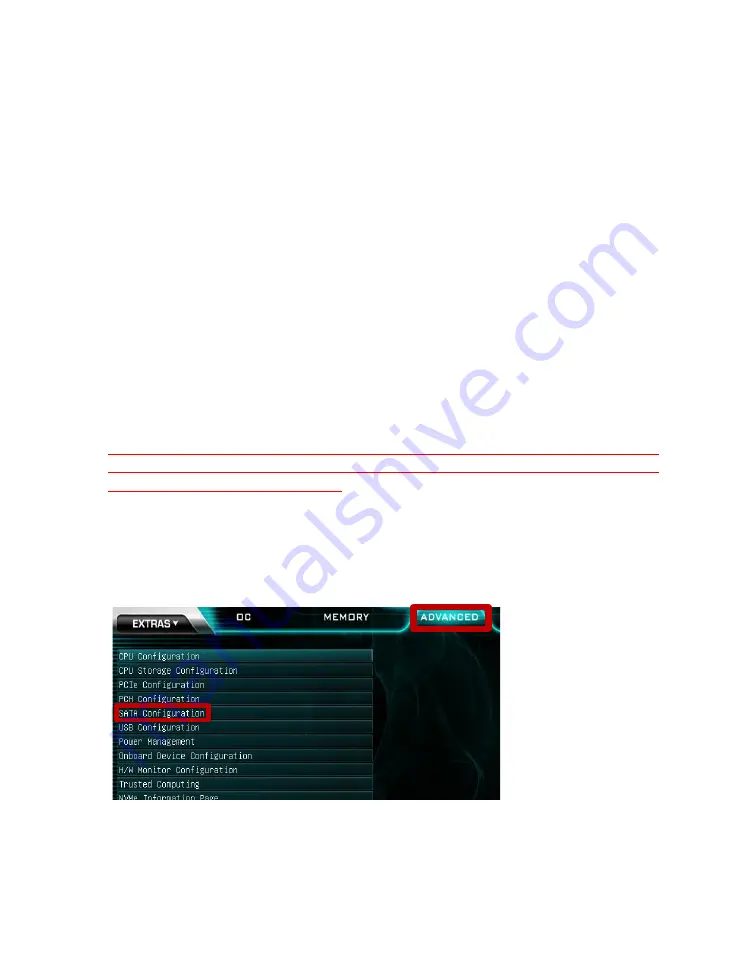
EVGA Z590 DARK (122-RL-E599)
- 71 -
Which types of RAID can I use with my setup?
1 Drive – No RAID arrays are supported
2 Drives – RAID0 for speed (do regular backups) or RAID1 for data protection.
3 Drives – RAID0 for speed (do regular backups) or RAID5 for speed and protection.
4 Drives – RAID0 for speed (do regular backups), RAID5 for speed and protection,
RAID10 for the best balance of Speed and protection.
5 Drives – RAID0 for speed (do regular backups) or RAID5 for speed and protection.
6 Drives – RAID0 for speed (do regular backups) or RAID5 for speed and protection.
Also, you can run more than one array on the Intel
®
controller, so long as the total is no
more than six (6) drives. For example, this means you can allocate four (4) drives to a
RAID10, and two (2) drives to a RAID1.
Configuring the Array
Please note that this section was configured with an earlier version of the EVGA GUI
BIOS. The current GUI BIOS may look different, but will follow a similar set of steps
to create and repair a RAID volume.
Attach all SATA devices you intend to use, and make sure power is attached. Power the
system on. Press the “Delete” key repeatedly to enter BIOS. Once into BIOS you will
need to enable the RAID function of the board.
Once into BIOS, click on (or navigate with your arrow keys) the “Advanced” tab at the
top, and then on “SATA Configuration.”
In the “SATA Mode Selection” at the top, the default will be AHCI. Click on the arrow
to the right side of AHCI or navigate to it with your keyboard and press “Enter” to
open the pulldown menu. Select RAID from the list.
Содержание Z590 DARK
Страница 1: ...EVGA Z590 DARK 122 RL E599 1 User Guide EVGA Z590 DARK Specs and Initial Installation...
Страница 9: ...EVGA Z590 DARK 122 RL E599 9...
Страница 81: ...EVGA Z590 DARK 122 RL E599 81...
Страница 87: ...EVGA Z590 DARK 122 RL E599 87 Select the drive you wish to use for the repair and click the Rebuild button...
Страница 157: ...EVGA Z590 DARK 122 RL E599 157...















































