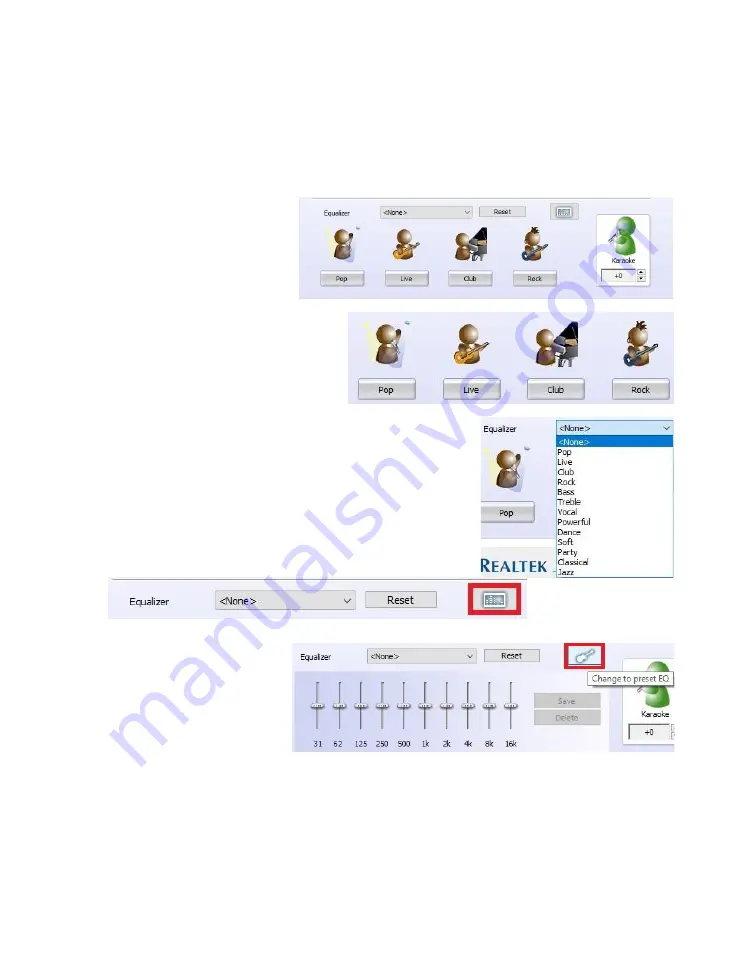
EVGA Z590 DARK (122-RL-E599)
- 111 -
source. This is unchecked by default. There is no additional configuration; the setting is
either enabled or disabled.
The last section in Sound
Effects is the Equalizer.
Much like the environment
section, there are visual
references for presets, a
pulldown with 14 options,
and a more traditional equalizer
setup with a 10-band EQ as part of
the software suite.
You can select any of the presets
that will provide you with basic
optimizations for your music
preference. To see the entire list, click on the pulldown
menu that reads <None> and a pulldown with all
presets becomes available. Including “<None>,” there
are 14 in total.
If you prefer to set your equalizer values manually, click
on the equalizer icon to bring up the 10-band equalizer.
This will bypass all presets and enable manual control.
From here, you can adjust
the tone of the music by
raising or lowering the
slider on each frequency
band.
You can make multiple
presets of your own, which will appear in the pulldown after you have saved them. The
presets each have their own benefits, but cannot take into account your audio
equipment, room acoustics, or subjective audio preferences. Creating your own EQ
profile allows you to further customize your audio to account for additional musical
options, such as Thrash Metal, Country music, Opera, etc. to match your specific tastes.
Содержание Z590 DARK
Страница 1: ...EVGA Z590 DARK 122 RL E599 1 User Guide EVGA Z590 DARK Specs and Initial Installation...
Страница 9: ...EVGA Z590 DARK 122 RL E599 9...
Страница 81: ...EVGA Z590 DARK 122 RL E599 81...
Страница 87: ...EVGA Z590 DARK 122 RL E599 87 Select the drive you wish to use for the repair and click the Rebuild button...
Страница 157: ...EVGA Z590 DARK 122 RL E599 157...






























