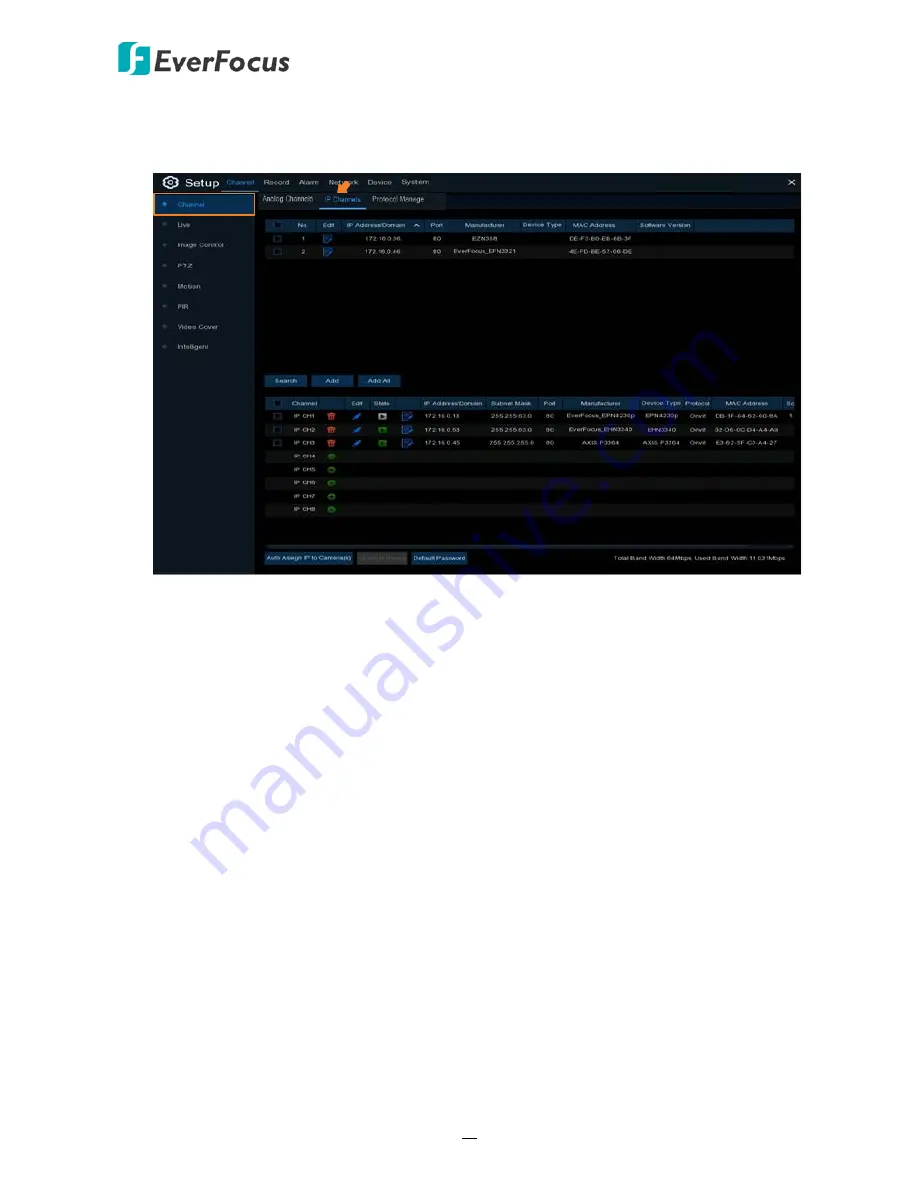
H.265 VANGUARD 4x2H / 8x4H / 16x8H
60
4.1.1.2 IP Channels
You can add IP cameras manually or automatically using this page.
Search:
Click to search for the IP cameras on the network. The searched IP cameras will be
displayed on the upper list.
Add:
Click to manually add IP camera one by one to the DVR. The added IP camera will be
displayed on the lower list.
Add All:
Click to automatically add the first 2/4/8 IP cameras to the DVR based on the
supported number of IP camera of your device. Please refer to
4.1.1.1.1 Auto Add IP
Cameras
for more details.
Auto Assign IP to Camera(s):
The added IP camera would not be able to connect to the DVR
if its IP address is not on the same network segment with the DVR. Therefore, you can use
this function to reassign an IP address to all added IP cameras with the same network
segment as DVR’s.
Channel Delete:
On the added IP cameras list, check the IP camera boxes and then click the
Channel Delete button to delete the selected IP cameras from the list.
Default Password:
Click to bring-up the
Set The Protocol Default Password
page. You can
configure the default password for various protocols. When adding IP cameras to the DVR,
the DVR will automatically apply the Default Password to the IP cameras based on their
protocol. To configure Protocol settings, please refer to
4.1.1.3 Protocol Manage
.






























