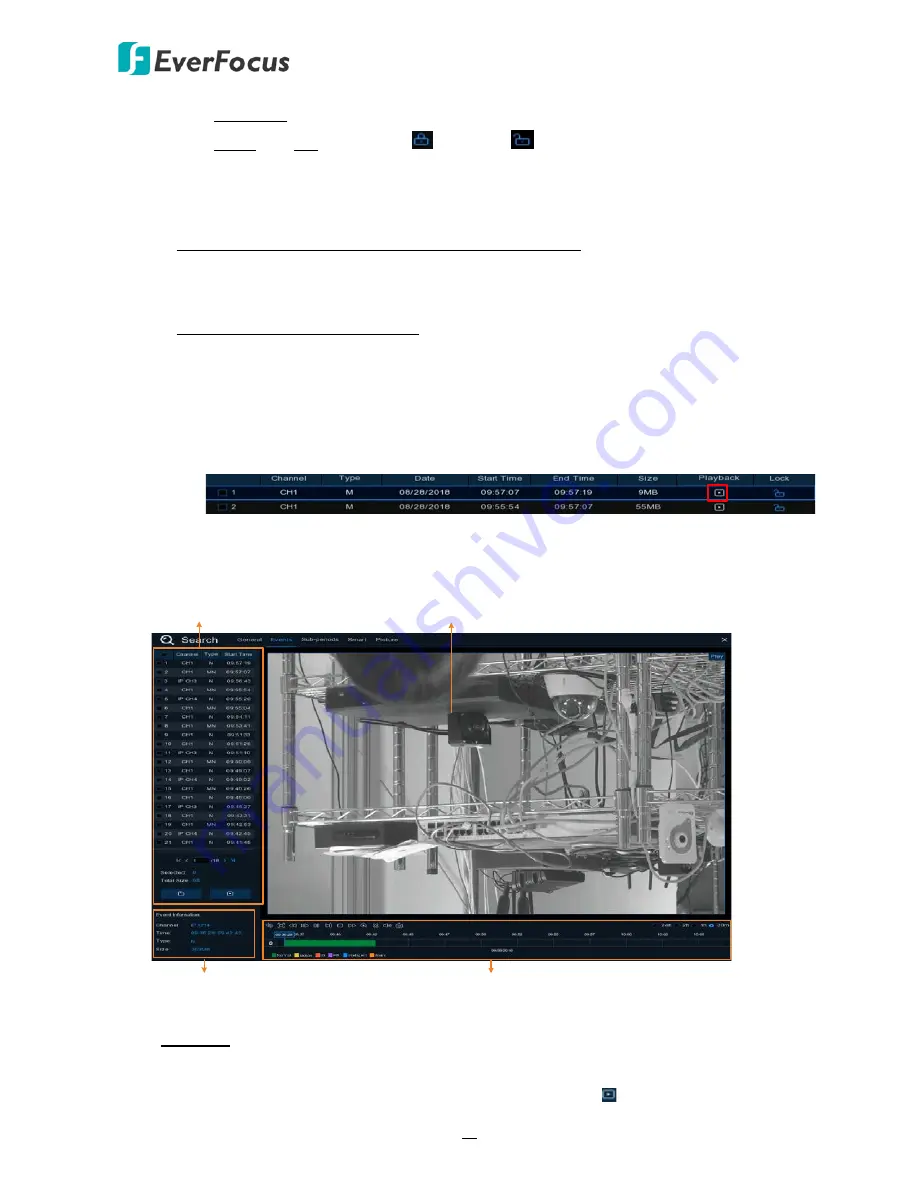
H.265 VANGUARD 4x2H / 8x4H / 16x8H
48
Playback: Click the Playback icon can play back the event.
Lock: Click the icon to lock
or unlock
the event. The locked events will be
stored in the hard disk and will not be overwritten.
h.
On the Event List, click on an event and its information will be displayed at the lower-
left corner.
2.
To back up event recordings to the USB storage device:
a.
Ensure the USB storage device has been inserted to the DVR.
b.
On the Event List, select the desired event(s) and then click the
Backup
button.
3.
To play back an event recording, you can try either way:
•
On the Event List, double-click on an event, the Event Playback page appears
•
On the Event List, click on an event and then click the
Play
button on the Function
bar, the Event Playback page appears
•
On the Event List (Detail list), click the
Playback
button of an event, the Event
Playback page appears
Event Playback page
Event List
Playback Control Panel
Event Info
Playback View
【
Event List
】
You can perform the below functions using the Event List.
Playback: There are two ways:
•
Double-click on an event can start playing back the event recording.
•
Click on an event and then click the
Playback
button to start playing back.






























